
The WordPress REST API turns WordPress into a powerful platform for building custom web solutions. Here’s what you need to know:
- Added to WordPress core in 2016
- Allows WordPress to communicate with other apps using JSON
- Provides a standard way to access WordPress data programmatically
- Enables working with posts, pages, media, and more without PHP or the WordPress backend
Key benefits:
- Build headless WordPress apps with React or Vue.js
- Create native mobile apps using WordPress data
- Connect WordPress to services like MailChimp or HubSpot
- Develop custom plugins and tools to extend WordPress
This guide covers:
- WordPress REST API basics
- Simple API examples
- Creating custom API endpoints
- Advanced API usage
- Integrating with other tools and services
Whether you’re a WordPress developer or business owner, understanding the REST API opens up new possibilities for creating flexible, efficient web applications.
WordPress REST API Basics
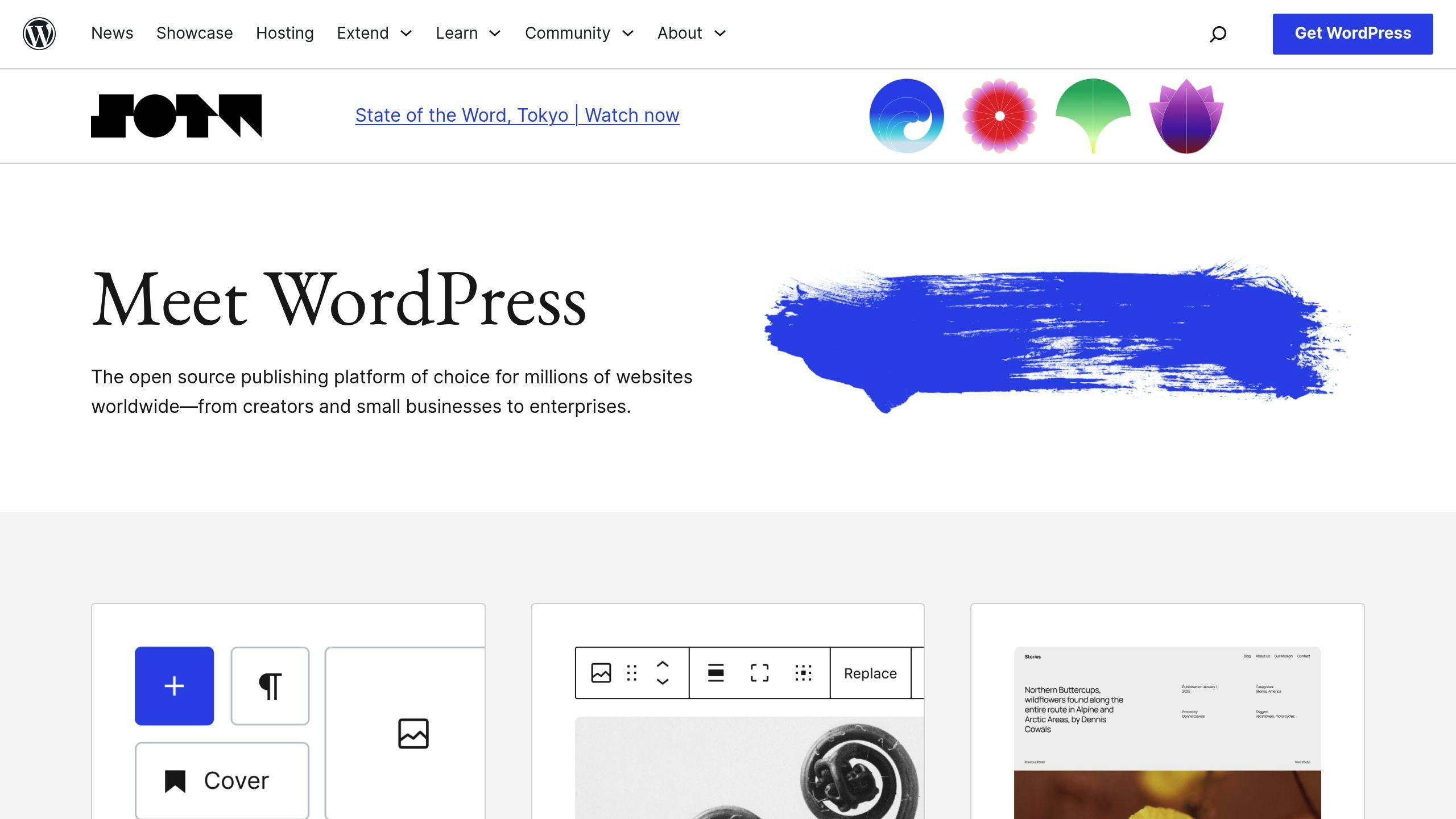
The WordPress REST API is a game-changer for developers. It’s been part of WordPress core since 2016, and it’s now the go-to method for modern WordPress development.
How the API Works
Think of the REST API as a translator between WordPress and other apps. It uses HTTP requests and JSON responses to get the job done. When an app asks your WordPress site for something, the API jumps into action. It grabs the data from the WordPress database and sends it back.
“If you want a structured, extensible, and simple way to get data in and out of WordPress, you probably want to use the REST API.” - WordPress API documentation
Ways to Log In
You’ve got three main options for logging in:
- Basic Auth
Good for development, but not super secure. Always use HTTPS with this one.
- OAuth
This is your best bet for production. It’s the most secure option.
- Application Passwords
A newer option that’s pretty solid. You get a 24-character key for each app you’re using.
How Requests Work
The API uses four main HTTP methods:
- GET: Grabs existing stuff
- POST: Makes new stuff
- PUT: Updates existing stuff
- DELETE: Gets rid of stuff
Want to get all your published posts? Here’s how:
GET http://yourdomain.com/wp-json/wp/v2/posts
Main API Endpoints
Here are the endpoints you’ll use most:
- /wp/v2/posts
This is for managing posts. Use it to fetch blog posts.
- /wp/v2/pages
This handles pages. It’s how you get page content.
- /wp/v2/media
This is for your media library. Use it to upload images.
- /wp/v2/users
This manages users. It’s how you get author info.
The WordPress.com admin dashboard (Calypso) is a great example of the API in action. It’s a single-page app that runs entirely on API calls.
“The WordPress REST API presents some exciting challenges but also interesting opportunities for both WordPress users and developers.” - Rachel McCollin, Author
One last thing: the API usually gives you 100 items per page. You can bump that up to 500 using the “per_page” parameter. This is super helpful when you’re dealing with lots of data.
Simple API Examples
Let’s dive into some practical ways to use the WordPress REST API. These examples will help you get started with common tasks.
Getting Posts and Pages
Want to fetch posts? It’s pretty straightforward. Here’s how you can grab all published posts:
async function getWPPosts() {
const response = await fetch('https://your-site.com/wp-json/wp/v2/posts');
const posts = await response.json();
console.log(posts);
}
Need to limit the number of posts or add pagination? No problem:
$response = wp_remote_get('https://your-site.com/wp-json/wp/v2/posts?per_page=10&page=1');
if(200 === wp_remote_retrieve_response_code($response)) {
$posts = json_decode(wp_remote_retrieve_body($response), true);
}
Getting Custom Posts
Got custom post types? You’ll need to set them up for the API. Here’s how:
add_action('init', 'register_book_post_type');
function register_book_post_type() {
$args = array(
'public' => true,
'show_in_rest' => true,
'rest_base' => 'books',
'label' => 'Books'
);
register_post_type('book', $args);
}
“The REST API presents exciting opportunities for custom post types, allowing developers to build rich interfaces and applications.” - Jen Swisher, Customer Experience Specialist for Jetpack
Managing Categories and Tags
Taxonomies work similarly to posts in the API. Here’s how to make a custom taxonomy API-friendly:
add_action('init', 'register_book_genre_taxonomy');
function register_book_genre_taxonomy() {
$args = array(
'hierarchical' => true,
'show_in_rest' => true,
'rest_base' => 'genre',
'rest_controller_class' => 'WP_REST_Terms_Controller',
);
register_taxonomy('genre', array('book'), $args);
}
Working with Images and Files
Uploading images through the API? You’ll need authentication and the right headers:
$image_path = '/path/to/image.jpg';
$request_url = 'https://your-site.com/wp-json/wp/v2/media';
$image = file_get_contents($image_path);
$mime_type = mime_content_type($image_path);
$response = wp_remote_post($request_url, array(
'headers' => array(
'Authorization' => 'Basic ' . base64_encode("$username:$password"),
'Content-Type' => $mime_type,
'Content-Disposition' => 'attachment; filename="' . basename($image_path) . '"'
),
'body' => $image
));
Want to update image info after upload? Here’s how:
wp_remote_post("$request_url/$image_id", array(
'headers' => array(
'Authorization' => 'Basic ' . base64_encode("$username:$password")
),
'body' => array(
'alt_text' => 'Image description',
'caption' => 'Image caption'
)
));
These examples should give you a good start with the WordPress REST API. Remember, practice makes perfect!
Making Custom API Endpoints
Let’s dive into creating custom endpoints for the WordPress REST API. This is where things get really interesting.
Setting Up New Routes
To make a custom endpoint, you’ll use the register_rest_route function. Here’s how it works:
add_action('rest_api_init', function () {
register_rest_route('myapp/v1', '/latest-posts/(?P<category_id>\d+)', array(
'methods' => 'GET',
'callback' => 'get_latest_posts_by_category',
'permission_callback' => function() {
return current_user_can('edit_posts');
}
));
});
This code sets up a new route that gets the latest posts from a specific category.
“The WordPress REST API’s true value lies in its extensibility through custom endpoints.” - Kinsta
Writing Response Functions
Your callback function handles the request and sends back data. Here’s an example:
function get_latest_posts_by_category($request) {
$args = array('category' => $request['category_id']);
$posts = get_posts($args);
if (empty($posts)) {
return new WP_Error(
'empty_category',
'No posts found in this category',
array('status' => 404)
);
}
$response = new WP_REST_Response($posts);
$response->set_status(200);
return $response;
}
This function grabs posts from a category and sends them back. If there are no posts, it returns an error.
Checking Input Data
Data validation is key for API security. WordPress has built-in methods to help:
register_rest_route('myapp/v1', '/custom-data', array(
'methods' => 'POST',
'callback' => 'handle_custom_data',
'args' => array(
'title' => array(
'required' => true,
'validate_callback' => function($value) {
return !empty($value) && is_string($value);
},
'sanitize_callback' => 'sanitize_text_field'
)
)
));
This code checks if the ‘title’ field is there, makes sure it’s a non-empty string, and cleans it up.
Formatting Responses
It’s smart to structure your responses consistently. Here’s an example using a class:
class Custom_API_Controller {
public function get_items() {
$data = array(
'status' => 'success',
'data' => array(
'title' => get_the_title(),
'content' => get_the_content(),
'timestamp' => get_the_date('c')
)
);
return rest_ensure_response($data);
}
}
This class formats the response with a status and some post data.
“With WP-API, you’ll have the possibility to integrate WordPress with other ecosystems, which makes WordPress a powerful and modern application development platform.” - Ahmed Bouchefra, Author
Custom endpoints let you tailor the WordPress REST API to your exact needs. They’re a powerful tool for creating flexible, efficient web applications.
Advanced API Usage
Handling Errors
The WordPress REST API can throw HTTP errors that need careful handling. Common issues include:
- 401 Unauthorized errors (authentication fails)
- 403 Forbidden errors (insufficient permissions)
- 404 Not Found errors (missing resources)
Here’s how to handle errors in your API endpoints:
function custom_api_endpoint($request) {
if (!current_user_can('edit_posts')) {
return new WP_Error(
'rest_forbidden',
'You need edit permissions to access this endpoint',
array('status' => 403)
);
}
$data = get_posts();
if (empty($data)) {
return new WP_Error(
'no_data',
'No posts found',
array('status' => 404)
);
}
return rest_ensure_response($data);
}
Using Caching
REST API requests aren’t cached by default. This can slow things down. The WP REST Cache plugin can help. It lets you cache API responses and set cache timeouts.
Here’s a basic caching example:
function get_cached_endpoint($request) {
$cache_key = 'my_api_cache_' . md5(serialize($request));
$cached_data = wp_cache_get($cache_key);
if ($cached_data) {
return rest_ensure_response($cached_data);
}
$data = get_fresh_data();
wp_cache_set($cache_key, $data, '', 3600); // Cache for 1 hour
return rest_ensure_response($data);
}
API Security
Protecting your API is crucial. Here’s what you need to do:
- Use HTTPS for all API communications
- Implement OAuth2 for user authentication and authorization
- Manage API keys securely in your database
“Every web API should use TLS (Transport Layer Security). TLS protects the information your API sends (and the information that users send to your API) by encrypting your messages while they’re in transit.” - Stack Overflow
The REST API Toolbox plugin can help enforce SSL connections and control API access. Want extra security? The Disable WP REST API plugin can block non-logged-in users from accessing the API.
Making the API Faster
Want to speed up your API? Focus on these areas:
add_filter('rest_pre_serve_request', function($served, $result) {
header('X-WP-Total: ' . $result->headers['X-WP-Total']);
header('X-WP-TotalPages: ' . $result->headers['X-WP-TotalPages']);
echo wp_json_encode($result->data);
return true;
}, 10, 2);
To boost performance:
- Use caching strategies
- Cut down response payload size
- Use pagination for big datasets
- Turn on GZIP compression
- Fine-tune database queries
The WP REST Cache plugin can really speed things up. It’s regularly updated to fix bugs and add new features, keeping your API running at top speed.
Connecting with Other Tools
The WordPress REST API opens up a world of possibilities for integrating WordPress with various tools and platforms. Let’s dive into how you can use it to build JavaScript and mobile apps, link other services, and work with external APIs.
Building JavaScript Apps
Want to create a snappy single-page app using WordPress as your backend? The REST API has got you covered. You can pair it with popular JavaScript frameworks like React or Vue.js to build dynamic web applications.
Here’s a quick example of how you might fetch posts using JavaScript:
getPosts() {
return fetch("https://yoursite.com/wp-json/wp/v2/posts")
.then(response => response.json())
.then(posts => {
this.setState({ posts });
})
.catch(error => console.error(error));
}
If you’re looking to speed up development, check out frameworks like Frontity and Faust. They offer pre-built components designed specifically for headless WordPress setups.
Building Mobile Apps
Got a great idea for a mobile app? The WordPress REST API can help you bring it to life. React Native is a popular choice for building mobile apps with WordPress backends.
Take the Leadership-Quotes app, for example. It pulls images straight from WordPress media libraries using the REST API. Pretty cool, right?
“The WP REST API allows for so much innovation with WordPress. Anyone can build whatever they’d like using whatever software they want and use WordPress as the backend.”
But it’s not just about reading data. The API also supports writing operations. The Instamobile News Reader app, for instance, uses the WordPress REST API to implement pagination and real-time content updates.
Linking Other Services
Want to connect WordPress with other services but don’t want to dive into coding? The WPGetAPI plugin might be just what you need. It supports both GET and POST methods, making it perfect for integrating with:
- Email marketing platforms
- Payment gateways
- Social media services
- Analytics tools
Working with Other APIs
The WordPress REST API plays well with others. Developers can create custom endpoints that act as proxies for external APIs, allowing for smooth data exchange.
Here’s a quick look at how different APIs can work together:
| API Type | Integration Method | Common Use Case |
|---|---|---|
| Payment | Custom Endpoints | E-commerce transactions |
| Social Media | WP Hooks | Content syndication |
| Analytics | REST API Proxy | Data visualization |
| Email Services | Custom Routes | Newsletter automation |
The beauty of the WordPress REST API is its flexibility. You can mix and match data sources while keeping authentication and error handling consistent across all your integrations.
Summary
The WordPress REST API has changed the game. It’s turned WordPress from a basic content manager into a powerhouse for building apps. Since it became part of WordPress core in 2016, developers and businesses have been using it to create more dynamic, connected digital experiences.
Google’s 2021 State of API Economy Report shows that APIs are a big deal. Over half of IT decision-makers say APIs help them innovate faster by freeing up time for the tough stuff. USA Today is a great example of this in action. They use the REST API to automatically push their content to platforms like Apple News and Facebook Instant Articles.
The API isn’t a one-trick pony. Check out these real-world examples:
| Who’s Using It | What They’re Doing | Why It’s Cool |
|---|---|---|
| WordPress.com | Calypso (admin interface) | Smoother, faster admin experience |
| Event Espresso | Event management | Mobile apps can grab data easily |
| UsTwo | Digital agency work | WordPress backend, React frontend |
| USA Today | Enterprise publishing | Content goes everywhere, fast |
“The WordPress REST API brings new challenges and opportunities for WordPress users and developers.” - Rachel McCollin
Want to use the API like a pro? Focus on security and performance. Use HTTPS, get your authentication right, and keep things stateless. The API gives you a standard way to access WordPress data, so you can create custom endpoints, play nice with other services, and build complex apps without making your backend a mess.
Here’s the kicker: the REST API lets you use WordPress as a headless CMS. This means big businesses can create seamless experiences across different channels while keeping their apps simple. Add in all those WordPress plugins, and you’ve got a seriously powerful tool for modern web development.
