
Taking screenshots in Firefox has never been easier. Whether you’re a designer, developer, or just someone looking to save webpage content, these tools offer solutions for every need. From capturing full pages to annotating images, this list covers the 10 best Firefox screenshot extensions in 2025 - both free and paid. Here’s what you need to know:
Key Takeaways:
- Top Picks: Awesome Screenshot, Fireshot, and Lightshot are trusted by millions for their reliability and features.
- Free Options: Firefox’s built-in tool, Lightshot, and ScreenGrab! provide solid functionality at no cost.
- Advanced Features: Tools like Hoverify and Nimbus offer full-page captures, annotations, and integrations for professionals.
- Pricing: Options range from free tools to premium plans like Awesome Screenshot ($8/month) and Fireshot (one-time $59.95).
Quick Overview:
- Hoverify: Best for developers - full-page captures, element selection, and annotations. Annual subscription or LTD required.
- Awesome Screenshot: Flexible capture modes, cloud sharing, and robust editing tools. Free and premium plans available.
- Nimbus: Great for professionals - team plans, advanced editing, and cloud storage. Starts at $5/month.
- Fireshot: One-time purchase with extensive formats and annotation tools.
- Lightshot: Simple, fast, and free with basic editing features.
- Easy Screenshot: Free tool with built-in editor and PNG support.
- Firefox Built-in Tool: Free, no installation needed, perfect for quick captures.
- GoFullPage: Full-page screenshots with a free tier and $1/month premium plan.
- Screenshot Guru: Online tool for full-page screenshots, free but lacks editing options.
- ScreenGrab!: Free extension for basic full-page screenshots.
Quick Comparison:
| Extension | Free/Paid | Capture Modes | Editing Tools | Cloud Integration | Best For |
|---|---|---|---|---|---|
| Hoverify | Paid (Annual) | Full page, area, element | Advanced | No | Developers |
| Awesome Screenshot | Free & Paid | Full page, visible, selected | Robust | Yes | Teams and professionals |
| Nimbus | Free & Paid | Full page, window, scrolling | Advanced | Yes | Teams and collaboration |
| Fireshot | Paid (One-Time) | Full page, selection | Good | No | One-time buyers |
| Lightshot | Free | Selected area, visible | Basic | No | Quick and simple tasks |
| Easy Screenshot | Free | Full page, visible, selected | Basic | No | Casual users |
| Firefox Built-in Tool | Free | Full page, visible | Minimal | No | Quick, no-install solution |
| GoFullPage | Free & Paid | Full page | Minimal | No | Long webpage captures |
| Screenshot Guru | Free | Full page | None | No | Online users |
| ScreenGrab! | Free | Full page | Minimal | No | Basic full-page needs |
For quick tasks, free tools like Lightshot or Firefox’s built-in tool work well. For advanced features like annotations, integrations, or team collaboration, consider premium options like Awesome Screenshot or Nimbus. Tailor your choice to your workflow and budget.
Selection Criteria
When choosing the top 10 screenshot extensions for Firefox in 2025, we focused on features that cater to the needs of both US professionals and everyday users. Here’s how we evaluated them:
At the heart of our assessment was core functionality. Every extension had to perform reliable screenshot captures, with extra credit given to those offering seamless full-page capture. Extensions that avoided issues like duplicated headers during full-page captures were especially valued. This ensures these tools streamline workflows for individuals and teams alike.
File format flexibility was another key factor. Since professional workflows often rely on different formats, we prioritized extensions supporting PNG, JPG, and optionally BMP. Notably, Firefox’s built-in tool defaults to PNG, making this a standard benchmark.
We also looked at advanced annotation and editing tools. The best extensions go beyond basic screenshots, offering built-in options to add text, draw arrows, highlight important areas, and blur sensitive information. These features eliminate the hassle of switching between multiple apps to get the job done.
Pricing was another consideration, ranging from free to premium options. For example:
- GoFullPage: $1/month
- Awesome Screenshot: $8/month
- FireShot: One-time fee of $59.95
Extensions that integrate with productivity platforms like Slack, Trello, Asana, GitHub, and Google Drive earned higher marks. For instance, Awesome Screenshot & Screen Recorder allows direct sharing to these platforms with a premium account.
We also factored in user feedback. For example, Loom boasts a 4.7-star rating from over 10,000 reviews. On the other hand, users have reported functionality issues with the free version of Nimbus.
Lastly, export and sharing options played a critical role. The ability to copy screenshots to the clipboard, download them instantly, or save them directly to cloud storage can significantly boost productivity in daily workflows. These features ensure that the tools we selected meet the demands of modern users.
1. Hoverify
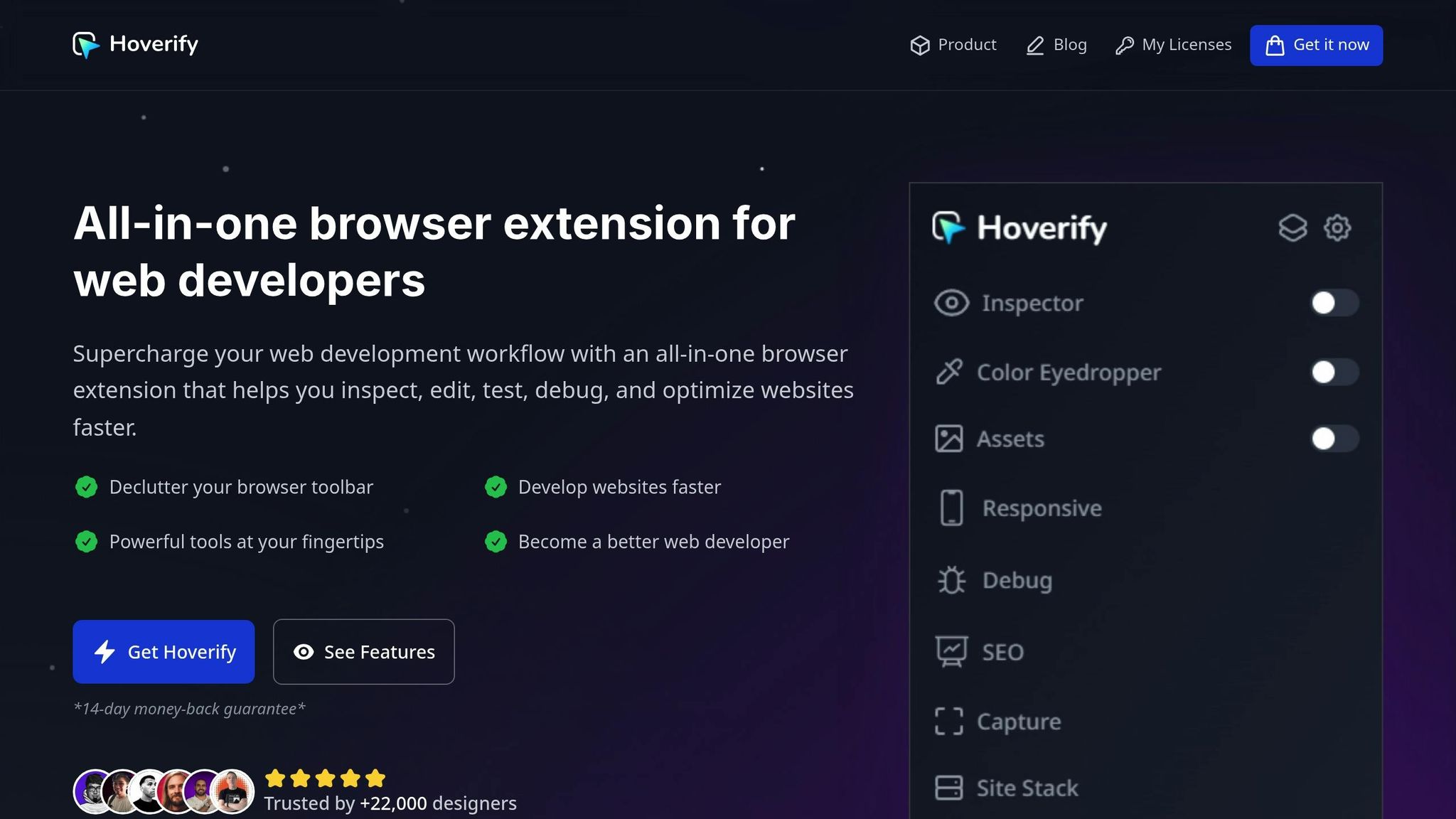
Hoverify is a powerful browser extension designed for web developers, combining screenshot capabilities with a suite of developer tools. It simplifies your workflow by consolidating essential features into a single, streamlined tool.
Capture Modes: Full Page, Area, Element, and More
Hoverify’s “Capture” tool offers four flexible screenshot options to suit various needs:
- Visible Part: Quickly grab a high-resolution screenshot of the current viewport - perfect for bug reports or demos.
- Full Page: Capture the entire webpage in a single image, saving you the hassle of stitching screenshots together.
- Select Area: Highlight and capture specific sections of a webpage with a simple click-and-drag motion.
- Select Element: Snap individual UI elements effortlessly, making documentation a breeze.
According to Hoverify’s website, the tool allows users to “Showcase full webpage or just any part of it”.
Built-In Annotation and Editing Tools
Hoverify includes a built-in editor that lets you enhance your screenshots with backgrounds, annotations, and effects. This feature ensures your captures are presentation-ready without needing additional software.
Export Formats: JPEG, PNG, WEBP, and PDF
Hoverify supports various file formats, including JPEG, PNG, WEBP, and PDF, catering to both online and print requirements.
Subscription & LTD Pricing
Hoverify is available through an annual subscription and LTD plan, offering not just its screenshot capabilities but also a collection of developer tools. Up next, we’ll dive into another tool that combines simplicity with advanced features.
2. Awesome Screenshot & Screen Recorder
Awesome Screenshot & Screen Recorder is a well-regarded Firefox extension, trusted by millions of users and holding an impressive 4.7/5 rating on the Chrome Web Store.
Capture Modes: Flexible Options for Every Need
This extension provides five distinct capture modes to suit a variety of tasks. You can grab the visible part of a webpage for quick snapshots, capture an entire webpage with the full-page mode, or focus on specific sections using the selected area option. It also supports capturing your entire screen or just a specific application window. These options are particularly helpful for web developers who need to document complete website designs or for isolating specific UI elements during bug reporting and design reviews.
Annotation and Editing Features
The extension includes a built-in editing suite with essential tools like rectangles, circles, arrows, lines, and text, alongside options for blurring, highlighting, and cropping. The annotation interface is highly rated at 4.8/5, although the text tool could use some added flexibility. These features make it easy to create clear and professional-looking visuals for presentations or feedback sessions.
Cloud Integration and Sharing Made Simple
Sharing your work is effortless with this tool. It integrates directly with platforms like Jira, Slack, Trello, Asana, GitHub, Google Drive, Gmail, Facebook, and Twitter. Shareable links are automatically generated and stay private until you decide to revoke them. Screen recordings can be saved online and exported as MP4 or WebM files. This streamlined sharing process is a game-changer for professionals in the US, boosting collaboration and efficiency.
Pricing: Free and Paid Options
The freemium pricing model makes it accessible to a wide range of users. The free version includes all capture modes, annotation tools, and basic sharing features, which is perfect for individuals or small teams looking for reliable screenshot capabilities without any upfront cost. For those who need advanced features, paid plans are available in USD, offering even more functionality tailored to professional needs.
3. Nimbus Screen Capture
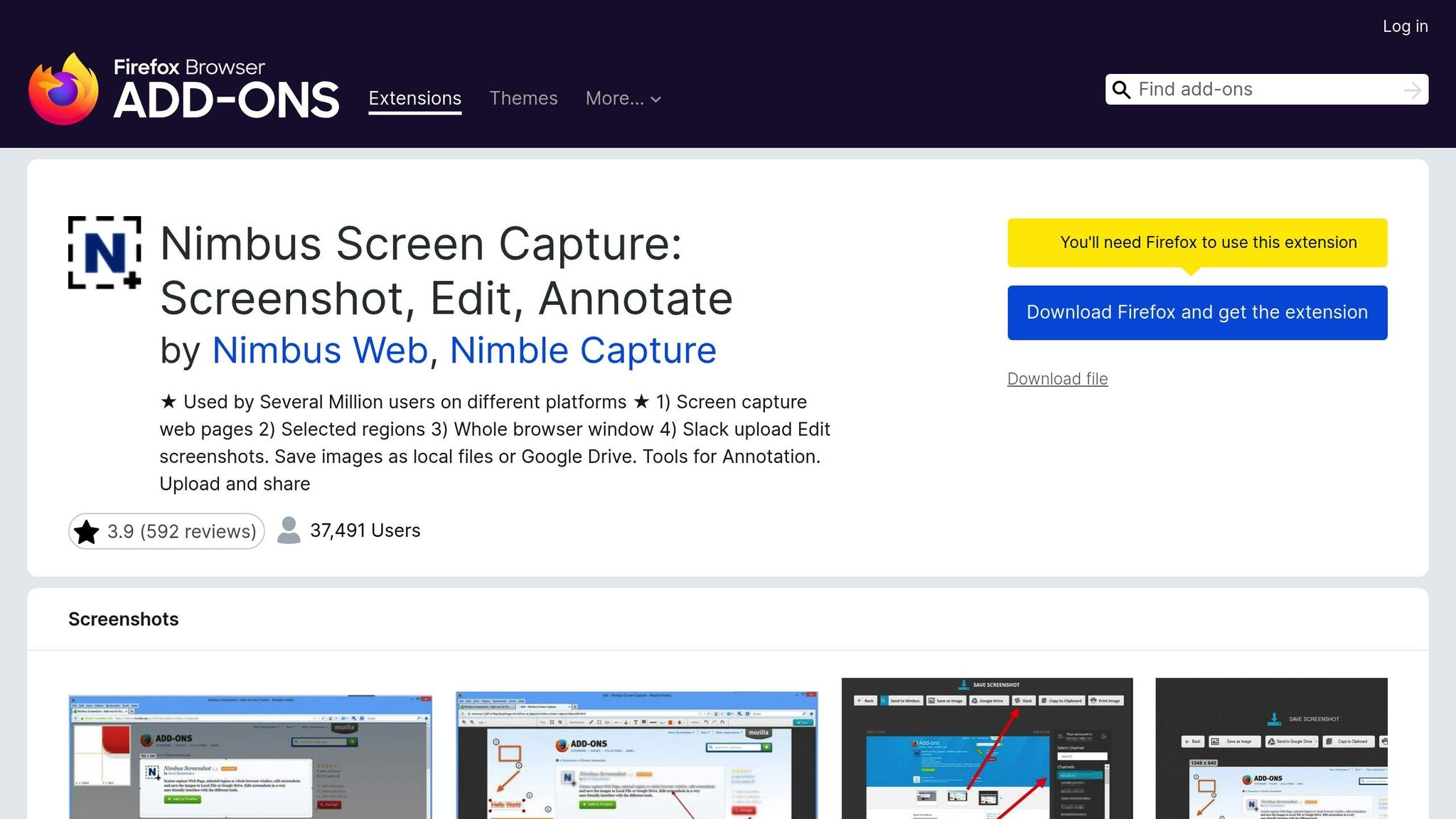
Nimbus Screen Capture is a highly-rated tool (4.7/5) that provides reliable and versatile screenshot capabilities.
Pricing and Plans
Nimbus Screen Capture follows a freemium model, offering a range of plans tailored for both individuals and teams:
- Free plan: Perfect for basic screenshot needs, ideal for personal use.
- Pro plan: Priced at $5.00 per user/month, this plan includes unlimited recording, full-page screenshots, LaTeX support, watermarks, and image editing tools.
- Team plan: Also $5.00 per user/month, it adds consolidated billing for easier team management.
- Combo Pro plan: For $9.00 per user/month, users get unlimited pages, an upload library with nested folders, and support for up to 20 members.
- Combo Business plan: At $12.00 per user/month, this plan includes unlimited members and workspaces, white-labeling, custom domain options, and advanced branding features.
“The free option is fantastic for my teaching needs. I do not use it to increase my monetary means.” - Carole C, Teacher
With its range of pricing options, Nimbus Screen Capture caters well to both individual users and collaborative teams.
4. Fireshot
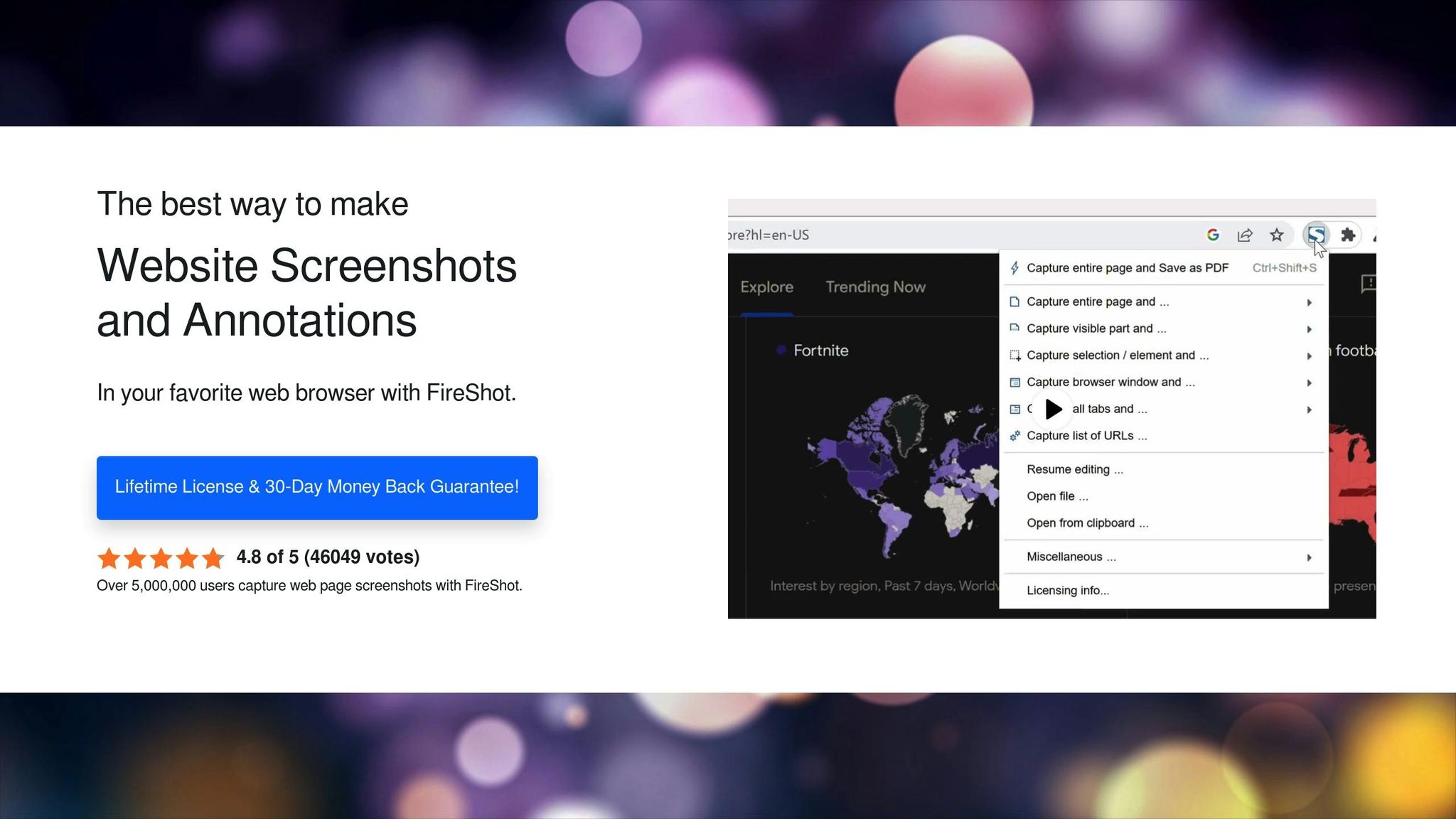
Fireshot stands out with its versatile screenshot features and support for various file formats. It’s a solid choice for anyone needing quick captures or detailed documentation.
Capture Options: Full Page, Selected Area, and More
Fireshot provides several capture modes to suit different needs. You can grab an entire webpage, capture just the visible part, select a specific area, focus on a single browser window, or even capture all open tabs at once. These options make it a go-to tool for creating precise tutorials or detailed documentation. Plus, it comes with built-in annotation tools to simplify the editing process.
Built-In Tools for Annotation and Editing
Beyond capturing, Fireshot includes handy editing tools that allow you to annotate screenshots directly within the extension. Whether you’re adding notes, highlighting key points, or making quick edits, these features make it easy to provide feedback or create clear instructional visuals.
Broad File Format Compatibility
Fireshot supports a range of file formats, including JPEG, PNG, PDF, GIF, and BMP. If you opt for the Pro version, you can save directly to your disk in these formats, with PDFs retaining both links and searchable text for added functionality. This flexibility ensures your screenshots are ready for any purpose, from presentations to detailed reports.
5. Lightshot
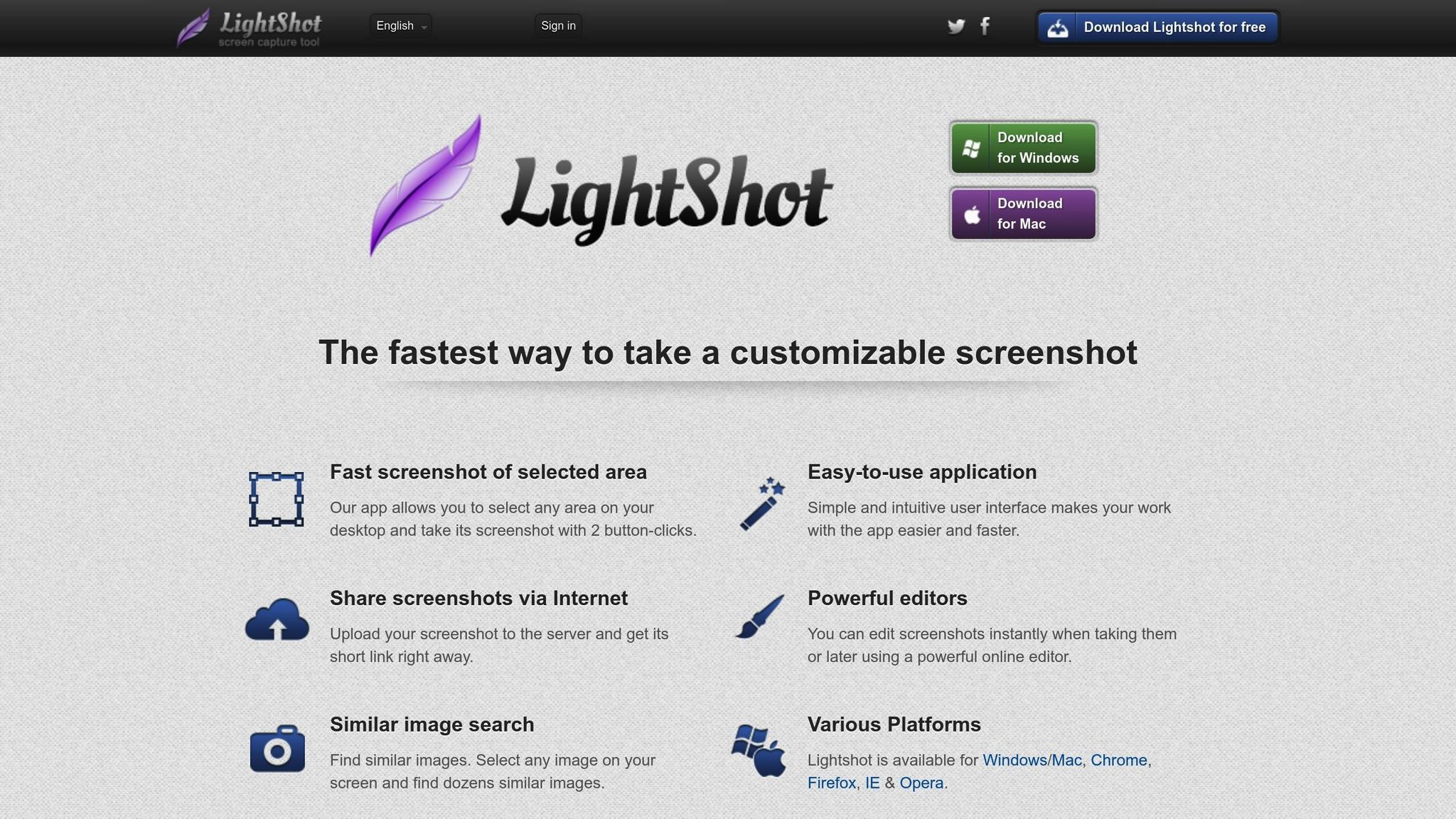
Lightshot keeps things simple and fast, making it a popular choice for screenshot capture. With over 2 million users and an impressive 4.4/5 rating, it’s a go-to tool for those looking for quick screen grabs and basic editing options.
Capture Modes
This extension focuses on capturing specific areas of your screen, giving you the flexibility to select exactly what you need. With just two clicks, you can snap a screenshot of your desktop or any selected region almost instantly. Its precision and speed make it ideal for capturing specific screen sections without any hassle.
Annotation and Editing Tools
Lightshot’s built-in editing tools let you annotate your screenshots right after capturing them or edit later through its online editor. The markup tools are perfect for highlighting key areas, and users frequently commend its ease of use. In fact, it scores a 4.9/5 for user-friendliness and a 4.8/5 for functionality.
Pricing
Lightshot is completely free - no hidden fees, no premium tiers. With a flawless 5.0 rating for value, it’s an excellent choice for anyone needing reliable screenshot capabilities without spending a dime.
6. Easy Screenshot - a Web Clipper
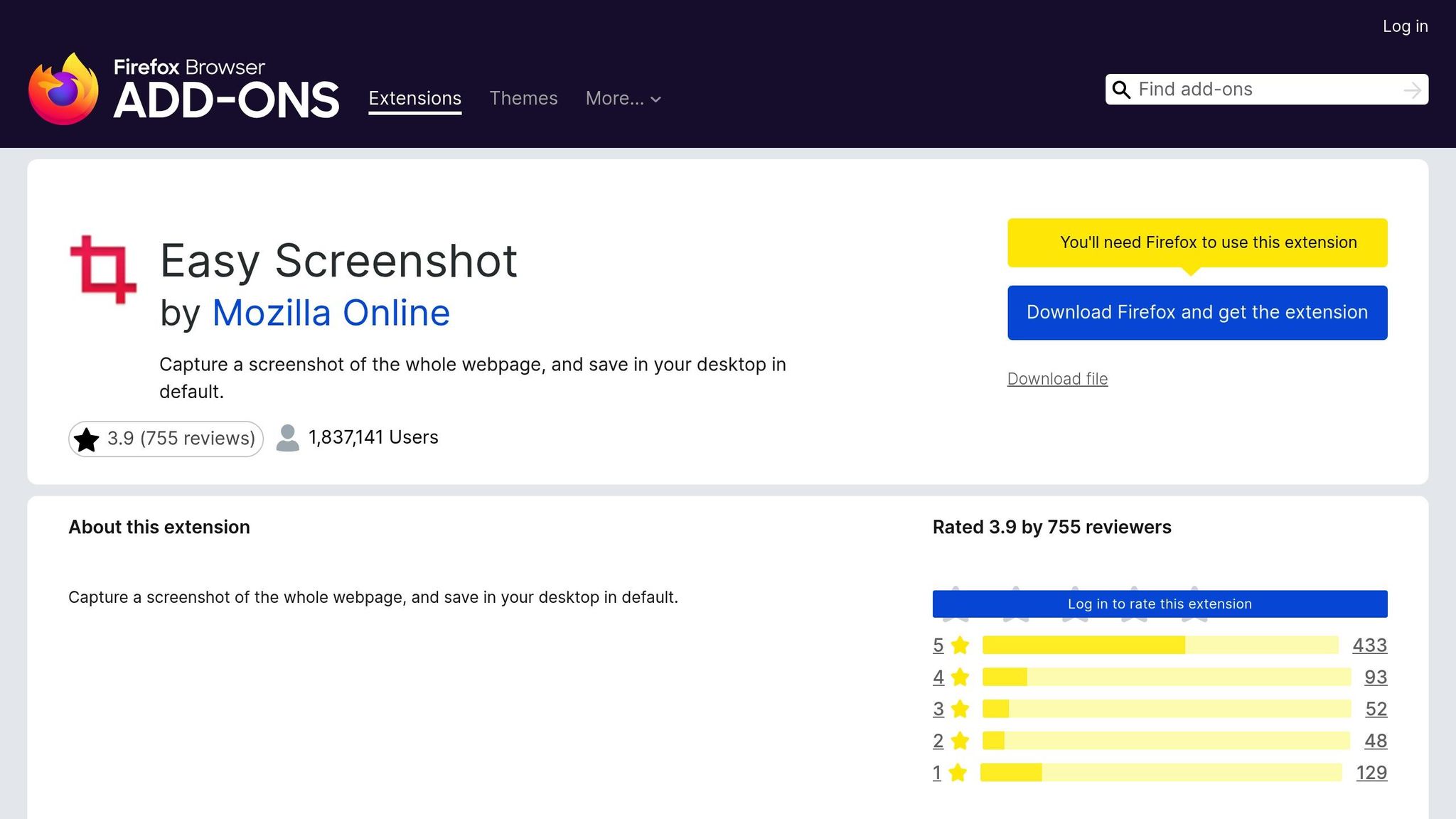
Among the many useful Firefox extensions, Easy Screenshot - a Web Clipper stands out with its seamless screenshot and editing capabilities. This tool lets you capture screenshots effortlessly and edit them directly within the app.
Capture Modes
Easy Screenshot offers three versatile ways to capture content from your browser:
- Capture Entire Screen: Perfect for long web pages, this mode automatically scrolls and stitches everything into one cohesive image.
- Capture Visual Part: Focuses only on what’s currently visible in your browser window.
- Capture a Portion: Allows you to manually select a specific area for capture.
You can initiate these captures using the toolbar button or by right-clicking anywhere on the page, giving you a flexible and convenient workflow. Once captured, the image can be edited immediately within the extension.
Annotation and Editing Tools
What makes Easy Screenshot even more practical is its built-in editor, powered by JSPaint - a web-based version of MS Paint. This editor lets you annotate screenshots with text, shapes, or freehand drawings. After capturing an image, you can save it directly to your default download folder, copy it to your clipboard, or refine it further in the editor. This functionality is especially helpful for professionals who rely on quick documentation or visual feedback.
File Format Support
Screenshots taken with Easy Screenshot are saved in PNG format, ensuring high-quality, lossless images. PNG is ideal for preserving image clarity, even after edits, making it a go-to choice for professional use.
Pricing
The best part? Easy Screenshot - a Web Clipper is completely free to use. While earlier versions (prior to 0.4.6) were only available to paid users, the transition to a free model has made this tool accessible to everyone looking for a reliable screenshot solution.
7. Firefox Built-in Screenshots Tool
Firefox comes with a handy screenshot tool that lets you grab either the visible section of a webpage or the entire page - no extra extensions needed. You can choose to copy the screenshot to your clipboard or save it directly to your device. This feature is perfect for anyone looking for a quick and straightforward way to capture web content.
Capture Modes
You can select from two options: capturing just the visible portion of the page or the entire webpage.
Pricing
The best part? Firefox’s screenshot tool is completely free. Up next, we’ll look at another reliable tool you might find useful.
8. Full Page Screen Capture
Full Page Screen Capture, also known as GoFullPage, is a browser extension designed to capture entire webpages in one seamless screenshot. With over 9,000,000 users, it’s a popular choice for anyone needing to document long articles, product pages, or detailed web content. The tool works by stitching together multiple scroll segments into a single, cohesive image.
Capture Modes
GoFullPage is built specifically for full-page screenshots. Once activated, the extension automatically scrolls through the entire webpage, capturing each section and combining them into a complete image. It’s particularly effective on complex pages with scrollable elements or embedded iframes. For extremely lengthy pages, the tool splits the screenshot into multiple images to maintain quality. To ensure the best results, make sure the webpage is fully loaded before starting the capture.
File Format Options
The extension supports two common image formats: JPEG and PNG. JPEG is a good choice for general use, while PNG is ideal for screenshots that include text or intricate graphics, as it preserves finer details.
Pricing and Accessibility
GoFullPage operates on a freemium model. The core functionality - capturing full-page screenshots - is completely free, making it an excellent option for casual users. For added convenience, the extension includes a handy keyboard shortcut (Alt+Shift+P) to quickly capture pages, which is especially useful when working on multiple screenshots.
What sets GoFullPage apart is its ease of use and dependability. It’s perfect for users who need simple, full-page captures without the distraction of advanced editing tools. Up next, we’ll explore another powerful screenshot tool.
9. Screenshot Guru
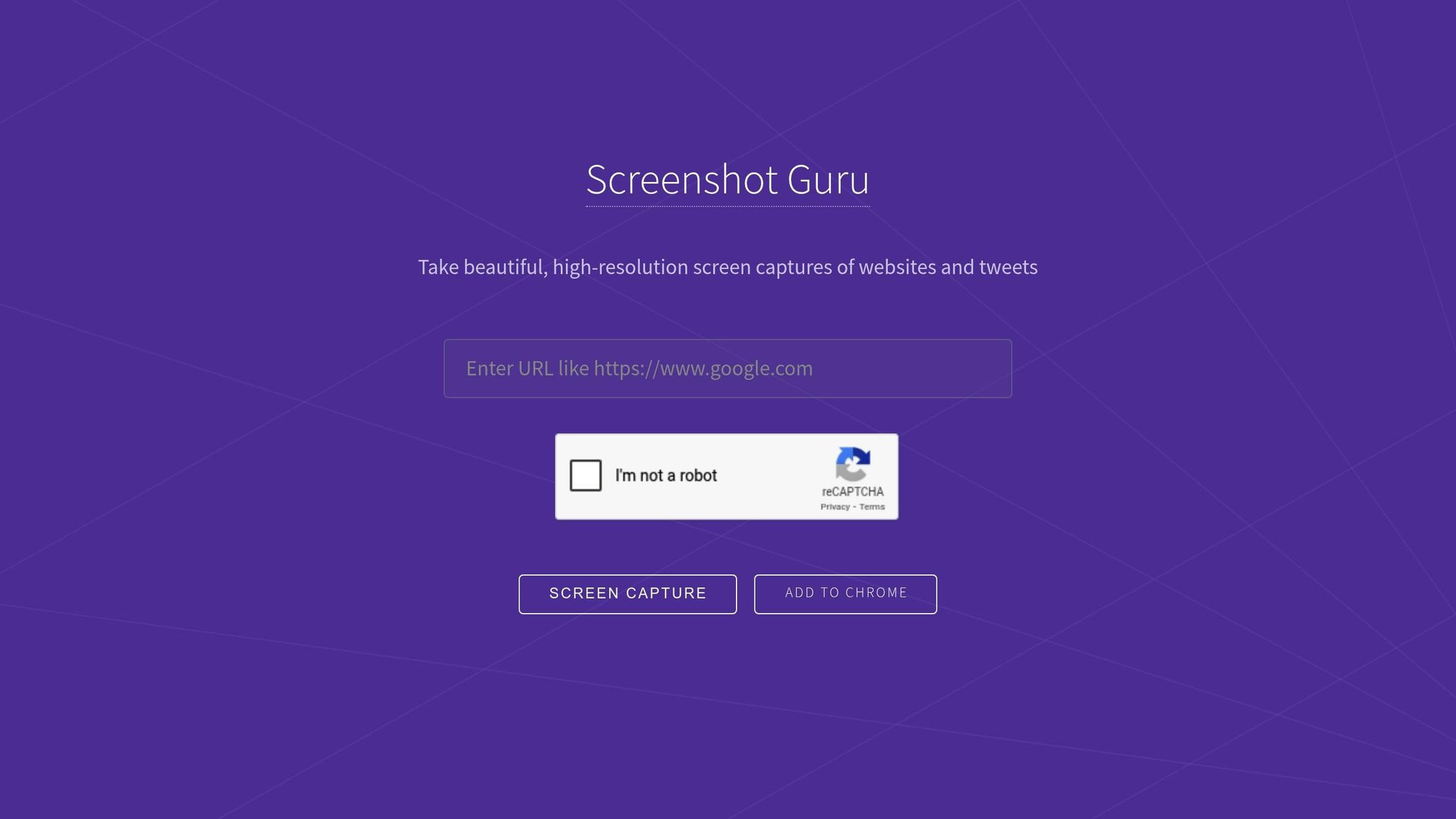
Screenshot Guru is a handy online tool designed to capture high-resolution screenshots of webpages without needing to install anything. It focuses on delivering clear, detailed images of publicly accessible webpages, making it simple to use for anyone. With a 4.2 out of 5 rating on G2 from 28 reviews, it’s appreciated for its straightforward approach and ease of use.
Capture Modes
Screenshot Guru is built for full-page captures, handling the scrolling process automatically. All you need to do is enter the webpage URL, and the tool takes care of the rest, capturing the entire page in one go. It’s perfect for grabbing screenshots of tweets, news articles, photo galleries, and other public web content. However, it doesn’t work with sites that require login credentials. Its smooth operation ensures consistent, high-quality results.
File Format Support
The tool delivers high-resolution screenshots in standard image formats. Whether the webpage has intricate designs or multiple elements, Screenshot Guru ensures the final image is sharp and detailed.
Annotation and Editing Tools
While Screenshot Guru excels at capturing full-page screenshots quickly, it lacks built-in annotation or advanced editing features. Users can save or copy their screenshots, but any additional editing will need to be done using other tools. Some users have also pointed out that the platform doesn’t receive frequent updates, which could limit its ability to add new features over time.
Pricing
Screenshot Guru is completely free, making it a great choice for basic screenshot needs.
10. ScreenGrab!
ScreenGrab! is a simple yet effective Firefox add-on designed for one purpose: taking full-page screenshots with ease. This free extension takes care of the scrolling automatically, so you can capture entire webpages without lifting a finger. While it doesn’t come with a ton of extra features, it’s a reliable choice for anyone looking for basic screenshot capabilities.
Capture Modes
ScreenGrab! specializes in full-page screenshots by automatically scrolling through the webpage. However, it doesn’t capture content beyond the visible horizontal boundaries. The process is smooth and requires no effort on your part, making it ideal for standard webpage layouts.
That said, it’s not the best option for wide or horizontally scrolling pages, but for most websites, it gets the job done perfectly.
File Format Support
You can adjust the output format and image quality through the add-on’s settings. Screenshots are saved directly to your browser’s default download folder.
One handy feature is the time delay option, which lets you set intervals between captures. This is particularly useful for taking multiple screenshots, documenting step-by-step instructions, or capturing dynamic content. It’s a no-fuss tool that pairs simplicity with functionality.
Pricing
ScreenGrab! is entirely free. There are no hidden costs or premium tiers, making it accessible for anyone who needs straightforward, full-page screenshot capabilities without spending a dime.
Feature Comparison Chart
This table provides a quick overview of features, capabilities, and pricing to help you choose the right tool for your needs.
| Extension | Capture Modes | Editing Tools | File Formats | Cloud Integration | Pricing (USD) |
|---|---|---|---|---|---|
| Hoverify | Visible part, full page, select area, select element | Screenshot editor with styling options | JPEG, PNG, WEBP, PDF | No | Yearly subscription |
| Awesome Screenshot & Screen Recorder | Full page, selected area, visible area, scrolling capture | Annotations with rectangles, circles, arrows, lines, text with font/size adjustments, blurring | Multiple formats | Yes | Free (up to 100 screenshots, 20 recordings), $6/month |
| Nimbus Screen Capture | Full page, browser window, application window, scrolling capture | Advanced annotation tools, effects | Multiple formats | Yes | Free with limitations, Premium available |
| Fireshot | Full page, visible area, selection | Edit and annotate with effects like blurs and glows | Multiple formats | Limited | Free, Pro version available |
| Lightshot | Selected area, visible area | Highlights, shapes, text addition | PNG, JPG | Yes | Free |
| Easy Screenshot | Visible area, selected area | Basic editing tools | Standard formats | Limited | Free |
| Firefox Built-in | Select region, auto-select parts, full page, visible area | Basic cropping and selection | PNG | Firefox Sync | Free |
| Full Page Screen Capture | Various capture modes | Minimal editing | Standard formats | No | Free |
| Screenshot Guru | Various capture modes | Basic annotation tools | Standard formats | Limited | Free with premium options |
| ScreenGrab! | Full page with auto-scroll | Time delay settings, format adjustment | Customizable formats | No | Free |
Key Insights
The table above highlights the variety of features and pricing across screen capture extensions. For instance, Firefox’s built-in tool offers flexible capture options like full-page and visible area captures. On the other hand, Nimbus Screen Capture and Awesome Screenshot go further by supporting additional capture modes, such as browser and application windows.
When it comes to editing, tools like Lightshot focus on simplicity, offering basic annotations like highlights and shapes. In contrast, Awesome Screenshot provides a more advanced suite with font adjustments and blurring options. Fireshot also stands out for its ability to apply effects like blurs and glows.
File format compatibility and pricing structures vary widely. Most tools support common formats like PNG and JPEG, but Hoverify adds options like WEBP and PDF. Pricing spans from completely free tools like Lightshot and ScreenGrab! to subscription-based models like Hoverify and Awesome Screenshot, which offers a free tier with limited usage and a premium plan at $6/month.
Cloud integration is another factor to consider. Extensions with cloud features, such as Nimbus and Awesome Screenshot, enable better collaboration and cross-device syncing. However, these typically come with subscription fees, making them more suited for professional or team use.
Ultimately, the right tool depends on your workflow and whether you prioritize advanced features, cloud functionality, or budget-friendly options.
Conclusion
Picking the right screenshot extension can make a noticeable difference in productivity. According to a Hubstaff study, using screenshot management tools boosted productivity by 18% among participants. This gain largely stems from the ability to create visual documentation that teams can repeatedly reference, streamlining communication and collaboration.
The extensions highlighted here cater to a wide range of users and budgets. Free tools like Firefox’s built-in option, Lightshot, and ScreenGrab! are great for casual users who need basic functionality. On the other hand, premium options like Hoverify and Awesome Screenshot offer more advanced features, such as robust editing tools, cloud integration, and specialized capture modes - features that make the investment worthwhile for those needing extra functionality.
The importance of efficiency is further backed by TechSmith’s Workplace Flexibility Report, which revealed that just six interruptions per day can cost a business with 1,000 employees up to $1 million in lost productivity. Screenshot extensions help mitigate these losses by enabling clear, visual communication that bridges gaps in knowledge and supports scalable solutions.
When selecting a tool, consider its compatibility with Firefox, the capture modes you need (like full-page, selected area, or element-specific captures), editing features, and your budget. For example, web developers might prioritize tools with element-specific capture and annotation, while content creators may lean toward options with advanced editing and cloud storage. Ultimately, the best extension is the one that seamlessly fits into your workflow, whether you’re documenting bugs, creating tutorials, collaborating remotely, or sharing quick feedback.
FAQs
What are the main differences between free and paid screenshot extensions for Firefox?
The key differences between free and paid screenshot extensions for Firefox boil down to features and usability. Free extensions typically handle basic tasks like capturing full-page screenshots and offering simple editing tools. However, they often come with drawbacks such as limited features, lower capture quotas, or watermarked images.
In contrast, paid extensions offer a more comprehensive set of features. These often include advanced editing tools, video recording options, smooth integration with productivity apps, and faster performance. For professionals or users who rely heavily on screenshot tools, these extras can make a big difference.
Essentially, free extensions work well for occasional needs, while paid versions cater to users who demand more advanced functionality and efficiency.
How do screenshot extensions help professionals and teams work more efficiently?
Screenshot extensions are a game-changer when it comes to improving efficiency in communication and teamwork. They let you quickly capture and share visual information, cutting down on confusion and speeding up how problems get solved. This can be especially handy for remote teams, where screenshots add clarity to discussions and make feedback more straightforward.
These tools are also great for keeping track of tasks and spotting areas that need attention, all without interrupting your workflow. With features like quick edits, annotations, and organized storage, screenshot extensions help save time and make project management easier and more efficient for teams in a variety of industries.
What are the best Firefox extensions for annotating and editing screenshots?
If you frequently find yourself annotating and editing screenshots, Firefox offers some excellent extensions to simplify the process. Tools like Take And Edit Screenshots and Awesome Screenshot & Screen Recorder are designed to help you edit screenshots effortlessly. These extensions allow you to annotate, crop, and make adjustments directly in your browser, cutting down on extra steps and saving valuable time. Whether you’re a designer, developer, or just someone who needs quick edits, these tools can make your tasks much easier.
