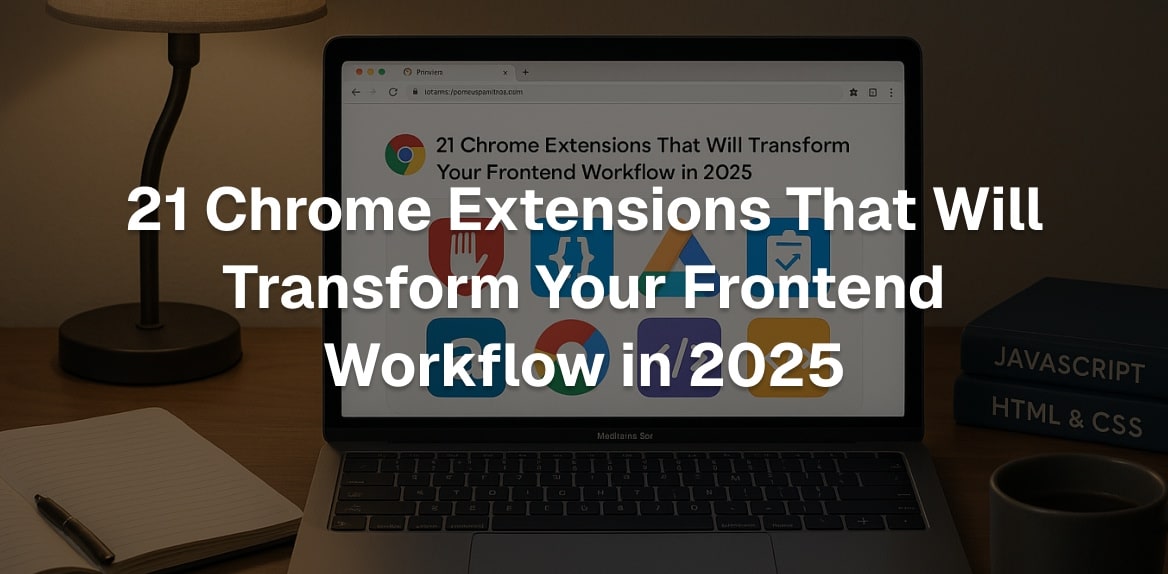
Frontend development in 2025 is more demanding than ever, but the right tools can make a huge difference. This list of 21 Chrome extensions is designed to simplify your workflow, save time, and improve productivity. Whether you’re debugging, testing, or designing, these tools integrate directly into your browser to help you work smarter.
Key Highlights:
- Hoverify: All-in-one tool for inspecting, editing, testing, and optimizing websites ($30/year or $89 lifetime).
- Web Developer: Free extension for debugging, CSS/HTML validation, and testing forms.
- ColorZilla: Advanced color picker and gradient generator for web design.
- Wappalyzer: Identifies website technology stacks (Free or $99/month Pro).
- Usersnap: Simplifies feedback and bug reporting ($23/month per user).
- Requestly: Modify HTTP requests and test APIs (Free or $12/month Pro).
- BrowserStack Live: Test websites on real devices ($29/month per user).
- React Developer Tools: Free official extension for debugging React apps.
- Lighthouse: Free performance, SEO, and accessibility auditing tool.
- EditThisCookie: Manage and modify cookies directly in your browser.
Quick Comparison:
| Extension Name | Main Features | Pricing | Primary Use Case |
|---|---|---|---|
| Hoverify | Inspector, responsive viewer, SEO tools | $30/year or $89 lifetime | All-in-one frontend toolkit |
| Web Developer | Debugging, validation, form testing | Free | General web debugging |
| ColorZilla | Color picker, palette analyzer, gradients | Free | Design and color management |
| Wappalyzer | Technology stack detection | Free or $99/month Pro | Technology analysis |
| Usersnap | Visual feedback and bug reporting | $23/month per user | Client feedback and bug tracking |
| Requestly | HTTP request modification, API mocking | Free or $12/month Pro | API testing and debugging |
| BrowserStack Live | Cross-browser testing on real devices | $29/month per user | Compatibility testing |
| React Developer Tools | Component inspection, state debugging | Free | React application development |
| Lighthouse | Performance, SEO, and accessibility audits | Free | Website optimization |
| EditThisCookie | Cookie management, editing, and testing | Free | Cookie-based application testing |
These extensions cover a wide range of frontend challenges, from debugging to performance optimization. Choose the ones that align with your specific needs to simplify your workflow and deliver better results.
1. Hoverify
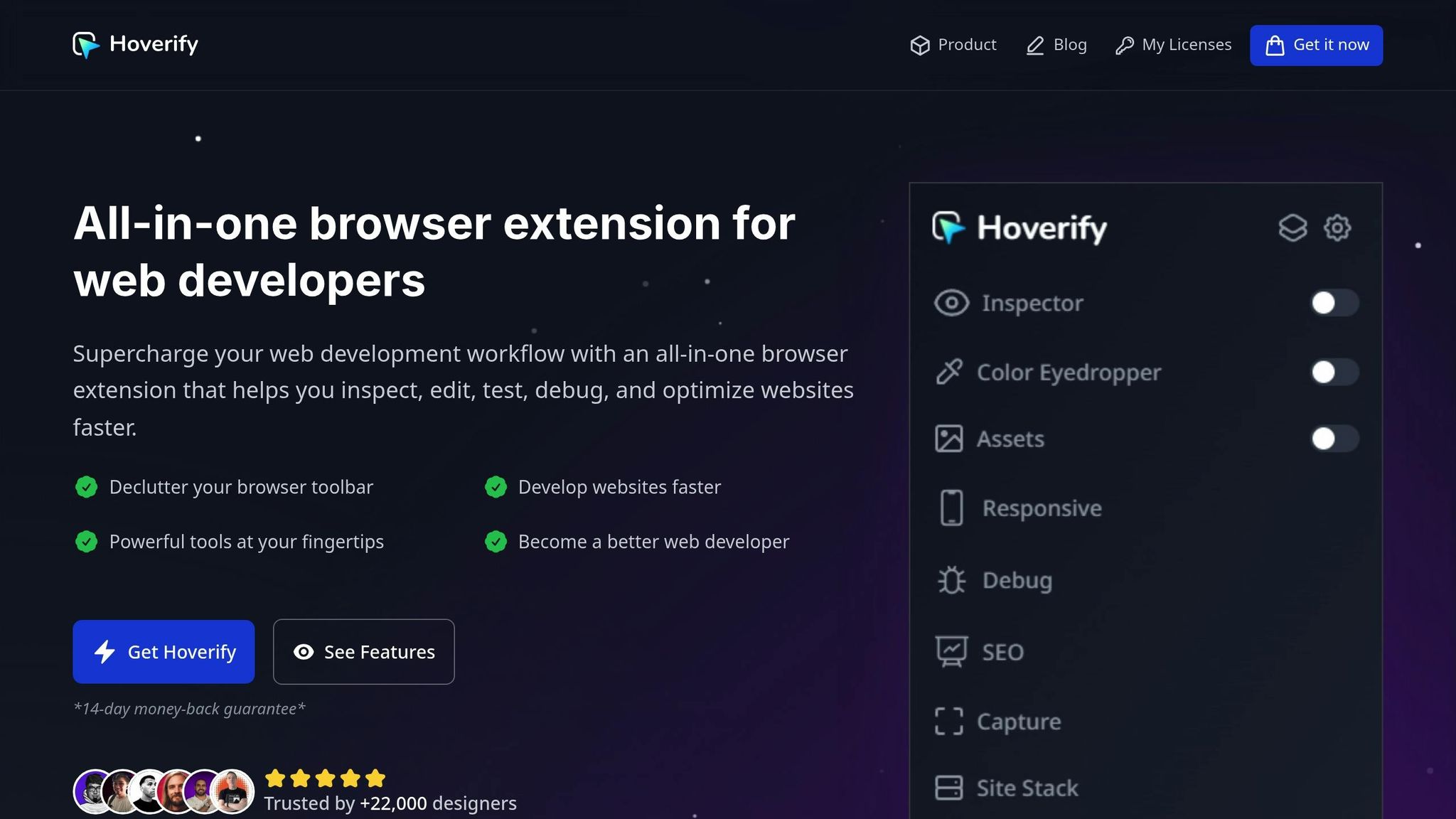
Hoverify brings a suite of essential development tools into a single, streamlined interface. Created by Himanshu Mishra, this browser extension tackles the issue of cluttered toolbars, offering an efficient way to inspect, edit, test, and fine-tune websites - all without switching between multiple tools.
Features for Inspecting, Debugging, Testing, Editing, and Optimizing Websites
Hoverify’s Inspector tool makes examining web elements effortless. Simply hover over any element to inspect it instantly, and with a click, you can edit styles in real-time. It even supports inspecting pseudo-elements and editing HTML, CSS, media queries, and animations, all displayed with syntax-highlighted code for clarity.
The Responsive Viewer is a game-changer for cross-device testing. It lets you preview your website on multiple devices at once, with synchronized scrolling and interactions across all viewports. This feature ensures accurate simulation of various screen sizes and device types.
Need to grab assets from a webpage? The Assets extraction tool simplifies this by allowing you to extract images, videos, SVGs, PDFs, Lottie animations, and favicons. You can filter by type, size, or format and download everything in one convenient zip file.
For deeper technical insights, the Site Stack tool uncovers the technology stack behind any website, while the SEO analyzer evaluates tags and structure for better search engine performance. Together, these tools create a seamless workflow for developers.
Boosting Productivity and Workflow Efficiency
Hoverify eliminates the need to juggle multiple extensions or external apps by consolidating everything into one place. Developers can tackle tasks like component extraction to CodePen or running detailed site analyses directly from their browser tab.
The Custom Code injection feature lets you add HTML, CSS, or JavaScript in real-time, with changes persisting across sessions. Meanwhile, the Screenshot tool offers flexible capture options - choose from visible area, full page, selected area, or specific elements - and save them in formats like JPEG, PNG, WEBP, or PDF.
Practical Applications for Frontend Developers in 2025
Frontend developers face increasing demands for rapid prototyping and seamless multi-device testing. Hoverify’s synchronized device testing makes it easy to pinpoint responsive design issues. The Color Eyedropper tool works across images and iframes, providing instant access to RGB, CMYK, HSL, and hex values.
Identifying fonts is just as simple with the Font Viewer, while the Color Palette tool extracts every color from a webpage. These features are particularly handy for working with pre-existing designs or analyzing competitors’ sites.
When it comes to debugging, the Clear Browsing Data feature lets you quickly wipe cache, cookies, local storage, and history. For performance improvements, the Image Optimization tool helps reduce loading times directly within the browser.
Reliability, Popularity, and Support
Hoverify is available for $30 per year or as a one-time lifetime purchase for $89. By combining multiple tools into a single extension, it simplifies the development process and reduces clutter. Its focus on creating a unified, efficient workspace aligns with the growing demand for streamlined development environments, making it an indispensable tool for modern frontend developers.
2. Web Developer
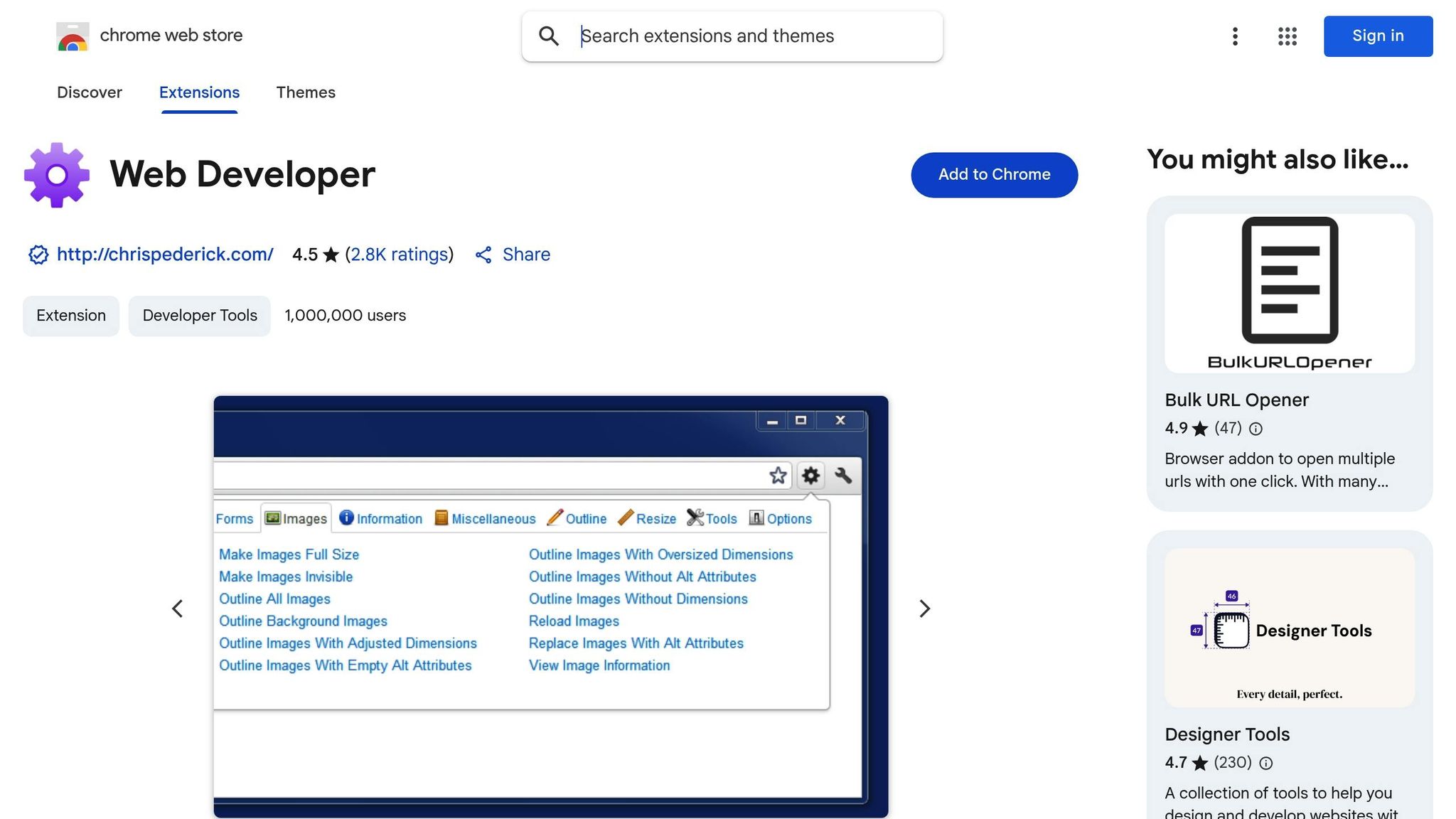
The Web Developer extension turns Chrome into a powerful development toolkit, offering quick access to essential debugging and testing tools. With over 1 million users relying on it, this extension has become a go-to resource for frontend developers who want to debug and test directly within their browser. Here’s a closer look at how its features can simplify your development process.
Tools for Debugging, Testing, and Fine-Tuning Websites
This extension provides a range of tools for working with CSS, Cookies, Images, Forms, Outlines, and more. Its organized layout makes it easy to locate the exact tool you need for any task.
It comes with built-in DOM inspectors, rulers, and color pickers, allowing you to examine page elements with precision. Unlike Chrome’s default inspector, Web Developer takes it a step further by letting you outline elements, measure dimensions with rulers, and spot broken images in seconds.
For debugging, its features help you quickly resolve issues on web pages. The rulers and color pickers are particularly helpful for visual testing, ensuring your site’s layout looks consistent and polished.
Boosting Productivity and Streamlining Workflows
By combining multiple tools into one extension, Web Developer helps you stay productive without needing to jump between different tabs or programs. You can validate code, inspect images, and test form inputs - all within the same browser tab. This organization allows you to focus on specific tasks, whether it’s checking code accuracy or simulating user input, and speeds up the entire development process.
Trusted by Developers for Its Reliability
Web Developer continues to rank among the top Chrome extensions for developers in 2025. Its reliability and all-in-one approach make it a favorite for both beginners and seasoned developers working on projects of all sizes. Much like comprehensive tools such as Lighthouse, this extension is especially useful for solo developers managing multiple aspects of a project on their own.
How Frontend Developers Can Use It Effectively
Web Developer is a practical addition to any frontend developer’s toolkit. It pairs well with other tools like ColorZilla, bringing essential functionality directly into your browser. Use its outline tools to highlight element boundaries when debugging layouts, measure spacing with rulers, and inspect images for potential improvements. The form manipulation tools are particularly handy for testing various user input scenarios without the need for extra test cases. Whether you’re fine-tuning a design or troubleshooting a bug, this extension helps you get the job done efficiently.
3. ColorZilla
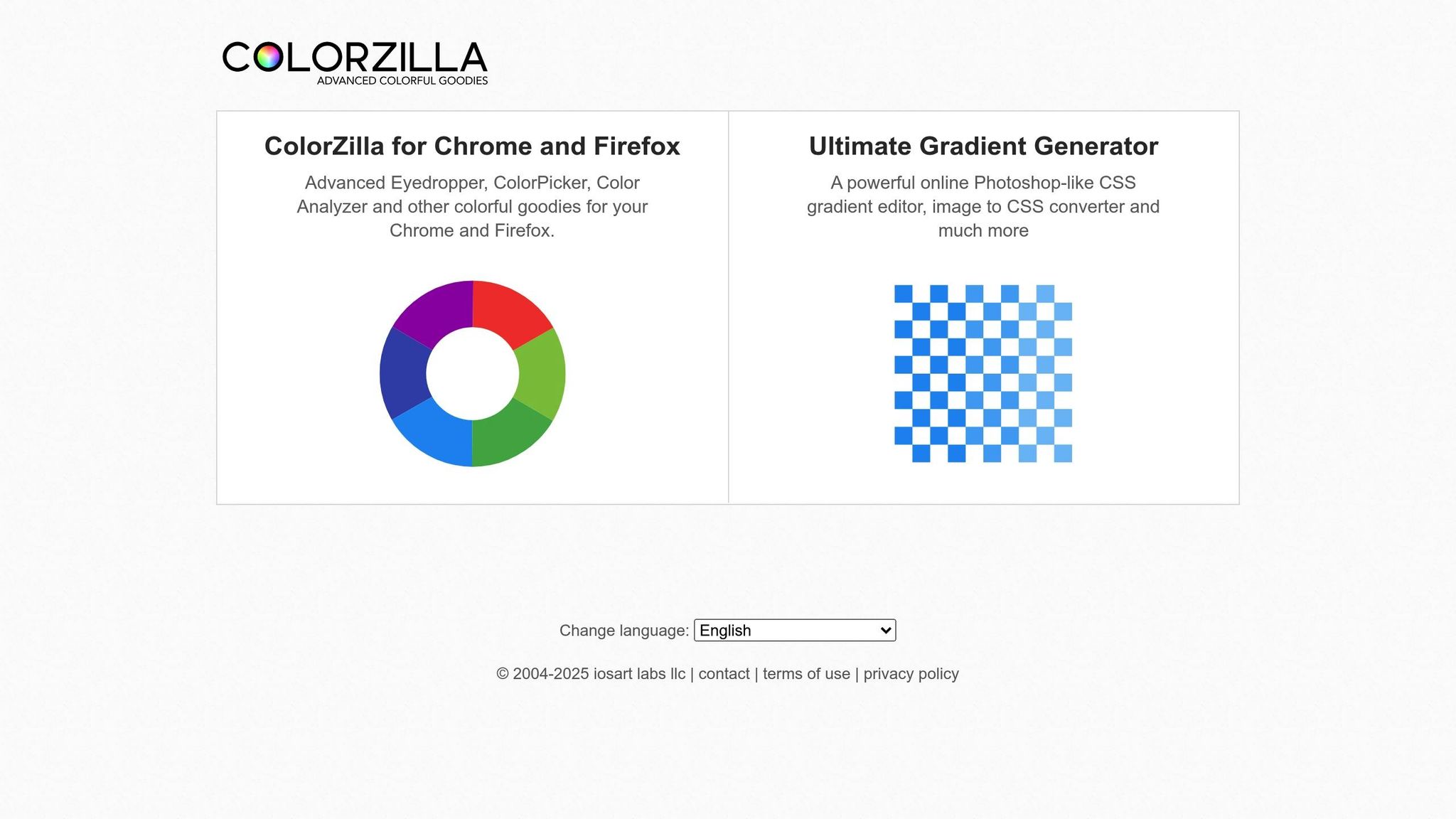
ColorZilla is a go-to browser extension for frontend developers who need fast and accurate color selection. With its advanced eyedropper and color picker tools, it simplifies the process of identifying and working with color information directly from web pages.
Features That Simplify Web Design and Development
ColorZilla’s standout feature is its eyedropper tool, which allows you to grab colors from any element on a webpage with pinpoint precision. Hover over a color, and its hex, RGB, or HSL values appear instantly - no need to jump between tools. Additionally, it can create custom color palettes based on webpage elements and even generate CSS gradients from selected colors.
Another handy function is its ability to extract dominant colors from images, logos, or entire webpages. These colors are neatly organized in an exportable format, which is perfect for analyzing website designs or breaking down visual compositions.
Boosting Productivity and Streamlining Workflows
ColorZilla is a major time-saver for developers and designers. Instead of taking screenshots and sampling colors manually, you can grab color data in seconds. This efficiency translates into faster project turnarounds and fewer interruptions in your workflow.
The extension also includes a color history feature and palette management tools, making it easier to keep track of and organize project-specific colors. This is especially helpful for maintaining consistent branding across multiple sites or apps.
Trusted by Developers for Its Accuracy and Updates
ColorZilla has a solid reputation among web developers. It consistently delivers accurate color readings, even across different screens, resolutions, and browser zoom levels. Regular updates ensure it stays compatible with the latest Chrome versions, making it a reliable tool for modern development.
Real-World Applications for Frontend Developers in 2025
Frontend developers use ColorZilla to match brand colors, build cohesive design systems, and ensure accessibility compliance. For example, its ability to sample foreground and background colors is invaluable for checking contrast ratios and meeting accessibility standards.
In responsive design projects, ColorZilla ensures color consistency across various devices and screen sizes. Its gradient generator is another powerful tool, simplifying the creation of clean CSS code for modern backgrounds or updating outdated designs.
As developers face increasingly fast-paced demands in 2025, ColorZilla remains an essential tool for precise and efficient design work.
4. Wappalyzer
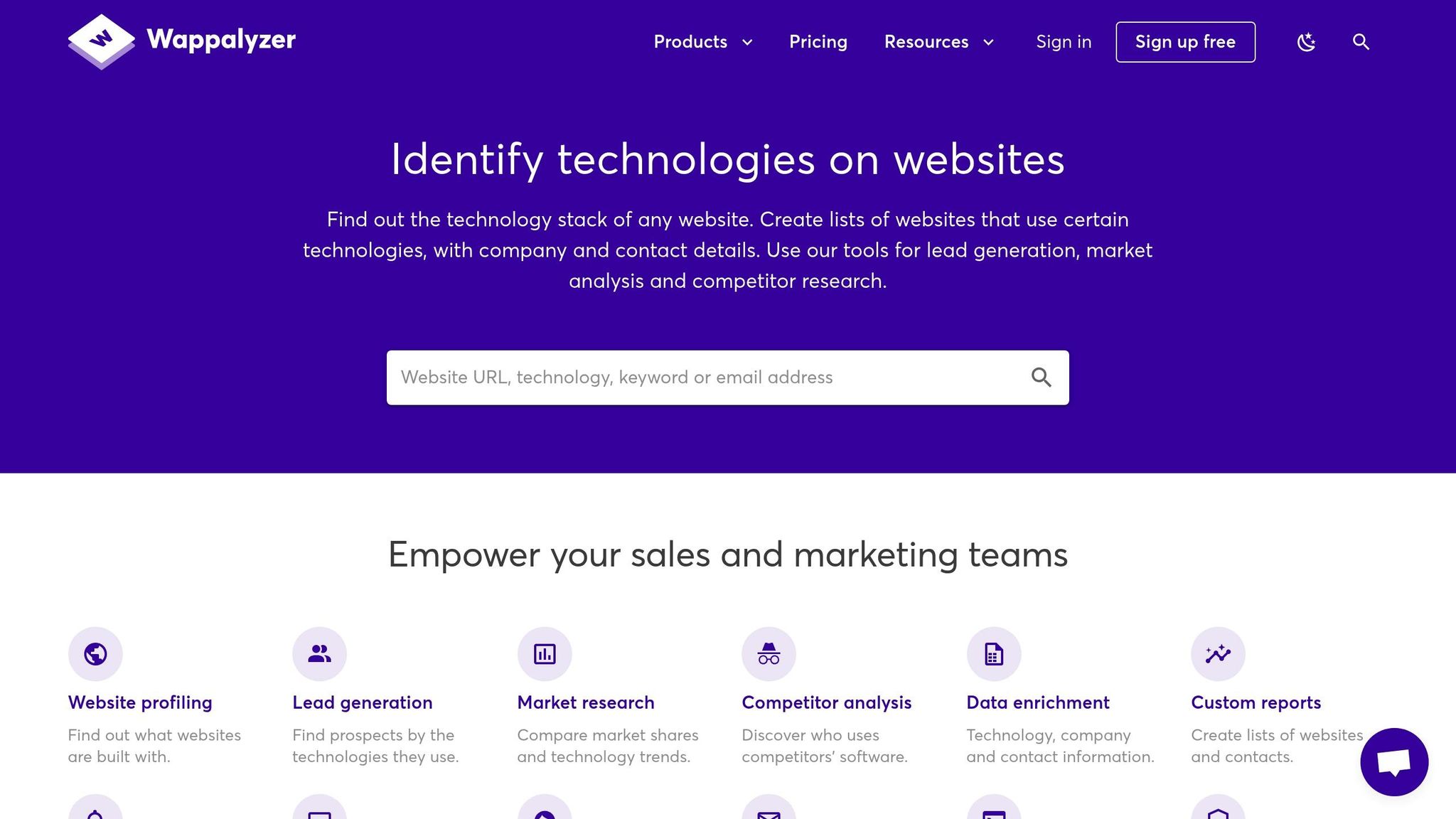
Wappalyzer is a Chrome extension that makes uncovering a website’s technology stack as easy as a single click. It reveals detailed information about the frameworks, content management systems, libraries, and tools that power a site, giving you a clear picture of its underlying structure.
For frontend developers, this tool is a game-changer. It simplifies tasks like site auditing and project handovers by providing a quick, comprehensive snapshot of a site’s key technologies. This bird’s-eye view can serve as a solid starting point for more in-depth technical analysis with other tools.
5. Usersnap
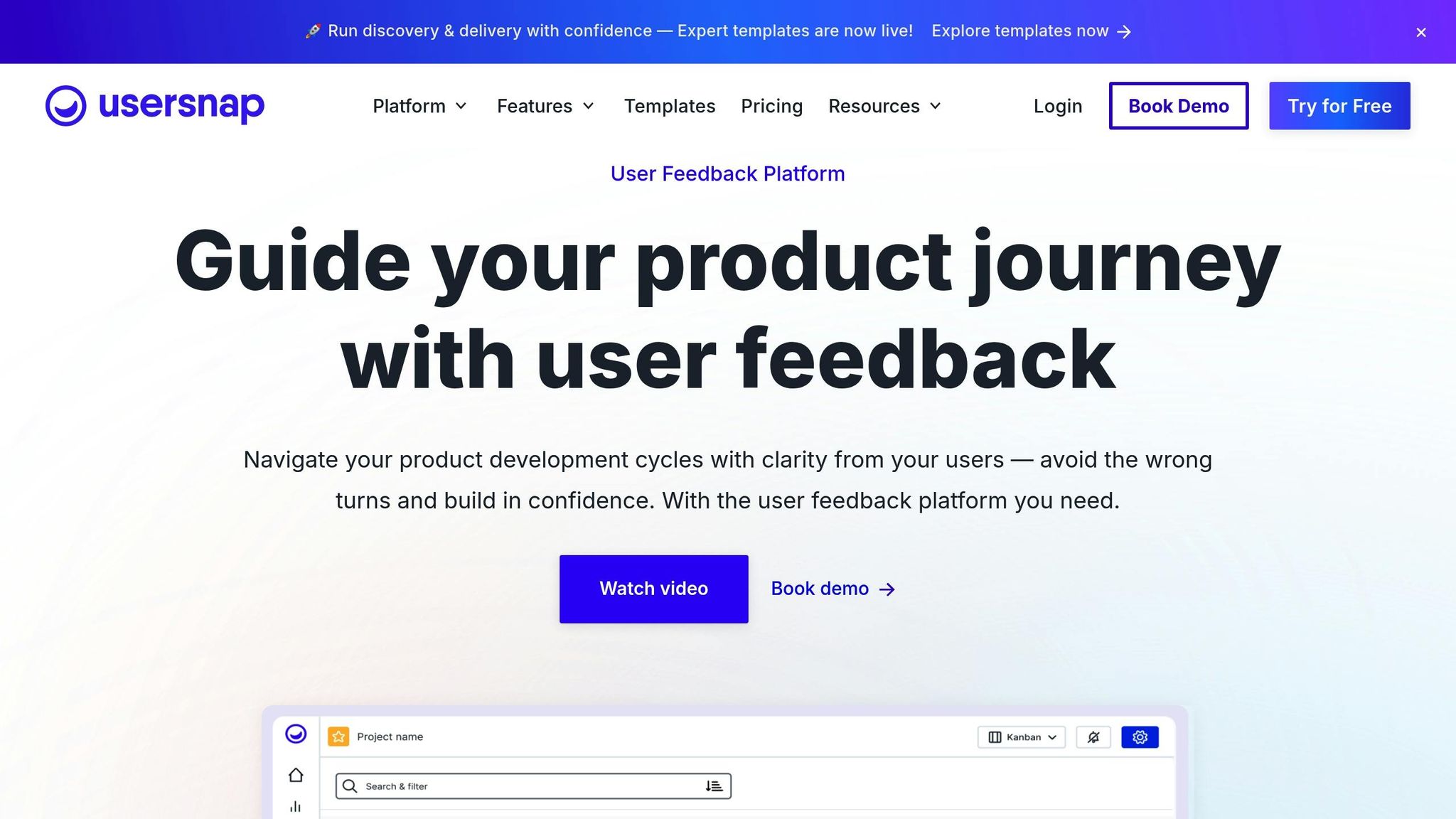
Usersnap simplifies feedback and bug reporting by allowing users to capture and annotate screenshots directly within their browser.
Features for Feedback Collection
With Usersnap’s screenshot annotation tools, developers can highlight UI elements, add comments, and mark issues using arrows, shapes, and text. These tools make it easier for teams to pinpoint and communicate problems, improving collaboration and speeding up project workflows.
Impact on Productivity and Workflow Efficiency
Frontend teams using Usersnap often see fewer communication hurdles during the feedback process. Stakeholders can annotate issues directly on screenshots, reducing the need for lengthy email exchanges. Plus, Usersnap integrates seamlessly with project management tools like Jira, Trello, and Asana, turning feedback into actionable tasks. This makes it easier to move from identifying issues to implementing solutions. Non-technical stakeholders also benefit, as they can share their input without needing to understand complex technical terms. All of this helps streamline client review cycles, saving time and effort for everyone involved.
Practical Use Cases for Frontend Developers in 2025
Usersnap’s features are a great fit for tasks like cross-browser testing, design handoffs, and remote collaboration. For cross-browser testing, it helps quickly identify rendering issues. During design handoffs, it can be used to flag differences between mockups and actual implementations. And for remote teams, it provides a clear way to deliver actionable feedback, keeping everyone on the same page regardless of location.
6. Requestly
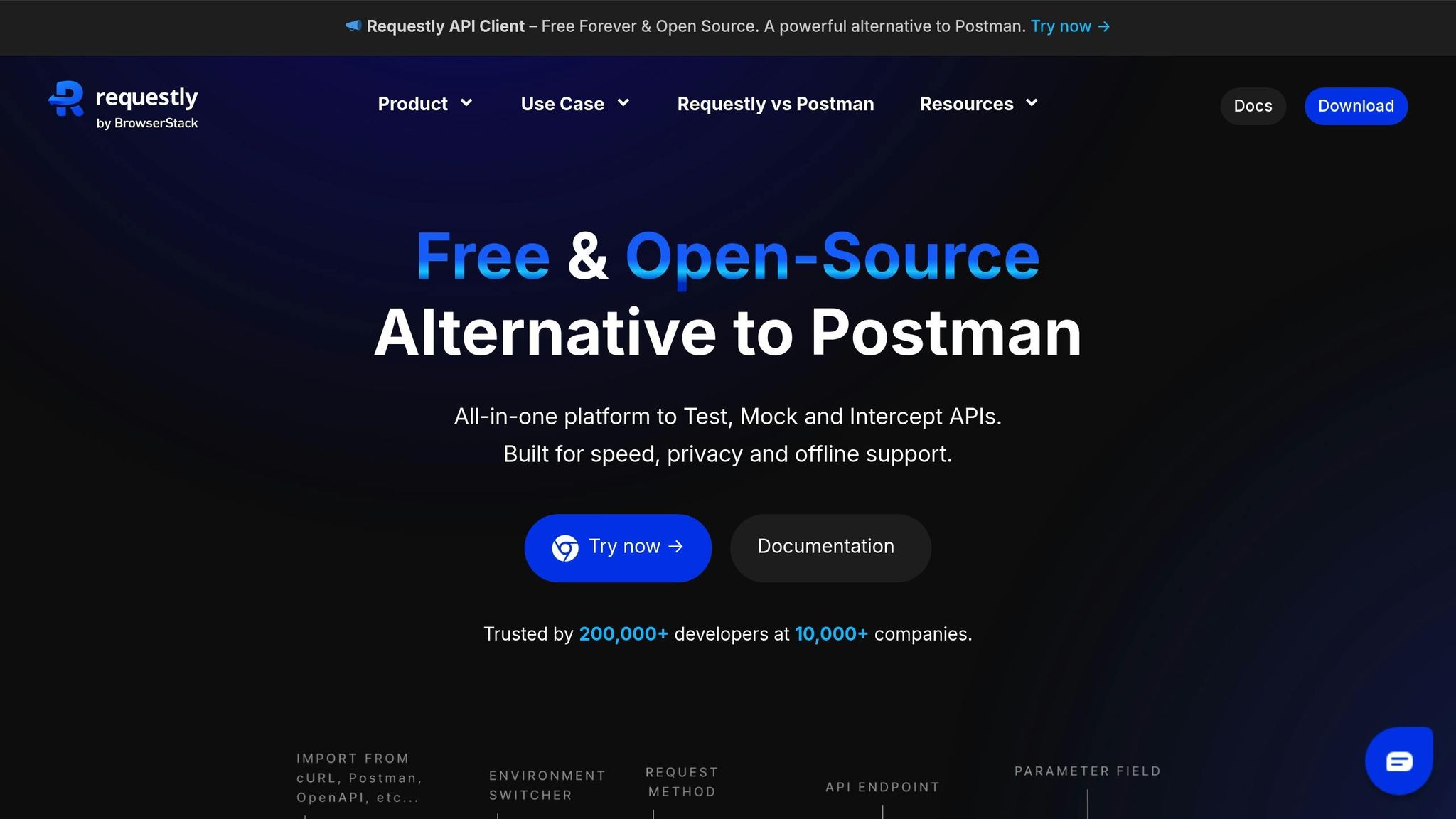
Requestly is a powerful tool for frontend developers, offering the ability to tweak HTTP requests and responses without touching server-side code. With features like URL redirection, header modification, and custom script injection, it simplifies testing and debugging for web applications.
Features for Debugging, Testing, and Enhancing Web Development
One standout feature is URL redirection, which allows developers to reroute production URLs to local files. For example, you can redirect JavaScript or CSS files from a live site to local versions, making it easy to test changes without deploying them.
You can also modify, add, or remove HTTP headers in real time. This is particularly useful for testing CORS policies, simulating user agents, or fine-tuning API integrations. It’s a handy way to conduct A/B testing or experiment with cache control settings to optimize performance.
The script injection feature enables you to insert JavaScript or CSS directly into a site. This is perfect for debugging third-party tools or trying out new features in a live environment before finalizing permanent solutions.
Additionally, Requestly offers mock response functionality, which lets you simulate API responses using JSON or error conditions. This is especially helpful for testing edge cases without needing backend changes. Together, these features create a seamless workflow for developers.
Boosting Productivity and Workflow Efficiency
Requestly makes cross-domain testing easier by eliminating the need to reconfigure local servers or modify host files. Instead, you can set rules to redirect specific resources to your local environment, saving time and effort.
The extension also supports team collaboration. Team leads can create debugging rules and share them with colleagues, ensuring everyone follows consistent testing practices. This shared approach improves efficiency across the board, much like other essential tools in a developer’s toolkit.
Reliability and Ongoing Support
Requestly is fully compliant with Manifest V3, meeting Chrome’s latest security and performance standards. The extension is actively maintained, with frequent updates that address browser changes and user feedback.
It also offers seamless rule sharing and device syncing, so you can access your configurations whether you’re working on a desktop at the office or a laptop at home.
Real-World Applications for Frontend Developers in 2025
Here are some practical ways Requestly can make a difference:
- Testing Local Changes: Redirect specific files to local versions while keeping the rest of the site live, making it easier to test updates alongside production APIs.
- Debugging Third-Party Tools: Simulate API responses to test scenarios with external services like payment gateways or analytics platforms.
- Performance Testing: Block certain resources to see how your site performs when critical assets fail, helping you identify and address potential bottlenecks.
- Cross-Browser Testing: Modify user agent strings to check how your code behaves across different browsers, especially useful for debugging browser-specific issues or testing progressive enhancement.
Requestly is a versatile tool that streamlines development workflows, helping developers tackle complex challenges with ease.
7. Page Ruler
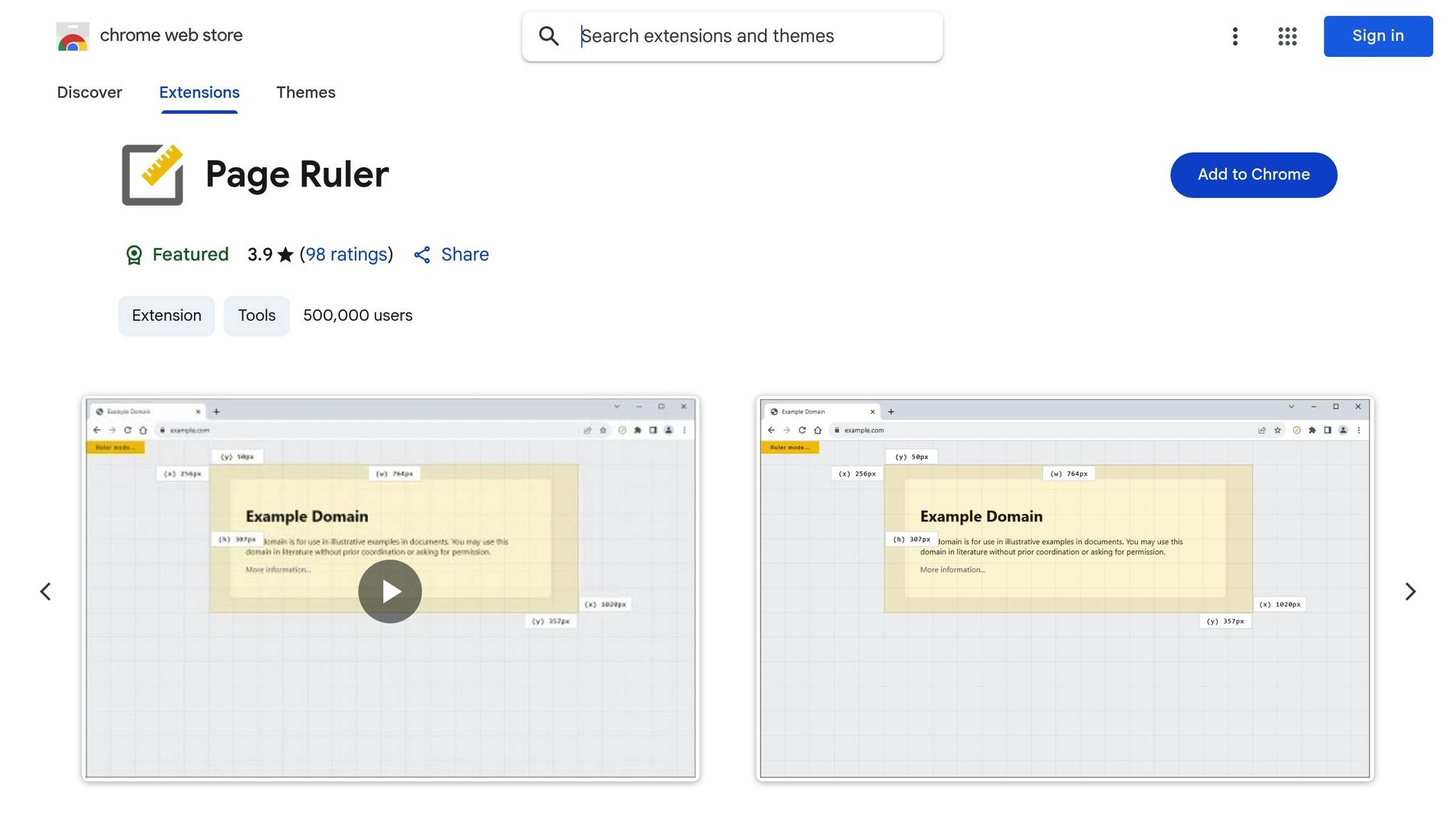
Page Ruler is a handy tool for measuring web elements with precision. With more than 500,000 users, it’s a go-to option for designers who need exact pixel measurements.
How It Works
Page Ruler adds a resizable rectangular overlay to any webpage. As you move your cursor, it updates in real time, showing the width, height, and pixel coordinates of the selected area. You can activate it with a quick click from the toolbar, then simply drag to measure any section of the page. Plus, it works seamlessly on both desktop and touch devices, making it versatile for different setups.
These features make it a reliable companion for anyone focused on precise design work.
Regular Updates and User Trust
Page Ruler is actively maintained, with its latest update rolled out on August 26, 2025. It complies with Chrome’s Manifest V3 standards, ensuring compatibility and security. With a large and growing user base, it’s clear that designers trust this tool. Additionally, the developer prioritizes user privacy by refraining from data collection or sales, adding an extra layer of confidence.
8. Ghostery
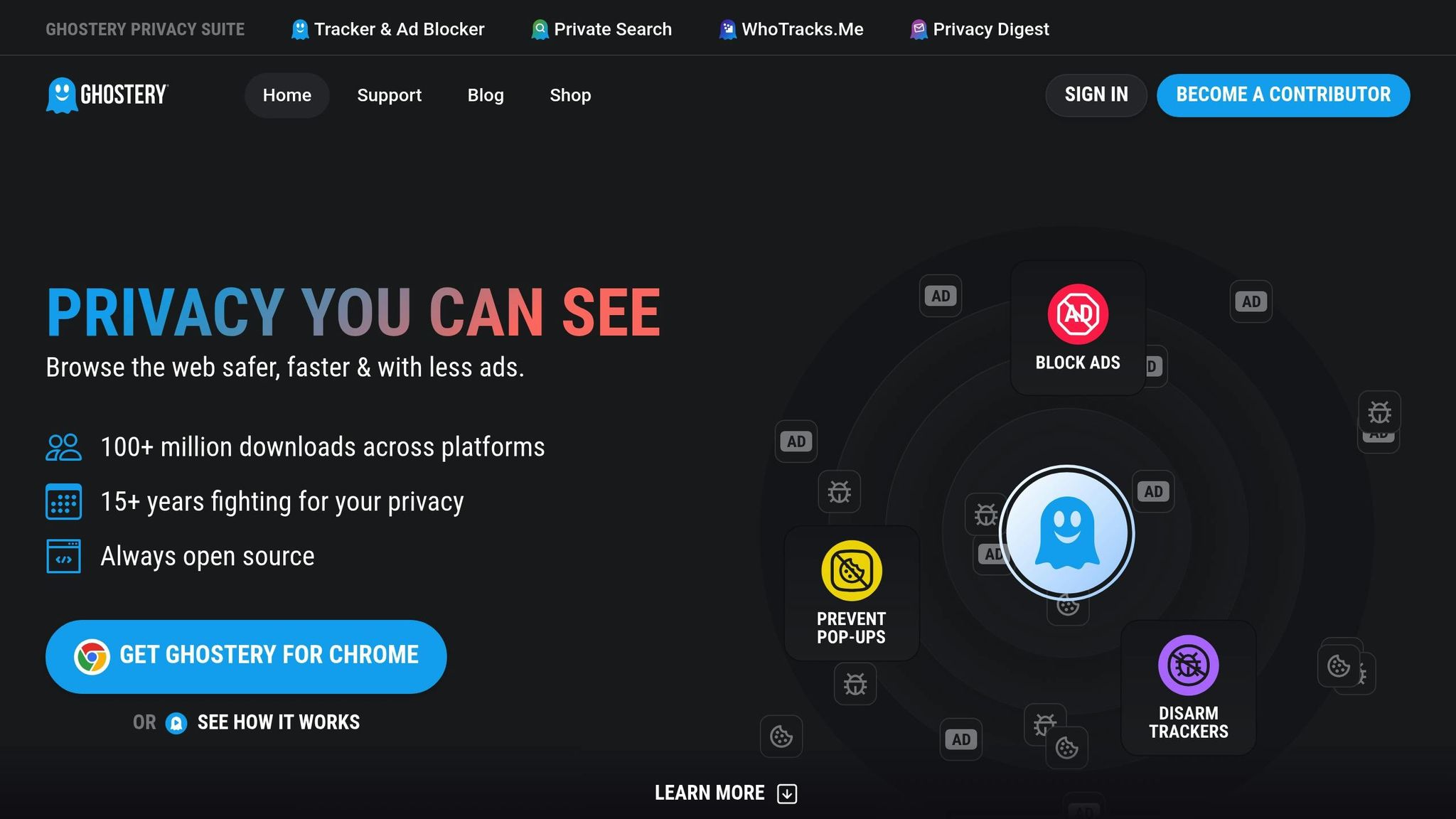
Ghostery isn’t just about privacy - it’s a powerful tool for developers looking to improve website performance by understanding how third-party scripts and trackers impact their sites. This privacy-focused browser extension blocks ads and trackers while exposing the tracking technologies active on any webpage. With over 100 million downloads and more than 15 years of expertise in privacy protection, Ghostery has become a go-to resource for developers aiming to fine-tune their websites.
Features for Inspecting and Optimizing Websites
Ghostery offers a detailed breakdown of trackers, helping developers identify which scripts might be slowing down their sites. It works hand-in-hand with WhoTracks.Me, the largest tracker database globally, to provide in-depth data on tracking scripts running in the background. This makes it an invaluable tool for debugging, testing, and optimizing website performance.
Ghostery 10 brings a refreshed interface, making tracker management more intuitive. It also complies with Manifest V3 requirements, ensuring strong performance despite the limitations imposed by these new browser extension rules.
Performance, Popularity, and Manifest V3 Compliance
Since January 2023, Ghostery has been fully compliant with Manifest V3, a standard that limits the capabilities of browser extensions. Even with these restrictions, Ghostery 10 continues to deliver reliable performance. For example, in February 2025, it scored an impressive 96/100 on Adblock Tester, showcasing its ability to block ads and trackers effectively.
The team behind Ghostery has also developed innovative solutions to overcome Manifest V3’s restrictions on dynamic rules, which cap at 5,000 - far below the 60,000 rules Ghostery typically requires. Beyond this, the company actively participates in the W3C Community Group for Web Extensions, advocating for better privacy standards and contributing to the evolution of browser extension frameworks.
How Frontend Developers Can Benefit from Ghostery
For frontend developers, Ghostery is a must-have tool for auditing websites. It helps identify and remove unnecessary tracking scripts that could negatively impact site performance. Developers can also use Ghostery to test how a website functions under strict privacy settings, ensuring that essential features remain operational even when third-party scripts are blocked.
Another key use case is compliance auditing. Ghostery can pinpoint active data collection scripts, which is critical for meeting privacy regulations like GDPR and CCPA. By integrating Ghostery into your workflow, you can ensure that privacy improvements and performance optimizations go hand-in-hand with your overall development strategy.
9. Lighthouse
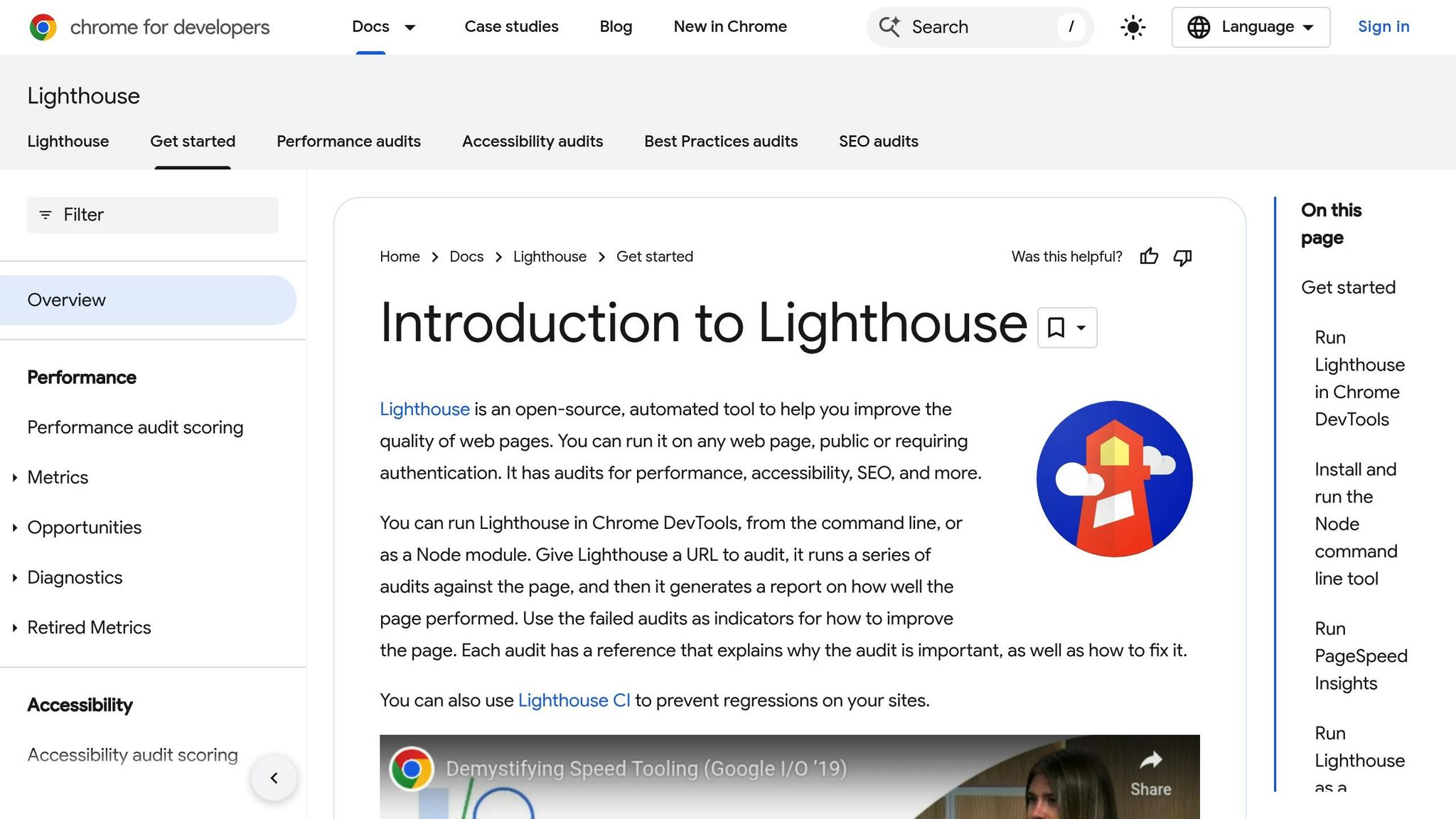
Lighthouse is Google’s open-source automated auditing tool, designed to help frontend developers fine-tune their websites. Integrated directly into Chrome DevTools, it evaluates web pages across five key areas: performance, accessibility, SEO, best practices, and Progressive Web App (PWA) features. By simulating real user interactions, Lighthouse delivers insights that reflect actual user experiences, making it a go-to tool for developers looking to enhance their workflow.
Features for Inspecting, Debugging, and Optimizing Websites
Lighthouse runs audits and provides actionable recommendations to improve your site’s performance. Whether it’s implementing lazy loading, compressing resources, or splitting code, the tool identifies specific areas for improvement. You can use Lighthouse through Chrome DevTools, the command line, or as a Node module. For even more tailored feedback, Stack Packs and plugins offer customized suggestions based on your tech stack.
Boosting Productivity and Workflow Efficiency
Lighthouse simplifies everyday tasks by automating performance testing. Its integration with CI/CD pipelines allows teams to catch performance issues early, flagging regressions as soon as they occur. For example, if performance scores fall below a set threshold, builds can fail automatically, prompting immediate action. This proactive approach reduces the need for manual checks, saving time and ensuring quality throughout the development process.
Reliability and Community Support
As one of the most trusted free tools for frontend developers in 2025, Lighthouse has earned its place in the development community. Its integration with Chrome DevTools ensures it stays updated with the latest web standards and browser features, making it a reliable choice for developers.
“Lighthouse is an open-source, automated tool to help you improve the quality of web pages. You can run it on any web page, public or requiring authentication. It has audits for performance, accessibility, SEO, and more.”
- Chrome for Developers
Practical Applications for Frontend Developers
Lighthouse proves invaluable in various stages of development. Running audits through Chrome DevTools is especially useful for testing pages that require authentication, offering a comprehensive view of the user experience. For teams focused on automation, integrating Lighthouse into shell scripts or CI systems helps maintain high standards by catching performance issues before they reach production. Its detailed audit reports - easily shared via the Lighthouse Viewer or GitHub Gists - facilitate team discussions on optimization priorities. Additionally, combining Lighthouse with Real User Monitoring (RUM) tools creates a holistic approach to performance monitoring. While Lighthouse provides offline audits during development, RUM captures live user data, giving developers a complete picture of their site’s performance.
10. Marmoset
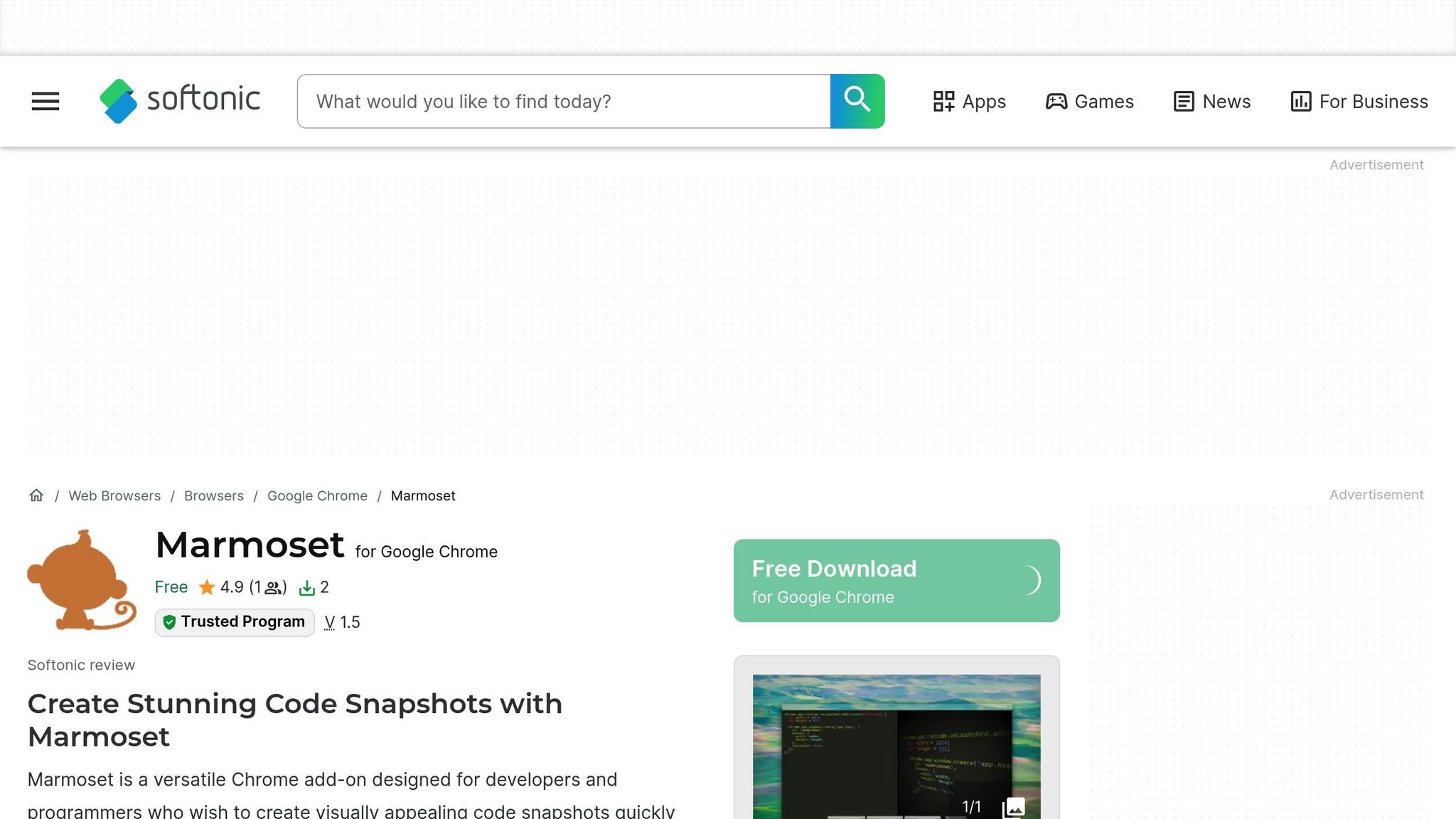
Marmoset is a handy Chrome extension designed to make code documentation and sharing a breeze. With just one click, it creates polished code screenshots, eliminating the need for tedious manual captures and edits. For developers who often showcase their work or share code across platforms, Marmoset is a game-changer.
Features for Creating Code Visuals
This tool shines when it comes to producing clean, visually appealing screenshots of code. Developers can generate high-quality images directly in the browser, making it easier to document projects or create visual aids for reviews and tutorials. It’s a simple yet powerful way to enhance your workflow and presentation materials.
Boosting Productivity and Workflow
By automating the creation of professional-looking code visuals, Marmoset saves valuable time. No more fiddling with screenshot tools or editing software - this extension does the heavy lifting. Whether preparing presentations, updating documentation, or creating content for different platforms, Marmoset helps streamline the process, giving developers more time to focus on their core tasks.
Staying Reliable and Up-to-Date with Manifest V3
Marmoset has earned a spot as a favorite among developers and designers alike. It frequently appears on “Top 10 Web Development Chrome Extensions for 2025” lists, thanks to its reliability and ease of use. However, with Chrome’s transition to Manifest V3 - where Manifest V2 extensions were disabled in Chrome 138 and enterprise workarounds removed in Chrome 139 - it’s crucial to ensure Marmoset is compliant before adding it to your toolkit.
How Frontend Developers Can Use Marmoset in 2025
Marmoset is incredibly versatile for frontend developers. It’s perfect for creating visuals for technical presentations, updating project documentation, sharing on social media, building online portfolios, or even crafting promotional content. If you’re looking for a quick and effective way to make your code stand out, Marmoset is worth considering.
11. Tab Manager by Workona
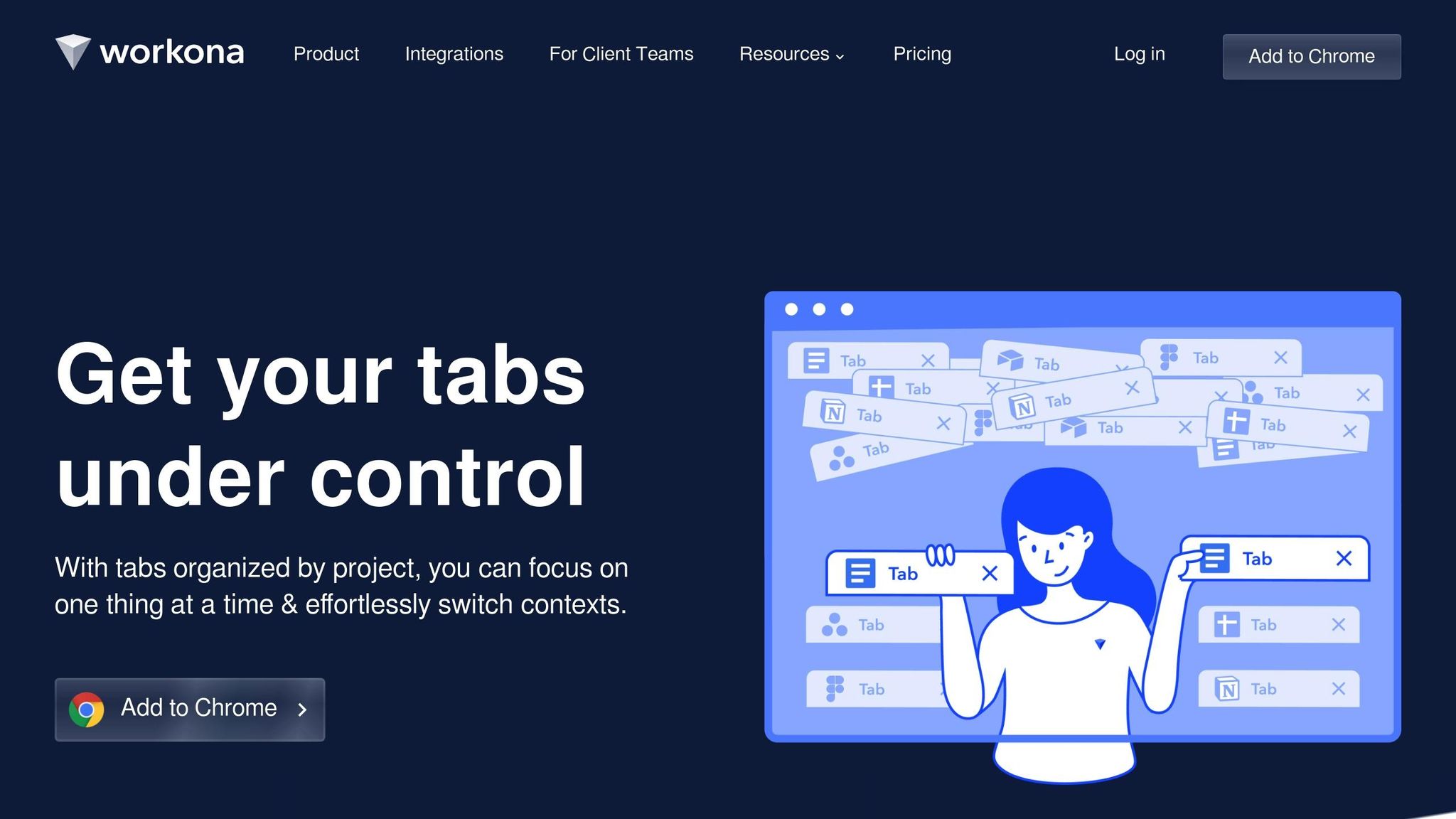
Tab Manager by Workona is a Chrome extension tailored for frontend developers who need to keep their browser tabs and workspaces in check. It helps you group related tabs by project or task, making your workflow more organized and efficient.
Boosting Workflow Efficiency
This extension lets you organize tabs into workspaces, making it simple to access essential resources like documentation, developer tools, and testing environments. By cutting through the clutter, it saves time and helps you stay focused.
Key Features
- Workspace Organization: Group tabs into dedicated workspaces for different projects or tasks.
- Session Saving: Automatically restore tabs after a browser restart or unexpected closure.
Maintenance and Compatibility
The extension is regularly updated to ensure it works seamlessly with the latest versions of Chrome. These updates keep it aligned with current extension standards and improve its overall performance.
Practical Applications
Tab Manager by Workona is especially helpful for developers handling multiple projects or clients. You can create separate workspaces to organize resources like design specs, API references, and testing tools. The quick-switching feature between workspaces makes transitions during code reviews or collaborative tasks smoother and more efficient. It’s a simple yet powerful way to stay organized and productive.
12. Prettier
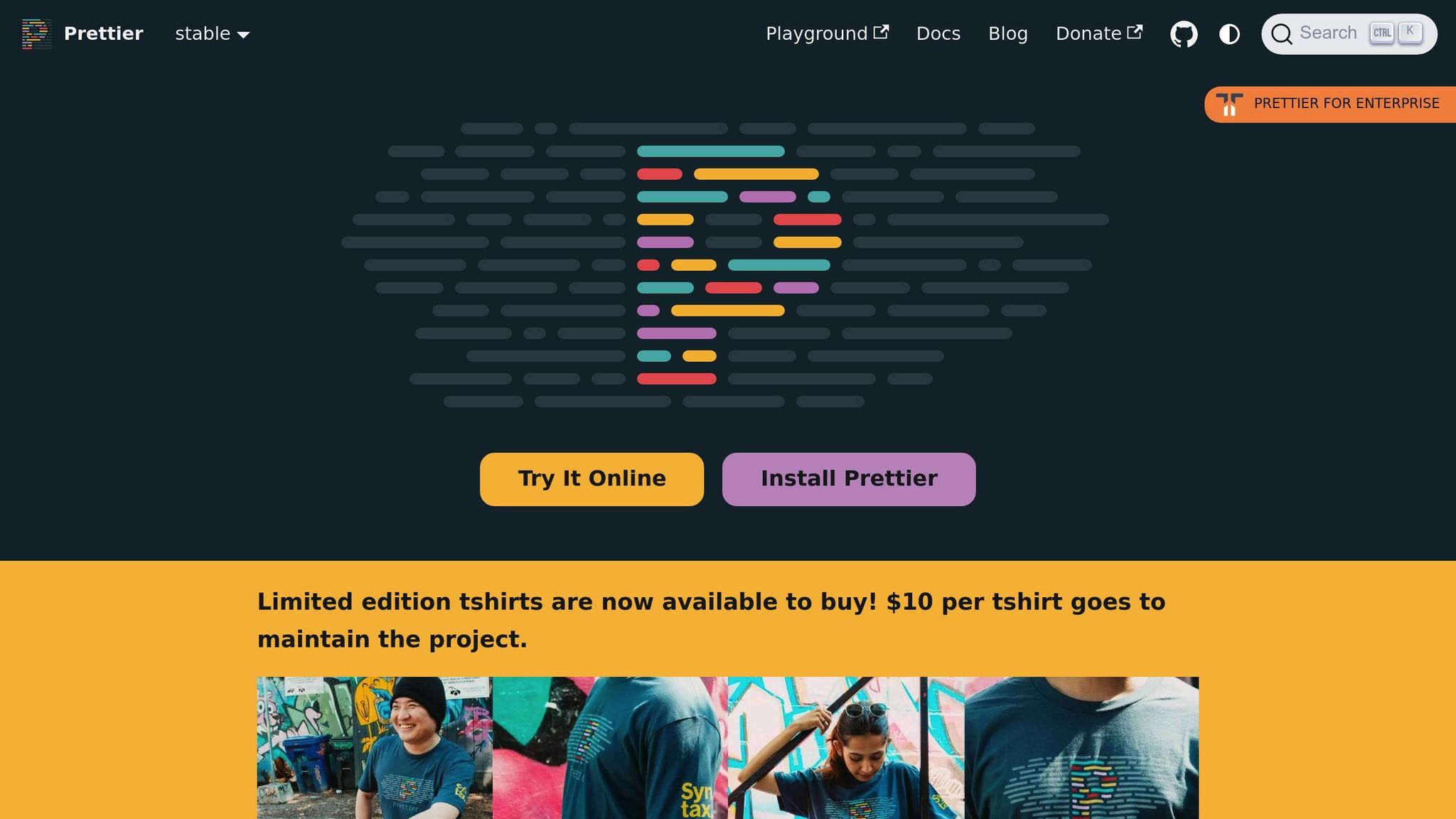
Prettier is one of those tools that takes the hassle out of repetitive tasks, letting developers focus on what truly matters - creating great web experiences. This Chrome extension handles automatic code formatting right in your browser, making it a go-to for frontend developers who want clean, consistent code across their projects. By integrating seamlessly into your workflow, Prettier lets you tidy up code snippets and files without ever leaving your browser.
Impact on Productivity and Workflow Efficiency
With Prettier, you can say goodbye to manual formatting tasks like fixing indentation, adjusting spacing, or tweaking syntax. It enforces a consistent code style automatically, saving time and avoiding endless debates over formatting preferences.
What’s even better? Prettier works directly in your browser, allowing you to format code in online editors, GitHub pull requests, and even documentation platforms. This eliminates unnecessary context switching and keeps your development flow smooth and uninterrupted, making it a powerful asset for any coding environment.
Features for Inspecting, Debugging, Testing, Editing, and Optimizing Websites
Prettier supports a wide range of programming languages commonly used in frontend development, such as JavaScript, TypeScript, CSS, HTML, and JSON. It also offers customizable formatting options to fit your project’s needs - whether it’s setting tab width, deciding on semicolon usage, or choosing between single and double quotes.
In browser-based editors, Prettier transforms minified or messy code into structured, readable text automatically. This makes debugging and code reviews significantly easier.
When it comes to testing and optimization, Prettier ensures that your test files and configuration scripts are clean and easy to follow. Well-organized code not only speeds up reviews but also simplifies troubleshooting complex logic.
Practical Use Cases for Frontend Developers in 2025
Prettier’s flexibility is a lifesaver for developers working across multiple platforms. Whether you’re reviewing a GitHub pull request or tackling intricate React components, its formatting capabilities ensure your code stays consistent and readable. It’s especially handy for clarifying complex CSS animations or restructuring tricky code blocks.
The extension shines in online tools like CodePen, JSFiddle, or browser-based IDEs, where you can quickly format experimental code or prototypes. And if you often copy code from documentation or forums, Prettier ensures that any pasted snippets align with your project’s formatting standards. This not only prevents conflicts but also helps maintain high code quality throughout your project.
13. React Developer Tools
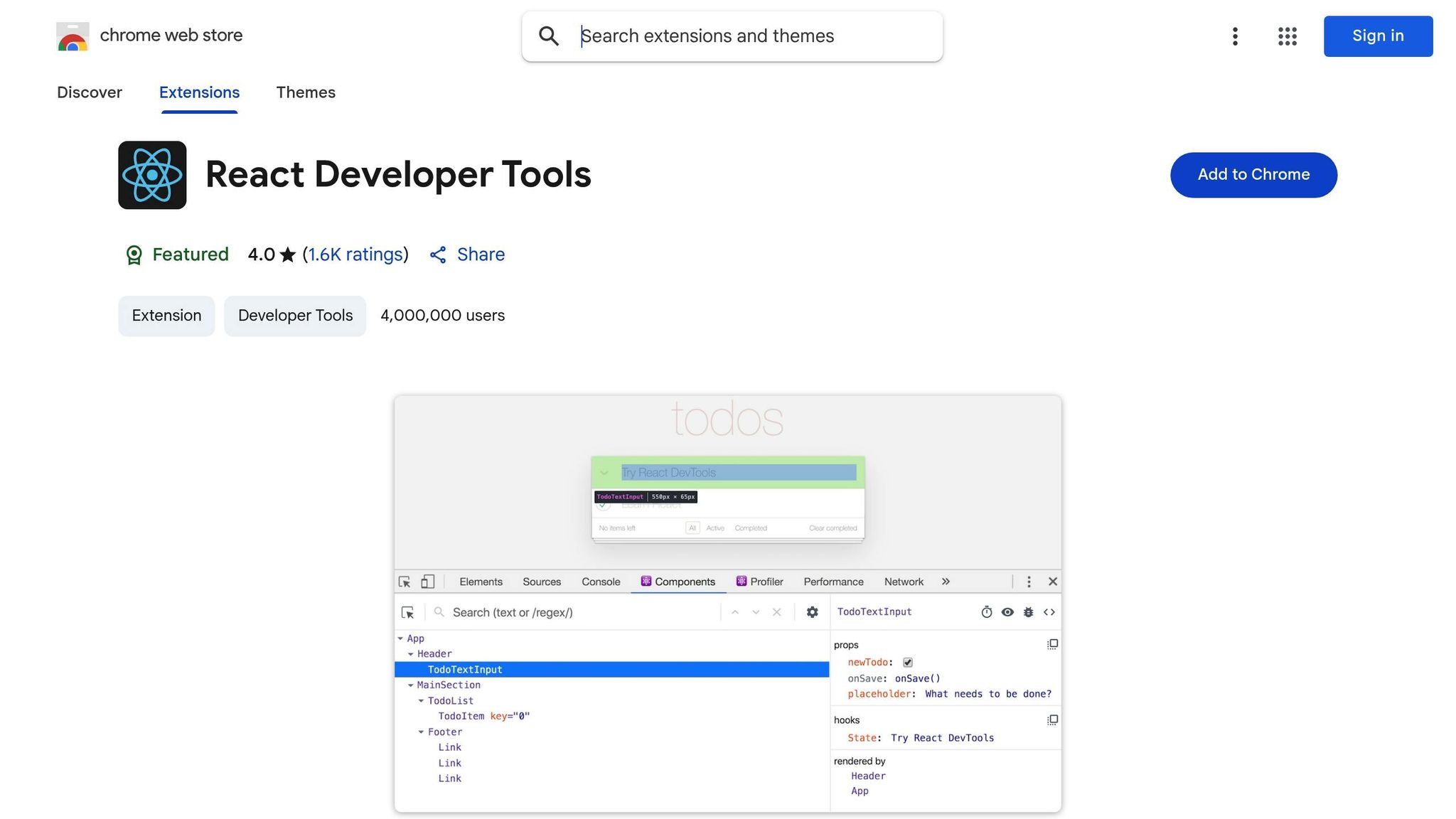
React Developer Tools is a must-have for anyone working with React applications. This official Chrome extension from Facebook simplifies the process of inspecting, debugging, and fine-tuning React components - all directly from your browser. Unlike general debugging tools, it’s specifically designed to understand React’s unique component structure, state management, and rendering processes, making it a key part of modern frontend development.
Boosting Productivity and Streamlining Workflows
This tool significantly cuts down debugging time by giving you real-time access to React’s internal mechanics. Forget the scattered console.log statements to track state changes - React Developer Tools lets you inspect component hierarchies, props, and states instantly. This level of visibility removes much of the guesswork, allowing you to resolve issues faster and focus on building. Its robust features make it an essential tool for simplifying complex workflows.
“React’s developer experience has improved dramatically in recent years. Features like React DevTools, Fast Refresh, and error boundaries make debugging and iteration much easier. Paired with modern bundlers and package managers, React offers one of the best environments for developers.”
Key Features for Debugging and Optimization
React Developer Tools offers a detailed view of your component tree, including props and state for each component. You can dive into the hierarchy, inspect values at any given moment, and even tweak them to test different scenarios. Navigating through deeply nested structures becomes much easier with the clear labeling of component names.
The Profiler tab is another standout feature, providing performance insights by highlighting which components are re-rendering and why. This helps developers identify bottlenecks and unnecessary re-renders, paving the way for smoother, faster applications. Regular updates ensure compatibility with evolving React features and workflows.
For React 19 and beyond, the tools have been enhanced to support modern features like concurrent rendering. This allows developers to see how React prioritizes updates and manage complex state changes more effectively.
“Developer tools have been updated to provide deeper insights into concurrent rendering and state management, facilitating faster debugging.”
- WEQ Technologies
Reliability and Community Support
As an official tool maintained by Facebook’s React team, React Developer Tools is regularly updated to align with the latest React releases. This ensures compatibility with new patterns and APIs, making it a reliable choice for developers. The React community, known for its size and activity, also contributes to the tool’s ongoing improvements, keeping it relevant and dependable for years to come.
Practical Applications for Frontend Developers in 2025
React Developer Tools shines in scenarios involving complex state management, especially when using hooks like useState, useEffect, or custom hooks. It makes tracking state changes across components straightforward, helping you quickly identify issues with updates or context providers.
When it comes to performance tuning, the Profiler becomes invaluable. If your app feels sluggish, it can pinpoint which components are causing delays by showing render counts, execution times, and update patterns. This makes it easier to optimize performance and deliver a better user experience.
For teams, the tool offers a shared debugging interface, allowing developers to reference specific components, props, and states during discussions. This improves collaboration and ensures everyone is on the same page. Up next, we’ll look at additional extensions to further refine your frontend development workflow.
14. JSON Viewer
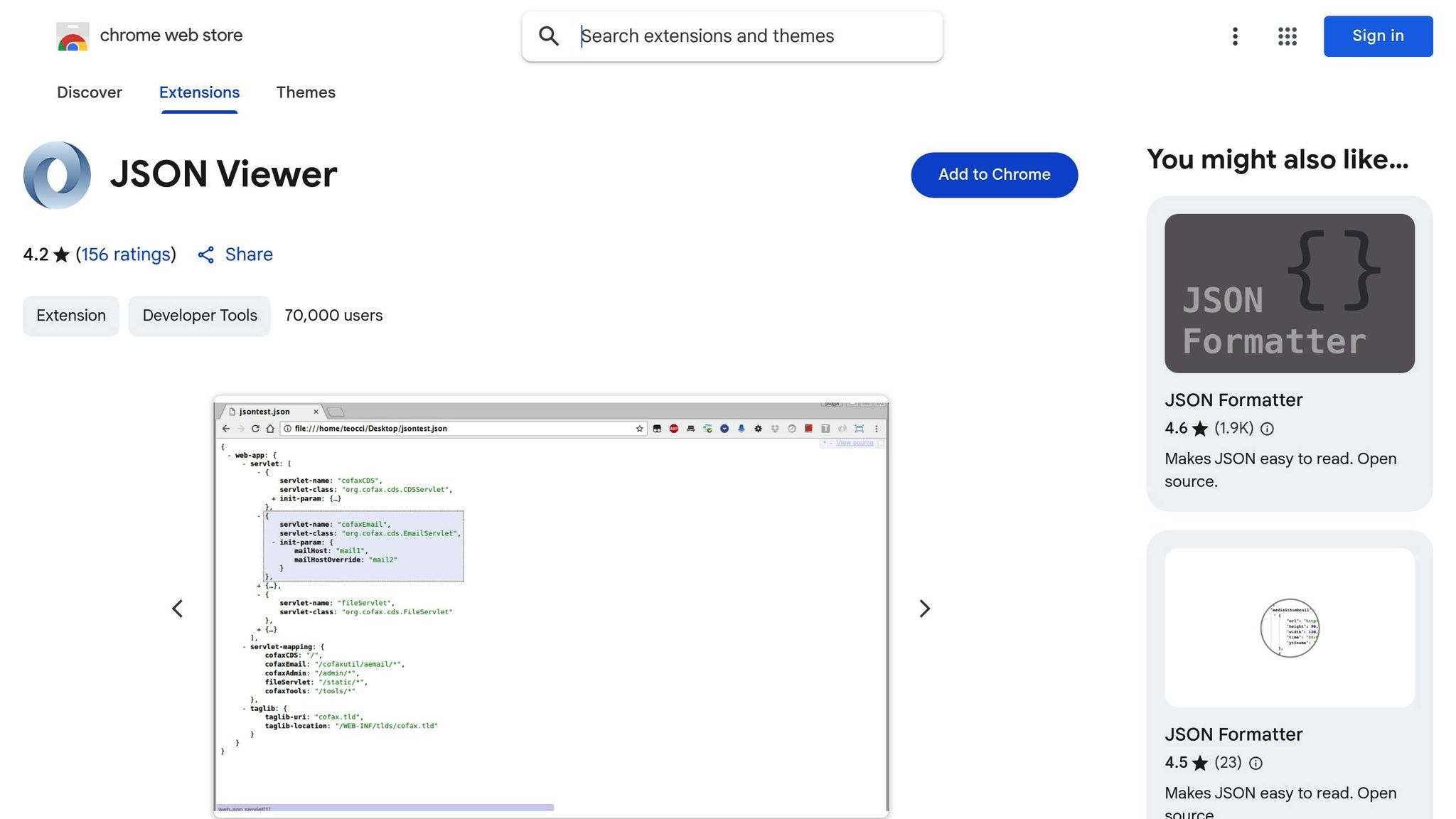
JSON Viewer turns raw JSON into a clean, readable format, making it an essential tool for developers. This Chrome extension automatically detects JSON data in your browser and presents it with proper indentation, syntax highlighting, and interactive features. With over 70,000 active users and a 4.2 out of 5-star rating from 156 reviews, it has become a go-to resource for those working with APIs and data-heavy applications.
Boosting Productivity and Streamlining Workflows
Dealing with raw JSON, especially from complex API responses, can be a tedious and time-consuming task. JSON Viewer simplifies this process by instantly converting the data into an organized, easy-to-navigate format, saving developers significant debugging time.
The collapsible tree view is particularly helpful when working with large datasets. Instead of wading through endless lines of raw text, you can collapse arrays and objects to focus on the sections that matter most. This feature is a game-changer for developers handling intricate REST or GraphQL API responses.
Key Features for Developers
JSON Viewer offers several features designed to make inspecting, debugging, and testing JSON data easier:
- Syntax Highlighting and Indentation: These features make JSON structures clearer at a glance.
- Search Functionality: Quickly locate specific elements or values within large JSON files, which is crucial for debugging API responses or spotting configuration errors.
- Toggle Views: Switch between raw and formatted JSON views to see both the original data and the parsed version as needed.
- Clickable URLs: Any URLs within the JSON data become interactive, allowing you to open linked resources directly without extra steps.
- JSON Validation: Identify malformed JSON that might cause issues in your application. The extension supports both standard JSON and JSONP formats, making it versatile across different types of API responses.
Reliability and Continued Support
JSON Viewer stays up-to-date with modern web standards, including compliance with Manifest V3 as of version 1.0.1. The extension’s last update on February 23, 2024, reflects its active maintenance and commitment to ongoing improvements. As an open-source project, it benefits from community contributions, ensuring transparency and adaptability.
The developer prioritizes privacy, making it a trustworthy tool for professional environments where data security is critical.
Practical Applications for Frontend Developers in 2025
JSON Viewer is incredibly useful during the development and testing of applications that consume REST APIs or GraphQL endpoints. It allows developers to immediately understand the structure and content of API responses without needing to switch between tools. This quick access helps in writing accurate data parsing code and identifying potential issues in API contracts.
When debugging, JSON Viewer is invaluable for diagnosing data-related issues in web applications. If your app isn’t displaying data correctly, the extension lets you inspect the raw API response to pinpoint problems like missing fields, unexpected formats, or structural errors. The built-in validation feature ensures that malformed JSON doesn’t go unnoticed.
For developers working with large datasets, whether from local files or API responses, JSON Viewer provides a seamless browsing experience. Features like the collapsible tree view and search functionality make it easy to locate specific data points. This is especially helpful in microservices architectures, where interconnected APIs often return complex data structures. The ability to navigate and analyze data efficiently makes JSON Viewer a must-have tool for any developer’s arsenal, complementing other tools that enhance your workflow.
15. WhatFont
WhatFont turns the often tedious task of font identification into a simple, one-click process. With over 2,000,000 users and a 4.0 out of 5-star rating based on 2,000 reviews, this Chrome extension has become a favorite among frontend developers. By eliminating the need to dig through complex developer tools, WhatFont makes it easy to analyze typography on any website.
Impact on Productivity and Workflow Efficiency
WhatFont simplifies font identification by letting developers hover over text to instantly see font details. A single click reveals everything you need - font name, family, color, style, size, and even its position on the page. It also shows fallback fonts, which come into play when the primary font isn’t available. This streamlined approach saves time and ensures developers can focus on more critical tasks.
Features for Inspecting, Debugging, and Testing Websites
The extension provides a full breakdown of typography details without requiring extra steps. It now supports updated CSS color values and multiple color formats, keeping pace with modern web design trends. WhatFont is also compatible with popular web font services like Typekit, Google Font API, and FontDeck, making it easy to trace the source of a font without manually analyzing network requests.
Reliability, Popularity, and Ongoing Support
WhatFont’s version 3.0.0 introduced a complete rewrite, including an updated permission model, ensuring it meets Chrome’s Manifest V3 standards. This update, released on March 4, 2024, guarantees the extension will continue to function smoothly as Chrome transitions away from older frameworks. Additionally, the developer prioritizes user privacy, clearly stating that no data is collected, sold, or misused.
Practical Use Cases for Frontend Developers in 2025
WhatFont is a go-to tool for tasks like design replication and quality assurance. When working on projects that demand precise typography matches, developers can use WhatFont to quickly identify font specifications. This ensures consistency across webpages and design systems, saving time and avoiding guesswork. It’s also invaluable for spotting fallback fonts on various operating systems, helping developers maintain a polished, professional look across platforms.
16. BrowserStack Live
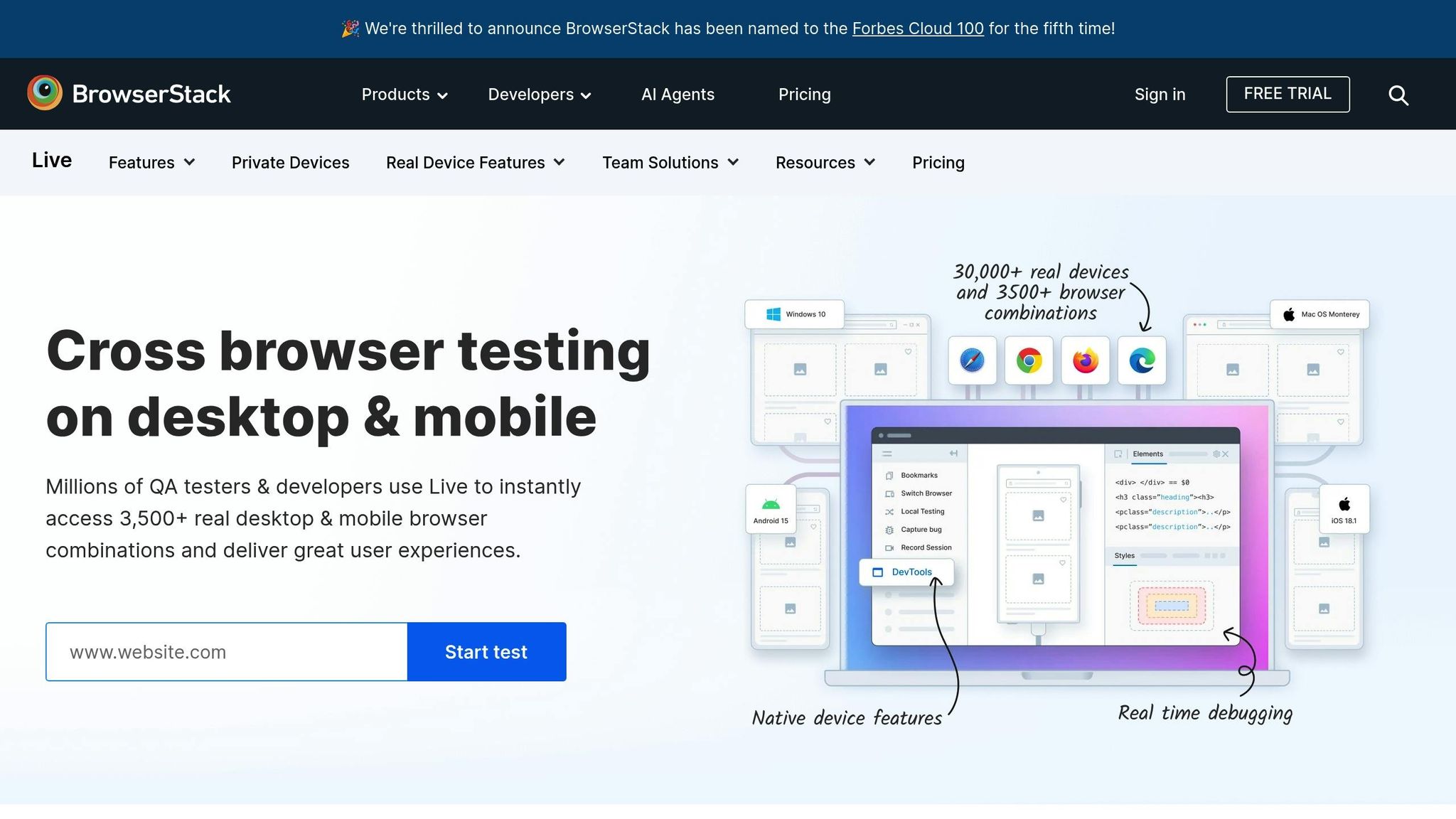
BrowserStack Live brings the power of real device testing straight to your Chrome browser. Forget the hassle of maintaining a collection of physical devices or setting up virtual machines for cross-browser testing. With this Chrome extension, frontend developers gain access to a wide array of real devices and browsers hosted on BrowserStack’s cloud infrastructure - making it a go-to tool for ensuring websites perform seamlessly across different environments.
Boosting Productivity and Workflow
This extension allows you to instantly launch any browser-device combination, which is a game-changer for quickly testing responsive designs and tackling browser-specific bugs.
What’s more, BrowserStack Live integrates with developer tools, enabling you to inspect elements, tweak CSS, and test JavaScript functionality directly on remote devices. This real-time debugging capability not only saves time but also simplifies the process of refining your website for diverse platforms.
Tools for Debugging and Testing
BrowserStack Live takes testing to the next level with features like secure tunneling for local server testing and network condition simulation to identify performance hiccups. It also lets you capture screenshots and record sessions, which are invaluable for documenting issues and sharing detailed reports with your team.
Dependability and Security
Known for its reliable performance, BrowserStack Live ensures uninterrupted access to testing environments. It also prioritizes security by using strong encryption and following industry-standard compliance measures to protect sensitive development code during testing sessions.
Real-World Applications for Frontend Developers in 2025
BrowserStack Live shines in scenarios where flawless cross-browser compatibility is non-negotiable. For example, it’s perfect for testing critical user flows, such as ensuring smooth e-commerce checkout experiences across multiple devices and browsers. SaaS companies also rely on it to validate complex interfaces on various screen sizes and browser versions.
For mobile-first projects, testing on actual devices uncovers issues that simulators might miss, such as touch interaction quirks or viewport inconsistencies. The extension also supports comprehensive accessibility testing, enabling developers to ensure assistive technologies work effectively across platforms - helping teams meet accessibility standards with confidence.
17. ClickUp
ClickUp brings all your tasks, documentation, sprints, and team communication under one roof, cutting down the time wasted switching between apps. Instead of relying on a patchwork of tools, ClickUp combines over 50+ applications into a single platform. This approach helps frontend developers work more efficiently by keeping everything in one place.
Boosting Productivity and Streamlining Workflows
ClickUp tackles common development hurdles by organizing every step of the process, from planning to deployment. Its AI assistant, ClickUp Brain, is a powerful tool that can summarize articles, link related tasks, generate sprint plans, write code snippets, and even suggest next steps. Routine tasks like assigning work, updating statuses, and sending deadline reminders are automated, saving valuable time and reducing manual effort.
Tools for Debugging, Testing, and Optimizing Websites
ClickUp integrates seamlessly with major code repositories like GitHub, GitLab, and Bitbucket, allowing developers to connect tasks directly to commits and pull requests. Its customizable views - such as List, Board, Calendar, Gantt, and Mind Maps - adapt to different workflows, making it easier to manage projects. Pre-built templates for development and bug tracking simplify setup, while its agile-friendly features ensure smoother bug tracking and code reviews.
Dependability, Popularity, and Support
ClickUp’s extensive integration options enhance team collaboration by syncing project management with essential development tools and version control systems. This integration provides real-time updates on progress and helps identify bottlenecks, ensuring projects stay on track.
How Frontend Developers Can Use ClickUp in 2025
Frontend teams rely on ClickUp to handle everything from design reviews to deployment checklists. Its collaborative workspace is a game-changer for teams managing multiple client projects. By keeping tasks organized and timelines clear, ClickUp helps developers balance workloads and maintain efficiency across all stages of a project.
18. Pesticide
Pesticide is a browser extension that adds colorful outlines to webpage elements, making it easier to spot CSS layout issues. For frontend developers, this tool is a game-changer when it comes to identifying spacing problems, alignment errors, and structural inconsistencies that could otherwise take hours to pinpoint manually.
Impact on Productivity and Workflow Efficiency
Pesticide simplifies debugging by instantly outlining every element on the page. Instead of guessing where margin or padding issues are hiding, you can see the exact boundaries of each element at a glance. This visual clarity can cut debugging time dramatically, even for complex layouts with deeply nested elements.
The extension is lightweight, meaning it won’t slow down your browser, and its toggle feature allows you to quickly switch the outlines on and off. This makes it easy to compare layouts before and after implementing fixes, speeding up the entire development process.
Features for Inspecting, Debugging, and Testing Websites
Pesticide assigns different colors to block-level and inline elements, giving you a clear view of the page’s structure. This makes it much easier to understand content flow and pinpoint where layouts might be breaking.
The tool is especially useful for responsive design testing. Developers can activate Pesticide while resizing the browser window or testing different device viewports to observe how elements behave at various screen sizes. This immediate visual feedback helps catch responsive design issues early, before they become a problem in production.
Pesticide also shines when dealing with CSS Grid and Flexbox layouts. The outlines make it obvious when grid items are misaligned or when flex containers aren’t distributing space as intended, saving you from hours of trial and error.
Reliability and Practical Use Cases
Pesticide is built to work seamlessly with modern web standards, ensuring consistent performance across various websites and applications. Its straightforward functionality means it rarely interferes with other development tools or scripts, making it a reliable choice for any project.
For frontend developers, Pesticide is particularly useful for layout-heavy projects or when working with cluttered legacy codebases where CSS organization might be lacking. Whether you’re building layouts from scratch or debugging frameworks like Bootstrap or Tailwind CSS, Pesticide helps you quickly identify and resolve alignment and spacing issues, so you can focus on refining your design.
19. EditThisCookie
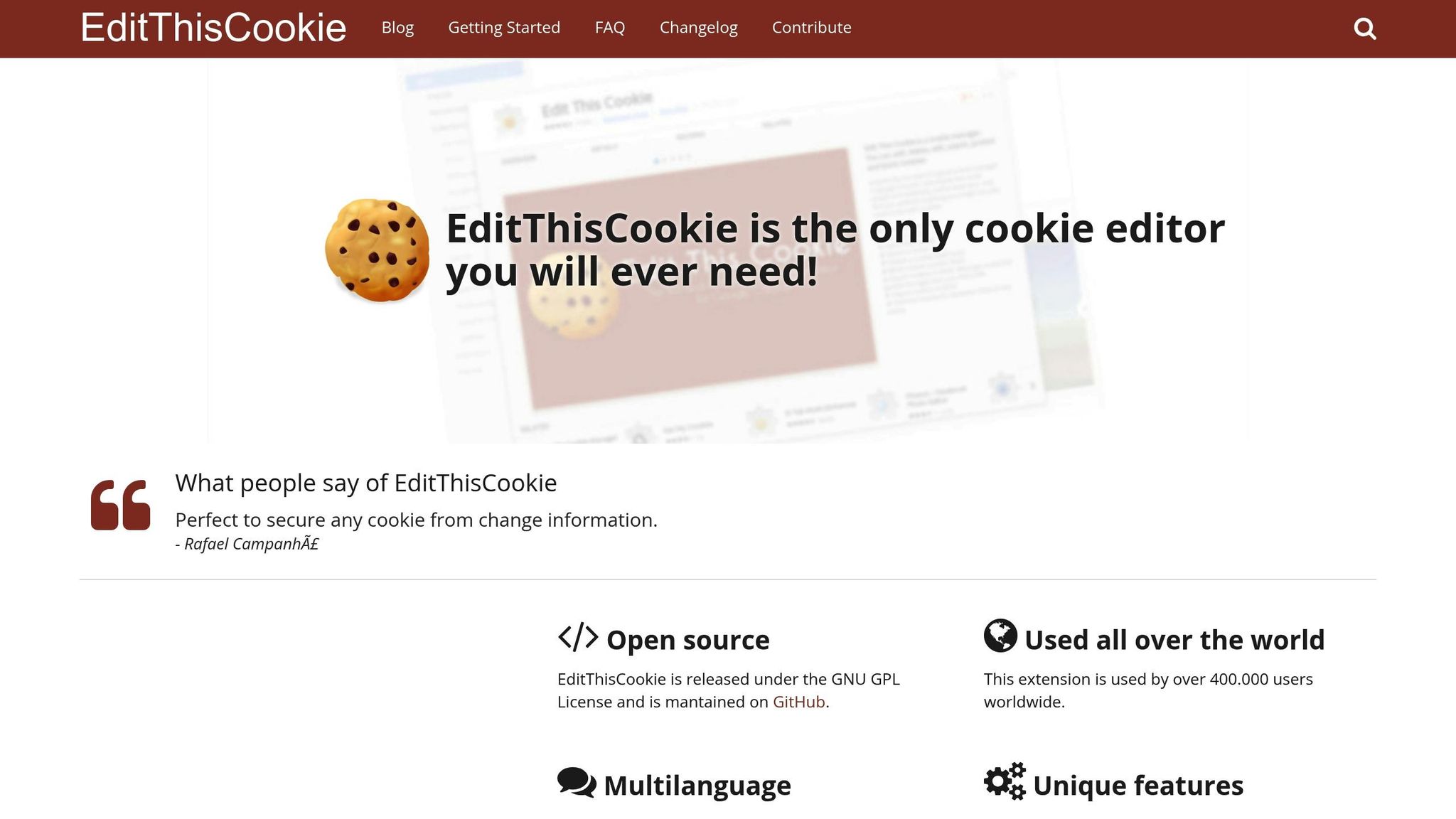
EditThisCookie is a Chrome extension designed to help frontend developers manage cookies directly in their browser. It’s especially handy for testing authentication processes, debugging session management, or handling applications that depend heavily on cookies.
Boosting Productivity and Simplifying Workflows
Managing cookies can be a tedious task, but EditThisCookie makes it a breeze. With just a click, you can modify cookies, saving time during tasks like testing user states or troubleshooting authentication issues. The extension also lets you perform bulk actions, such as deleting multiple cookies at once - perfect for clearing test data or resetting application states. Plus, the ability to export and import cookie sets means you can easily share browser states with your team or switch between testing scenarios without hassle.
Features That Make It a Developer’s Ally
EditThisCookie integrates seamlessly with Chrome’s built-in tools, offering a user-friendly interface for cookie management. You can search and filter cookies by name, domain, or value, which is a lifesaver when dealing with applications that generate a large number of cookies. Need to test how your app reacts to different data states? You can edit cookie values in real time without recreating specific user actions.
The extension also allows you to create cookies with custom parameters like domain, path, expiration dates, and security flags. This is particularly useful for testing cross-domain functionality or simulating server-set cookies. Cookies can be displayed in both list and JSON formats, giving you flexibility in how you view and work with them.
Current Challenges and Security Concerns (Manifest V3 Transition)
While EditThisCookie has been a trusted tool, its compatibility with Chrome’s Manifest V3 has posed challenges. The original version struggled with the transition and was removed from the Chrome Web Store. A Manifest V3-compliant fork by mrfanii, updated on June 12, 2025, exists, but it is currently unavailable for direct download.
Important Note: A malicious clone called “EditThisCookie®” is available on the Chrome Web Store. This version contains harmful code that compromises user data. Developers should avoid it at all costs.
For those who still rely on the original version, it can be downloaded from GitHub and manually installed. However, Chrome flags it as outdated due to its Manifest V2 base, creating some uncertainty for developers who depend on it. This highlights the importance of verifying the authenticity of tools before use.
Practical Applications for Frontend Developers in 2025
EditThisCookie is invaluable for tasks like testing single-page applications (SPAs) that store JWT tokens in cookies or managing complex e-commerce platforms with intricate cart and user preference systems. For example, you can modify user role cookies to test different permission levels without repeatedly logging in and out.
It’s also a great tool for A/B testing. By tweaking feature flag cookies, you can simulate different user segments and evaluate how your application behaves. Additionally, it’s useful for testing cookie consent mechanisms, allowing you to enable or disable tracking cookies to ensure compliance with privacy settings.
For developers working on multi-tenant applications, EditThisCookie simplifies tenant switching by letting you modify organization cookies on the fly, making it easier to test across multiple client environments.
20. UX Check
UX Check is a Chrome extension designed to help developers evaluate and refine UI usability during the design and testing phases. While more detailed updates about its features are on the way, its purpose is clear: simplifying the process of identifying usability issues.
This tool underscores the importance of providing frontend developers with resources that go beyond just optimizing code. UX Check focuses on improving the overall user experience, making it easier to spot and address potential pain points. Like other tools in this list, it aims to save time by reducing the need for manual usability reviews, helping you work more efficiently.
21. Site Palette
Building on the usability focus of tools like UX Check, Site Palette takes a different approach by simplifying one of the trickiest aspects of frontend development: managing and extracting color schemes. As a Chrome extension with 90,000 users and a 4.0-star rating from 346 reviews, it’s a favorite among developers who want to streamline their color workflows. This tool effectively connects design inspiration with practical implementation.
Features for Color Extraction and Workflow Integration
With just one click, Site Palette can extract full-page color schemes, making it far more than a basic color picker. It analyzes an entire page to produce palettes that capture the essence of a site’s visual identity.
The tool integrates seamlessly with platforms like Google Art Palette for fine-tuning and coolors.co for more advanced palette adjustments. It also offers export options in various formats, including Sketch templates, Adobe Swatch, SVG, PDF, and SCSS. The Palette History feature keeps a detailed record of all extracted schemes, ensuring you can easily revisit and share your past work.
Boosting Productivity and Simplifying Workflows
Site Palette is a time-saver, generating complete color schemes in seconds, which eliminates the need for tedious manual sampling or recreating palettes from scratch. The “My Palettes” page organizes your saved schemes, so they’re always within reach. Its straightforward interface reduces decision fatigue during color selection, while performance enhancements and features like MagicLink authentication ensure faster load times and a smoother user experience.
Reliability, Popularity, and Ongoing Updates
Committed to staying current, Site Palette complies with Chrome’s Manifest V3 standards and follows best practices for extensions. With its most recent update on July 15, 2025, the tool remains under active development. After a 24-hour free trial, it offers flexible pricing: $2.50/month, $30/year, or a one-time payment of $99 for lifetime access.
Practical Applications for Frontend Developers in 2025
For frontend developers, maintaining consistency in design systems and brand implementations is more important than ever. Site Palette shines when you need to reverse-engineer color schemes for redesigns, create cohesive palettes for component libraries, or ensure brand colors are applied consistently across multiple projects. It’s particularly useful for client work, whether matching existing brand colors or analyzing industry trends. With its ability to export palettes in developer-friendly formats like SCSS, Site Palette bridges the gap between creative design and technical execution.
Extension Comparison Table
This table gives a quick, side-by-side look at the key features, pricing, and use cases of various browser extensions. Whether you’re after a free tool or a premium solution, it’s designed to help you pick the right one for your needs.
| Extension Name | Main Features | Pricing | Primary Use Case | Key Advantage |
|---|---|---|---|---|
| Hoverify | Inspector, Color Eyedropper, Responsive Viewer, Assets Extractor, SEO tools | $30/year or $89 lifetime | All-in-one frontend development toolkit | Combines 8+ tools in one, reducing browser toolbar clutter |
| Web Developer | CSS/JavaScript toggle, form tools, cookie management, validation | Free | General web debugging | Offers robust debugging at no cost |
| ColorZilla | Advanced color picker, gradient generator, palette analyzer | Free with Pro features | Color management and CSS gradients | Precise color sampling with gradient creation |
| Wappalyzer | Technology stack detection, competitor analysis | Free tier, $99/month Pro | Technology research and analysis | Identifies 1,000+ technologies with confidence scores |
| Usersnap | Visual feedback, bug reporting, screenshot annotation | $23/month per user | Client feedback and bug tracking | Simplifies feedback with visual context |
| Requestly | HTTP request modification, API mocking, redirect rules | Free tier, $12/month Pro | API testing and request manipulation | Intercepts requests without backend changes |
| Page Ruler | Pixel-perfect measurements, alignment guides | Free | Design precision and layout verification | Ensures accurate measurements for pixel-perfect results |
| Ghostery | Tracker blocking, privacy protection, performance insights | Free with Premium options | Privacy-focused testing | Highlights trackers impacting website performance |
| Lighthouse | Performance auditing, SEO analysis, accessibility testing | Free (Google-developed) | Site optimization and performance | Comprehensive scoring from Google |
| Marmoset | Code snippet screenshots, syntax highlighting | Free tier available | Code documentation and sharing | Creates polished code screenshots for documentation |
| Tab Manager by Workona | Tab organization, workspace management | Free with Pro features | Productivity and project organization | Reduces cognitive load by organizing workspaces |
| Prettier | Code formatting, style consistency | Free | Code quality and team consistency | Automates code formatting to maintain consistency |
| React Developer Tools | Component inspection, state debugging, profiling | Free (Meta-developed) | React application development | Visualizes React component trees |
| JSON Viewer | JSON formatting, syntax highlighting, validation | Free | API development and data inspection | Simplifies JSON visualization with collapsible nodes |
| WhatFont | Font identification, CSS property inspection | Free | Typography analysis and implementation | Instantly identifies fonts and CSS details |
| BrowserStack Live | Cross-browser testing, device emulation | $29/month per user | Cross-browser compatibility testing | Tests on real devices without needing physical hardware |
| ClickUp | Task management, time tracking, project planning | Free tier, $7/month per user | Project management and collaboration | Combines project management tools in one browser solution |
| Pesticide | CSS outline visualization, layout debugging | Free | Layout debugging and box model inspection | Provides instant visual feedback for layouts |
| EditThisCookie | Cookie management, editing, import/export | Free | Cookie manipulation and testing | Granular control over cookies for testing |
| UX Check | Usability heuristic evaluation, UX analysis | Free tier, $19/month Pro | User experience optimization | Simplifies UX evaluations with established principles |
| Site Palette | Color scheme extraction, palette export | $2.50/month, $30/year, $99 lifetime | Color workflow and design system creation | Extracts full-page color schemes with export options |
Pricing and Workflow Considerations
The pricing structures across these tools vary, but they generally fall into two categories: free tools offering high utility and premium tools that justify their cost with comprehensive features. For example:
- Free tools like Lighthouse, React Developer Tools, and Pesticide provide excellent functionality for no cost, making them ideal for developers on a budget.
- Premium options such as Hoverify ($30/year) and BrowserStack Live ($29/month per user) cater to professionals needing more extensive features, such as all-in-one toolkits or advanced cross-browser testing.
For teams with larger budgets, investing in tools like Hoverify can save time by consolidating multiple tasks into one extension. Similarly, BrowserStack Live enables thorough testing across devices without requiring physical hardware.
Ultimately, successful developers often rely on a curated set of extensions tailored to their specific needs. For example, tools like Tab Manager by Workona reduce browser clutter, while others like Usersnap or Requestly shine in specialized areas such as client feedback or API testing. Instead of using all 21 tools, the key is to select a few that complement each other and streamline your workflow.
Conclusion
The 21 Chrome extensions highlighted here are designed to simplify frontend workflows in 2025. They tackle a variety of challenges, from debugging React applications to fine-tuning design accuracy and boosting performance.
To make the most of these tools, focus on the ones that address your specific needs. For instance, Web Developer and React Developer Tools are great for debugging, while ColorZilla, Page Ruler, and WhatFont excel at design inspection. For performance optimization, Lighthouse and Ghostery are reliable choices.
Instead of installing all 21 extensions at once, curate a selection that suits your workflow and budget. A React-focused developer might prioritize tools like React Developer Tools, JSON Viewer, and Lighthouse, while someone with a design-centric role might lean toward ColorZilla, Page Ruler, and WhatFont. Free options such as Lighthouse, Pesticide, and Web Developer offer robust features at no cost. On the other hand, premium tools like Hoverify (priced at $30 per year) combine multiple functionalities into one, helping reduce browser clutter and save time.
FAQs
How can I pick the best Chrome extensions to improve my frontend development workflow?
When picking the best Chrome extensions for your frontend development workflow in 2025, it’s important to start by pinpointing your specific needs. Whether you’re debugging code, inspecting design elements, or optimizing performance, the right tools should directly address these tasks. Be sure to choose extensions that are regularly updated, have positive user feedback, and integrate smoothly with the way you already work.
Look for tools that help you work smarter, not harder. Whether it’s inspecting CSS styles, analyzing the technology stack of a website, or testing how a site responds on different devices, the goal is to simplify and speed up your process. Extensions that cut down on repetitive tasks, boost productivity, and enhance team collaboration can have a huge impact on how efficiently you get things done.
What’s the difference between free and premium Chrome extensions, and when should you consider paying for one?
Free Chrome extensions are perfect for casual or occasional use, offering basic features that get the job done. However, premium extensions step things up with advanced tools, better performance, and features tailored for professional developers or larger-scale projects.
If you’re working on long-term or complex tasks, paying for a premium extension can be a smart investment. The added features can save you time, boost productivity, and tackle challenges that free tools might fall short on, making it easier to achieve efficient and high-quality results.
How can I make sure the Chrome extensions I use stay secure and compatible with updates like Manifest V3?
To ensure your Chrome extensions remain secure and work seamlessly with updates like Manifest V3, staying up-to-date with browser changes and security guidelines is crucial. Regularly review Chrome’s official documentation, which offers migration guides and tips to help your extensions meet the latest standards.
Frequent testing is also key - especially after major browser updates. This helps catch potential issues early. Additionally, follow essential security practices, such as steering clear of remotely hosted code. Taking these proactive measures will keep your extensions functional and compliant as Chrome continues to evolve.
