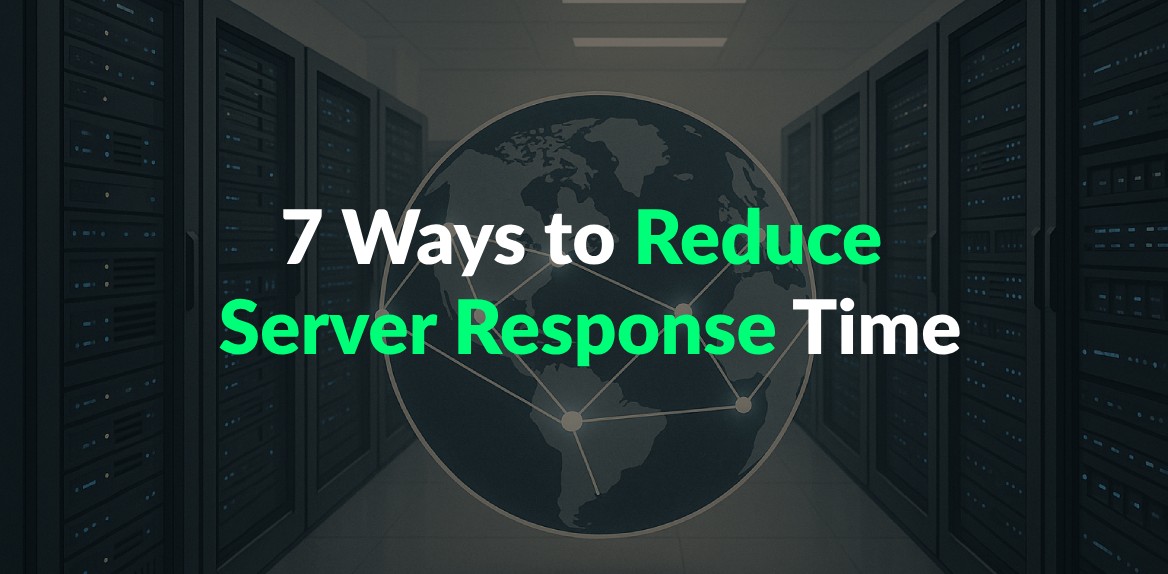
Want a faster website? Server response time can make or break your site’s performance and user experience. Google recommends keeping server response time under 200ms. Here’s why it matters and how to fix it:
- Why It’s Important: Slow response times hurt conversions, SEO rankings, and user retention. For example, Amazon estimates a 100ms delay could cost them $36,500 annually for a site earning $100,000 daily.
- Key Factors: Hosting type, server setup, caching, and database optimization all impact response time.
- How to Improve:
- Configure your server and enable HTTP/2 and TLS 1.3.
- Use caching (browser, server, and database).
- Add a Content Delivery Network (CDN).
- Reduce HTTP requests by combining and compressing files.
- Optimize images with WebP and lazy loading.
- Monitor performance metrics like Time to First Byte (TTFB).
- Speed up your database by indexing and cleaning up queries.
Quick Comparison:
| Hosting Type | Average TTFB | Cost (Monthly) |
|---|---|---|
| Shared | 500–800ms | $3–$10 |
| Cloud | 50–150ms | $20–$500+ |
| Dedicated | 100–200ms | $80–$300 |
Pro Tip: Focus on optimizing your server and caching first - they offer the biggest improvements. Tools like Hoverify can help monitor performance and pinpoint issues.
Want to learn the details? Keep reading to dive into each strategy.
1. Configure Your Server Correctly
Setting up your server properly is essential for achieving fast response times.
Hardware and Software Requirements
Your server’s hardware plays a big role in how well it handles requests. Here’s a quick guide:
| Component | Minimum Recommendation | Optimal Performance |
|---|---|---|
| CPU | 4 cores @ 2.5GHz | 8+ cores @ 3.5GHz+ |
| RAM | 8GB DDR4 | 16GB+ DDR4 |
| Storage | 256GB SSD | 512GB+ NVMe SSD |
| Network | 1Gbps | 10Gbps |
Modern servers like Nginx or LiteSpeed are excellent at managing multiple connections. To get the most out of your setup, tweak these settings:
- Worker Processes: Match the number of CPU cores.
- Buffer Size: Adjust based on the average size of requests.
- Keep-alive Timeout: Set a reasonable timeout to encourage connection reuse.
- Gzip Compression: Turn this on for text-based files to save bandwidth.
Enable HTTP/2 and SSL
HTTP/2 can speed up server responses with features like:
- Multiplexing multiple requests on a single connection
- Compressing headers
- Server push for preloading resources
- A more efficient binary protocol
For SSL/TLS, follow these tips:
- Protocol: Use TLS 1.3 for faster handshakes and better security.
- Session Resumption: Enable to avoid repeated handshakes.
- OCSP Stapling: Speeds up certificate validation.
- Cipher Suites: Choose ECDHE-based suites for a balance of speed and security.
- 0-RTT: Enable Zero Round Trip Time, if supported, to cut handshake delays.
Keep your SSL settings updated to ensure security and performance. Tools like Hoverify can help you monitor performance and identify bottlenecks in real time.
Next up, we’ll look at caching techniques to further improve speed.
2. Use Caching Methods
Set Up Browser and Server Caching
Caching helps reduce server load and speeds up response times. Start by configuring Cache-Control headers to manage how different types of content are cached:
| Cache Type | Best For | Recommended TTL |
|---|---|---|
| Public | Static assets (images, CSS, JS) | 1 year |
| Private | User-specific content | 1 hour |
| No-cache | Dynamic content | None |
| No-store | Sensitive data | None |
For server-side caching, you can use tools like Redis or Memcached. Redis is great for handling complex data structures, while Memcached works well for simple key-value storage.
Here’s an example of an Nginx caching configuration for static assets:
# Nginx caching configuration example
location ~* \.(jpg|jpeg|png|gif|ico|css|js)$ {
expires 365d;
add_header Cache-Control "public, no-transform";
}
To enable browser caching, set up ETags and Last-Modified headers. Below is an example configuration for Apache:
# Apache .htaccess configuration
<IfModule mod_expires.c>
ExpiresActive On
ExpiresByType image/jpeg "access plus 1 year"
ExpiresByType text/css "access plus 1 month"
ExpiresByType application/javascript "access plus 1 month"
</IfModule>
Cache Database Queries
Caching database queries can significantly reduce response times. Here’s how to get started:
-
Identify queries that:
- Run frequently
- Take longer than 100ms to execute
- Return relatively stable data
-
Set appropriate cache durations based on the type of data:
| Query Type | Cache Duration | Update Strategy |
|---|---|---|
| Product catalogs | 24 hours | Scheduled refresh |
| User preferences | 1 hour | On-demand invalidation |
| Real-time data | 30 seconds | Automatic refresh |
| Search results | 15 minutes | Manual purge |
- Implement query caching in your application. Here’s an example in PHP:
function getProductDetails($productId) {
$cacheKey = "product:$productId";
$cachedResult = cache()->get($cacheKey);
if (!$cachedResult) {
$result = database()->query("SELECT * FROM products WHERE id = ?", [$productId]);
cache()->set($cacheKey, $result, 3600); // Cache for 1 hour
return $result;
}
return $cachedResult;
}
Aim for an 80% cache hit rate to achieve optimal performance. Tools like Hoverify can help you monitor cache usage and pinpoint areas for improvement.
3. Add a Content Delivery Network
A Content Delivery Network (CDN) helps speed up your website by delivering content from servers located closer to your users.
Use Servers Close to Users
CDN edge servers store and serve content worldwide, improving performance for various types of content:
- Static assets like images and CSS load faster when delivered from the nearest edge server.
- Dynamic content benefits from optimized routing and better connection handling.
- Video streaming experiences smoother playback with less buffering.
- API responses see reduced latency through regional edge processing.
To make the most of your CDN, analyze your user data to determine where to place edge servers. Focus on:
- Main user locations
- Peak usage times by region
- Popular content types
- Average response times in different areas
Fine-tune your CDN cache settings to further improve performance.
Configure CDN Cache Rules
Setting up proper cache rules ensures a good balance between speed and keeping content fresh. Here’s an example configuration for caching static assets:
# Example CDN caching rules
location /static/ {
proxy_cache_valid 200 301 302 7d;
proxy_cache_use_stale error timeout http_500 http_502 http_503 http_504;
proxy_cache_min_uses 1;
proxy_cache_key $host$uri$is_args$args;
}
Here are some tips for caching specific content types:
- Static Assets: Use long TTLs (time-to-live), enable compression, and automate purges to keep content updated.
- Dynamic Content: Implement micro-caching, use stale-while-revalidate, and adjust cache keys for variations.
- API Responses: Cache by query parameters, use granular invalidation, and set appropriate TTLs.
Keep an eye on metrics like cache hit ratios, origin fetch times, error rates, and bandwidth usage. Adjust your rules as needed for optimal performance.
For example, you can purge outdated assets with a command like this:
# Purge CDN cache example
curl -X PURGE https://cdn.yoursite.com/assets/* \
-H "Authorization: Bearer YOUR_API_KEY"
Tools like Hoverify can help you monitor metrics such as origin fetch times, cache hit ratios, and regional response times to ensure your CDN setup is running efficiently.
4. Cut Down HTTP Requests
Reducing HTTP requests can significantly improve server performance and page load times.
Combine and Compress Files
Merging and compressing files helps minimize the number of requests your server processes. Here’s how you can do it:
File Bundling
Use tools like Webpack to combine multiple CSS and JavaScript files into a single, optimized bundle. For example, a basic Webpack setup for bundling JavaScript might look like this:
// webpack.config.js
const path = require('path');
module.exports = {
entry: './src/index.js',
output: {
filename: 'bundle.js',
path: path.resolve(__dirname, 'dist')
}
};
Server Compression
Configure your server to compress files, reducing their size before they’re sent to the browser. For instance, enabling Gzip on an Apache server can be done with the following configuration:
# Enable Gzip compression
AddOutputFilterByType DEFLATE text/html text/plain text/xml text/css application/javascript
These steps not only reduce file sizes but also make your website load faster.
Optimize Images
Images often account for a large portion of HTTP requests. Optimizing them can dramatically decrease server load and improve response times. Here are two effective methods:
Convert to WebP Format
WebP images are smaller than traditional formats like JPEG or PNG but maintain high quality. Use WebP with a fallback option for browsers that don’t support it:
<picture>
<source srcset="image.webp" type="image/webp">
<img src="image.jpg" alt="Description">
</picture>
Implement Lazy Loading
For images below the fold, use the loading="lazy" attribute to delay their loading until needed:
<img src="image.webp"
loading="lazy"
width="800"
height="600"
alt="Description">
Additionally, tools like Hoverify can help you analyze HTTP requests and pinpoint assets that need attention.
5. Track Server Performance
Keeping an eye on server performance is crucial for maintaining fast response times and identifying potential bottlenecks before they become problems. Regular tracking enables you to make adjustments to server configurations, caching, and development tools as needed.
Focus on Key Metrics
One important metric to monitor is Time to First Byte (TTFB), which measures how quickly your server responds. A lower TTFB means faster load times. You can calculate TTFB using this JavaScript snippet:
performance.getEntriesByType('navigation')[0].responseStart -
performance.getEntriesByType('navigation')[0].requestStart;
Don’t stop at TTFB - monitor CPU usage and memory usage as well. These metrics can vary depending on your server setup, but consistent tracking helps you catch performance issues early and address them before they escalate.
Use Tools for Continuous Monitoring
Take advantage of browser developer tools and other integrated solutions to keep tabs on server performance. For example, Hoverify includes built-in monitoring features that make diagnosing server response problems much easier.
6. Use Development Tools
Modern tools can help pinpoint and address server response delays effectively.
Work With Browser Tools
Browser tools are essential for analyzing server performance. The Network panel in most browsers is particularly useful for examining request timing, response headers, and payload sizes. This information is key to identifying resources that may be slowing down server response times.
Here’s what to focus on when analyzing network performance:
- Request timing: Measure the time it takes from sending a request to receiving the first byte of data.
- Response size: Look at payload sizes to find resources that might be unnecessarily large.
- Connection details: Review HTTP headers and connection types to understand how the server is communicating with the browser.
Testing performance under different network conditions can also reveal how connection types and payload sizes impact server response times.
Add Helper Extensions
In addition to browser tools, extensions can provide extra insights and functionality for diagnosing server response issues. For instance, Hoverify offers real-time inspection capabilities, allowing you to analyze responses without switching between tools.
“My go-to browser extension when building websites. The support is amazing and very responsive.” - Mike Oliver [1]
Some key features of extensions like Hoverify include:
- Real-time HTML and CSS inspection to identify render-blocking resources.
- Asset extraction tools for optimizing images and videos.
- Tech stack analysis to detect potential performance bottlenecks.
- Debugging tools that let you test server responses with custom code injection.
For example, Hoverify’s inspector allows you to hover over elements and instantly see their impact on server load times. These tools are great for spotting common issues like unoptimized database queries or oversized assets, so you can address them right away.
7. Speed Up Your Database
Once you’ve optimized your server and caching setup, fine-tuning your database can further reduce response times.
Optimize Your Database Queries
Streamlining your database queries is crucial for maintaining quick server responses. Use your database’s monitoring tools to pinpoint slow queries and address them effectively.
Here are some tips to improve query performance:
- Index frequently used columns: Add indexes to columns often used in searches or joins to speed up data retrieval.
- Retrieve only what you need: Specify the required columns instead of selecting all fields.
- Use LIMIT for pagination: Limit the amount of data retrieved when dealing with paginated results.
For complex queries, consider breaking them into smaller, more manageable parts. This makes troubleshooting easier and boosts execution speed.
Keep Your Database Organized
Routine maintenance helps keep your database efficient and ensures quicker server responses.
- Schedule regular cleanup tasks: Remove outdated records, archive old data, update statistics, and rebuild indexes as needed.
- Monitor table sizes and growth: Large or fast-growing tables may require optimization or partitioning to maintain performance.
- Refine table structure: Use the right data types, eliminate unused columns, split overly large tables into smaller ones, and apply proper normalization techniques.
A well-maintained database not only improves speed but also ensures your system can handle growing data demands efficiently.
Conclusion: Next Steps to Faster Response Times
To improve server response times, focus on these actionable steps:
-
Configure Your Server
-
Implement Caching
| Phase | Improvement Range |
|---|---|
| Server Configuration | 50–60% improvement |
| Caching Setup | 25–30% reduction |
| CDN Integration | 28–35% faster delivery |
| Database Optimization | 32–40% better performance |
Keep an eye on critical metrics like TTFB (aim for under 200ms), average response times across different regions, and requests per second. These will help you measure the effectiveness of your optimizations.
Plan quarterly maintenance tasks to ensure continued performance gains. This includes:
- Reviewing and updating cache rules.
- Renewing and verifying SSL certificates.
- Rebuilding database indexes and updating statistics.
For example, TikTok managed to reduce response time variance from ±300ms to ±50ms by optimizing batch processing [5]. Tools like Hoverify are useful for monitoring and debugging performance, helping you maintain a better user experience and meet business goals effectively.
FAQs
Why does server response time matter for my website’s SEO and user experience?
Server response time plays a crucial role in both SEO and user experience. When your server is slow, it can result in longer page load times, leading to higher bounce rates and fewer visitors staying to explore your site. Search engines like Google consider this when ranking websites, so slow response times can hurt your visibility in search results.
On the other hand, a fast server improves user experience by delivering content quickly, keeping visitors engaged, and encouraging them to browse more pages. This not only boosts customer satisfaction but also signals to search engines that your site provides value, which can improve your rankings.
How does using a Content Delivery Network (CDN) help reduce server response times?
A Content Delivery Network (CDN) improves server response times by distributing your website’s content across multiple servers located in different regions. When a user visits your site, the CDN delivers content from the server closest to their location, reducing latency and speeding up load times.
CDNs also help by offloading traffic from your main server, minimizing the chances of slowdowns during high-traffic periods. Additionally, they often include caching mechanisms that store static assets like images, CSS, and JavaScript files, ensuring faster delivery to users.
What are the best ways to monitor and track server performance to maintain fast response times?
To monitor and track your server’s performance effectively, you can use tools and techniques that provide real-time insights into server metrics. Focus on key performance indicators such as response time, CPU and memory usage, and network latency to identify bottlenecks and optimize performance.
Some common methods include:
- Server Monitoring Tools: Use monitoring software to track metrics like uptime, load times, and resource usage.
- Log Analysis: Regularly review server logs to detect errors or performance issues.
- Performance Dashboards: Set up dashboards to visualize trends and spot anomalies quickly.
By consistently monitoring your server’s performance, you can ensure it stays optimized and responsive for users.
