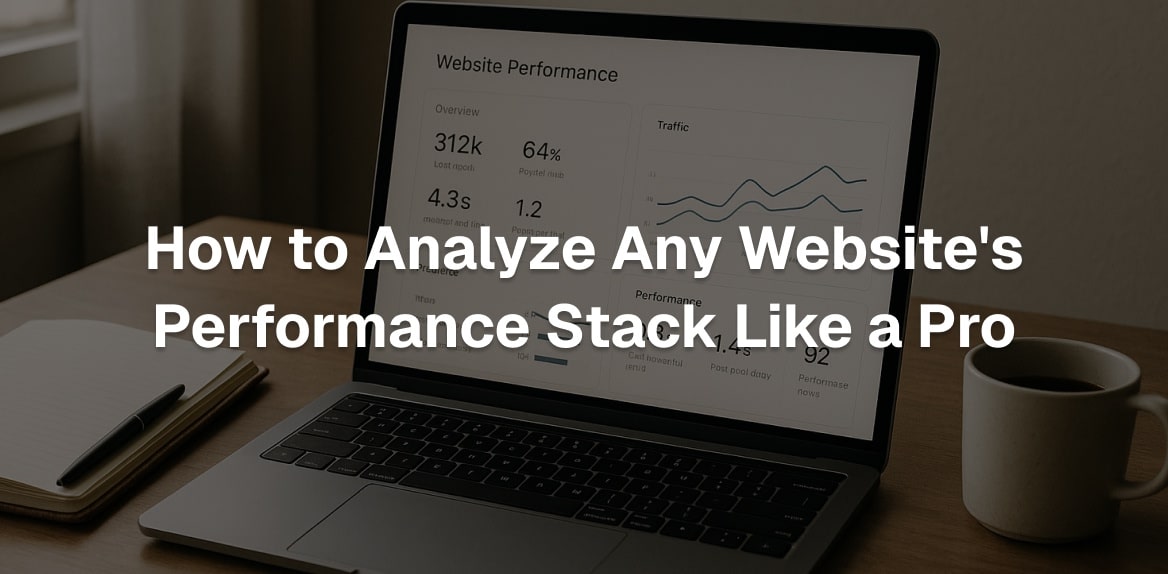
Website performance analysis helps you identify and fix issues that affect how fast and efficiently your site loads. This process isn’t just about speed - it’s about understanding your site’s technical setup, from server response times to how resources like images and JavaScript load. Here’s what you need to know:
- Key Metrics to Track: Focus on Core Web Vitals like Largest Contentful Paint (LCP), First Input Delay (FID), and Cumulative Layout Shift (CLS). These metrics impact user experience and search rankings.
- Tools for Analysis: Use tools like Lighthouse (for audits), GTmetrix (for trends), and WebPageTest (for detailed resource behavior). Hoverify offers a streamlined way to inspect, test, and optimize performance in real time.
- Step-by-Step Process: Start with a baseline audit, analyze resource loading and network behavior, and test performance across devices and networks. Address high-priority issues like large images, slow server response times, and render-blocking resources.
- Ongoing Monitoring: Use tools like Uptrends or Pingdom to track performance over time and set alerts for dips in speed or stability.
Faster websites improve user satisfaction, boost search rankings, and increase conversions. Regular audits and proactive fixes ensure your site stays optimized for all users.
Tools for Performance Stack Analysis
Once you’ve got a handle on key metrics, the next step is choosing the right tools for a deep dive into performance analysis. To identify bottlenecks and areas for improvement, you’ll need specialized software. Fortunately, there are plenty of options available, from free browser-based tools to advanced monitoring platforms.
Main Tools for Performance Auditing
For precise performance measurements, here are some standout tools to consider:
Lighthouse is integrated directly into Chrome DevTools and is one of the most popular tools for performance auditing. It generates detailed reports on performance, accessibility, SEO, and best practices. Lighthouse also evaluates Core Web Vitals and provides actionable recommendations tailored to your site. With automated testing and scores ranging from 0 to 100, it’s easy to track your progress over time.
GTmetrix is another excellent option, offering both free and premium versions. It specializes in waterfall analysis, which visually breaks down how resources load and pinpoints delays. GTmetrix also tracks trends over time, giving you historical data to monitor performance across different devices and locations.
WebPageTest is an open-source tool that provides advanced features like connection throttling, custom scripting, and multi-step testing scenarios. Its filmstrip view visually captures how a page loads, while detailed waterfall charts show the timing of every network request. You can test from various global locations and device setups, making it a highly versatile option.
Each of these tools brings a unique strength: Lighthouse provides quick and clear audits, GTmetrix excels at trend tracking and waterfall insights, and WebPageTest offers granular, technical-level data.
How Hoverify Helps with Performance Analysis
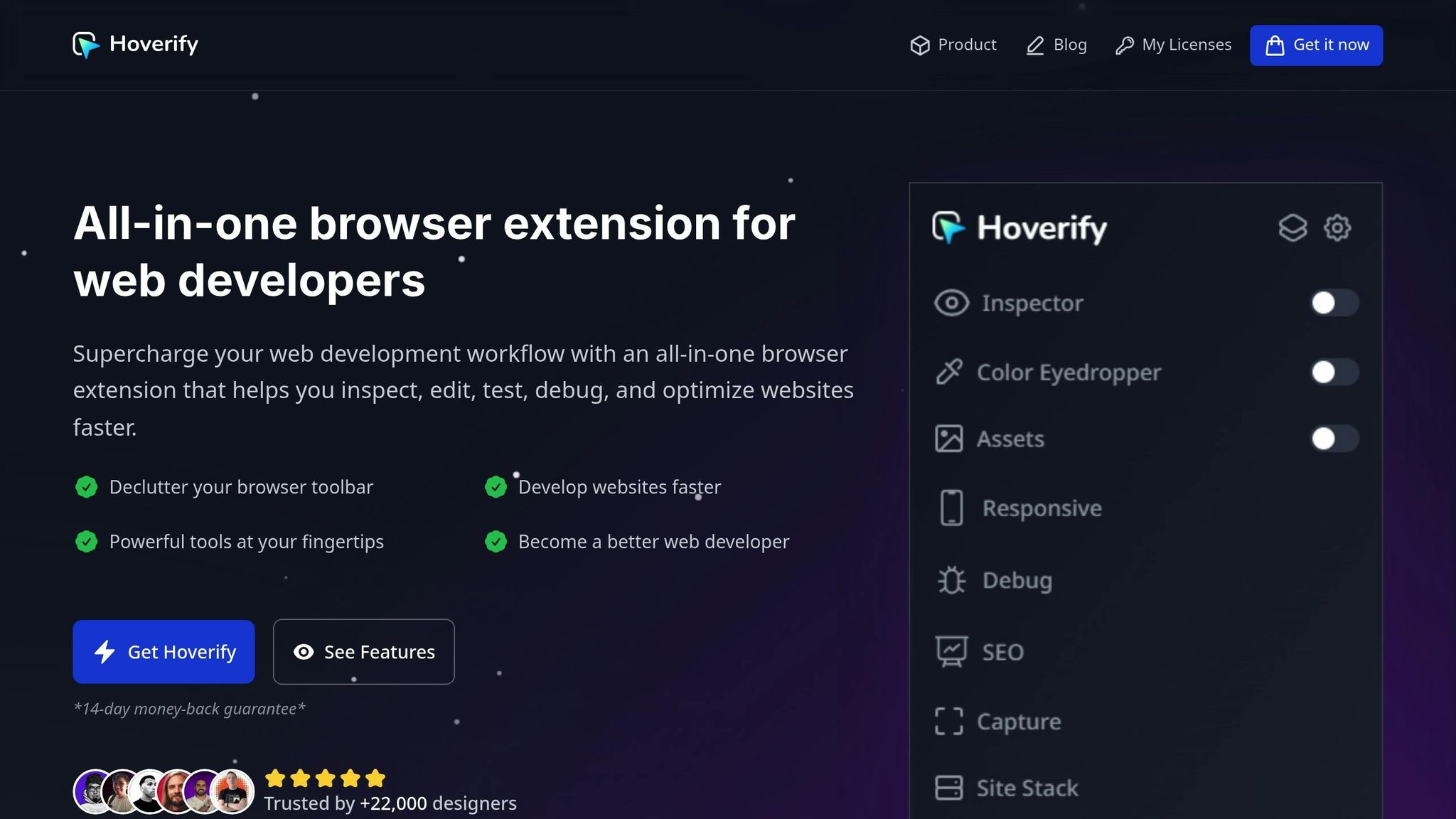
Hoverify simplifies performance analysis with a suite of modules, each designed to tackle specific aspects of website evaluation.
- The Inspector module highlights how individual elements impact performance, such as CSS rendering delays or layout shifts. It’s a real-time tool that eliminates the need to jump between multiple platforms.
- With the Site Stack module, you can instantly identify the technologies behind a website - frameworks, hosting providers, and content delivery networks. This knowledge helps pinpoint optimization opportunities tied to the tech stack.
- The Responsive Viewer tests performance across desktop, tablet, and mobile devices simultaneously. This synchronized testing approach saves time and reveals device-specific performance issues.
- The Assets module organizes all page resources, allowing you to spot oversized images, unoptimized videos, or unnecessary files. It displays file sizes and formats, and even lets you bulk download resources for further analysis.
- The Debug feature enables real-time testing of custom CSS and JavaScript changes. You can experiment with optimization techniques and immediately see their effects without altering the live site.
Hoverify’s tools work together to provide a streamlined, comprehensive approach to performance analysis.
Monitoring Tools for Ongoing Performance Tracking
While audit tools capture a snapshot of your website’s performance, monitoring tools keep an eye on it over time. These tools ensure you’re alerted to issues as they arise and allow you to track trends.
- Uptrends monitors website performance from multiple global locations. It sends real-time alerts when performance dips below your set thresholds.
- Pingdom focuses on uptime monitoring but also tracks page load times and performance metrics. Alerts via email, SMS, or webhook ensure you can act quickly when problems occur. Its reports help identify long-term patterns, including seasonal trends.
- New Relic goes deeper with application performance monitoring, tracking server response times, database queries, and application-level metrics. This tool is particularly useful for identifying backend issues that frontend tests might miss.
Key Performance Metrics and How to Read Them
Performance metrics give you a clear picture of how your website loads and responds to user actions. Each one highlights specific aspects of site behavior, from delays to overall user experience. The trick is understanding which numbers matter the most and what they reveal about your site.
Core Web Vitals Explained
Google’s Core Web Vitals focus on user experience and can directly impact your search rankings. These three metrics highlight the factors that make a website feel quick and responsive.
Largest Contentful Paint (LCP) tracks how long it takes for the largest visible element on a page to fully load. Ideally, LCP should be under 2.5 seconds, while anything over 4.0 seconds could be a problem. Common causes of high LCP include oversized images, slow server responses, or resources that block rendering. To improve this metric, start by optimizing large images and reviewing critical resources.
First Input Delay (FID) measures the time between a user’s first interaction (like clicking a button) and when the browser starts responding. An FID below 100 milliseconds is great, but anything above 300 milliseconds signals sluggish performance. Heavy JavaScript processing is often the culprit behind high FID.
Cumulative Layout Shift (CLS) evaluates how stable the visuals on a page are during load. A CLS score under 0.1 is ideal, while scores over 0.25 lead to frustrating user experiences as elements shift unexpectedly. Issues like images without set dimensions, web fonts causing text reflows, or late-loading ads often contribute to high CLS.
Other Important Metrics to Track
Beyond Core Web Vitals, other metrics can provide a broader view of your site’s performance:
- Time to First Byte (TTFB): This measures how quickly your server starts sending data after a request. A TTFB under 200 milliseconds is ideal, while anything over 600 milliseconds could signal hosting or server-side issues.
- Total Blocking Time (TBT): Tracks how long the main thread is blocked, preventing user interactions. Lower TBT values mean a more responsive page, while higher values often point to heavy JavaScript or multiple third-party scripts.
- Speed Index and Resource Load Times: These help identify delays caused by unoptimized assets, giving you a clearer view of bottlenecks.
Step-by-Step Performance Stack Analysis
Analyzing your website’s performance step by step ensures you address potential issues before they disrupt user experience. This structured approach not only helps you identify bottlenecks but also provides a clear path for optimization.
First Audit and Data Collection
Start by conducting a baseline audit to gather key metrics that will serve as benchmarks for your improvements.
- Run a Lighthouse audit using Chrome DevTools to capture essential Core Web Vitals metrics like Largest Contentful Paint (LCP), First Input Delay (FID), and Cumulative Layout Shift (CLS). Note any flagged issues.
- Use Hoverify’s Inspector to examine individual elements for performance impact. Look for render-blocking resources, oversized images, or layout shifts that may slow down your page.
- Leverage Hoverify’s Site Stack module to analyze the technologies powering your site. This can reveal optimization opportunities, such as upgrading to faster hosting or eliminating unnecessary plugins.
Document baseline metrics, including Core Web Vitals, total page size, number of requests, and load time. These benchmarks will be essential for tracking progress.
Once you’ve established your baseline, move on to analyzing how resources load and behave on your site.
Checking Resource Loading and Network Behavior
Understanding how your site’s resources are delivered can uncover significant performance gains with minimal effort.
- Open the Network tab in Chrome DevTools and reload the page. Sort resources by size to identify optimization targets, such as large images, bulky JavaScript bundles, or oversized CSS files.
- Examine the waterfall chart to pinpoint resources that load late or take too long. Gaps between requests often signal render-blocking resources or inefficient loading sequences.
- Use Hoverify’s Assets module to organize and review resources. This tool helps you quickly spot assets that need compression or format changes.
- Utilize the Network and Coverage tabs in DevTools to identify oversized files and unused code that could be optimized or removed.
- Test your site under different network conditions by simulating slower speeds (e.g., Fast 3G, Slow 3G). This can reveal issues that may not appear on high-speed connections.
After reviewing how resources behave, move on to testing your site’s performance across a variety of devices and network setups.
Testing on Different Devices and Networks
Performance can vary significantly depending on the user’s device and connection, so testing in multiple scenarios is crucial.
- Use Hoverify’s Responsive Viewer to test your site across different device profiles. This tool shows how performance metrics shift on various screen sizes, highlighting areas where mobile devices may struggle with JavaScript-heavy content.
- Take advantage of synchronized scrolling and clicking in Hoverify’s viewer to test interactive elements across devices. For example, clicking a button on one device will replicate the action on others, helping you spot any lags or inconsistencies.
- Supplement these tests with Chrome DevTools’ Device Mode and CPU throttling to simulate older devices and ensure your site performs well across a range of hardware and software conditions.
Testing under diverse conditions ensures that your optimizations benefit all users, regardless of their device or network speed.
Reading Results and Making Improvements
Once you’ve analyzed performance metrics across devices and networks, the next step is to interpret the data and take meaningful action. Raw numbers don’t mean much unless they’re turned into improvements that enhance the user experience. Let’s dive into how to pinpoint issues, prioritize fixes, and ensure your optimizations stick.
Finding and Ranking Issues by Priority
Addressing every single issue isn’t practical, so focus on what matters most - problems that significantly impact user experience and business goals.
Start with Core Web Vitals, as they directly influence both Google rankings and user satisfaction. For example, if your Largest Contentful Paint (LCP) exceeds 2.5 seconds, prioritize optimizing images and improving server response times rather than making minor JavaScript tweaks. Similarly, if your Cumulative Layout Shift (CLS) score is above 0.1, it’s critical to resolve layout instability to prevent frustrating user interactions, like accidental clicks.
Think about the business impact of each issue. A slow checkout button likely has a much bigger effect on revenue than a delayed animation in the footer. Similarly, server response times over 600 milliseconds should take precedence over non-essential CSS that slows down loading.
File sizes can also guide your prioritization. For instance, images larger than 500KB or JavaScript bundles exceeding 1MB are clear opportunities for optimization. Use Hoverify’s Assets module to identify the largest resources and tackle them first - this often leads to quick wins.
Don’t overlook network behavior when ranking issues. Resources that block rendering or create long request chains, especially those affecting above-the-fold content, should be high on your to-do list.
Testing Fixes with Hoverify
Before rolling out changes to your live site, it’s essential to test optimizations to avoid introducing new problems. Hoverify’s tools make this process efficient and effective.
With Hoverify’s Inspector and visual editor, you can test fixes without touching your actual codebase. For example, you can tweak CSS properties to simplify layouts, resize images to test compression effects, or temporarily remove elements to see how their absence impacts performance. Hover over elements to understand how they interact with surrounding content, helping you prioritize changes.
The Responsive Viewer in Hoverify allows you to test fixes across multiple devices simultaneously. While a change might improve desktop performance, it could cause issues on mobile. The synchronized interaction feature ensures your optimizations work seamlessly across all screen sizes.
For more complex fixes, use Hoverify’s Debug module to inject custom CSS or JavaScript and simulate backend changes. Test these adjustments and measure their impact using browser developer tools. Once you’ve validated the improvements, you can export the code changes to guide your development team, ensuring the exact fixes are implemented.
Setting Up Ongoing Performance Monitoring
Performance optimization isn’t a one-and-done task - it requires consistent monitoring to maintain improvements and catch new issues early.
Schedule regular audits using the same tools and metrics from your initial analysis. For example, weekly Lighthouse audits can help you spot regressions before they become noticeable to users. Set up alerts for when Core Web Vitals exceed acceptable thresholds or when page load times surpass baseline measurements.
Hoverify’s Site Stack module is particularly useful for tracking changes to your site’s technology stack. New plugins, frameworks, or third-party scripts can often introduce performance issues that need to be addressed.
Establish performance budgets for key metrics like total page size, number of requests, and load times. For example, if your homepage exceeds 3MB or makes more than 50 requests, it’s time to investigate and optimize before the problem worsens.
Incorporate real user monitoring alongside synthetic testing. While tools like Lighthouse provide controlled testing environments, actual users experience a variety of network speeds, devices, and usage patterns. Real user data can reveal issues that synthetic tests might miss.
Finally, integrate performance checks into your development workflow. Run automated tests whenever new code is deployed, and use Hoverify’s tools to validate changes during development. This approach prevents performance regressions from reaching production. Set up performance dashboards to track key metrics over time, and review these trends monthly to identify gradual degradation or seasonal patterns that may require preemptive action.
Conclusion
Improving your site’s load times and user experience isn’t just a technical task - it’s a business necessity. By adopting a structured approach and leveraging essential tools and metrics, you can make a measurable impact. Consider this: Amazon could lose $1.6 billion annually if its pages loaded just one second slower. On top of that, 53% of mobile users abandon sites that take longer than three seconds to load. These numbers highlight just how critical performance optimization is.
Key Takeaways from the Performance Analysis Process
At the heart of effective performance analysis is understanding Core Web Vitals and using tools like Lighthouse and WebPageTest. These metrics directly influence user behavior and conversions - a one-second delay can result in a 7% drop in conversions. Meanwhile, nearly half of users expect a site to load within two seconds.
Tools like Hoverify simplify this process. Its modules allow for real-time testing and optimization across devices, making it easier to identify and address performance issues. Instead of trying to fix everything at once, focus on high-priority problems, such as those affecting Core Web Vitals, large file sizes, and render-blocking resources. By targeting these areas, you set the stage for consistent, proactive improvements.
Making Performance Analysis a Routine
To stay competitive, regular performance audits are essential. With 70% of online shoppers abandoning carts due to slow load times, the stakes couldn’t be higher. The reality is that over 60% of web traffic now comes from mobile devices, and performance can degrade over time with new plugins, updates, and content additions.
Scheduling weekly Lighthouse audits and setting performance budgets for metrics like page size and load times can help maintain your site’s speed and reliability. Hoverify makes this process straightforward, combining all the necessary tools into one browser extension. Instead of juggling multiple apps, you can inspect, test, and optimize within a single workflow. Features like the Capture module allow you to track improvements over time, while synchronized device testing ensures consistent performance across all platforms.
It’s also worth noting that Google prioritizes fast-loading websites in its rankings. With 92% of search clicks going to the first page of results, your site’s performance directly impacts both visibility and growth potential.
Start today. Dedicate time each week to performance audits, set clear goals, and take advantage of Hoverify’s all-in-one toolset. A fast, responsive website isn’t just good for users - it’s key to improving search rankings, driving traffic, and achieving long-term business success.
FAQs
What are Core Web Vitals, and how do they affect my website’s rankings and user experience?
Core Web Vitals are a group of metrics that assess critical aspects of a website’s performance, including how quickly it loads, how responsive it is, and how stable its visuals are as the page renders. These metrics play a key role in determining search rankings since Google factors them into its algorithm. Simply put, a site with strong Core Web Vitals is more likely to rank higher in search results.
But the benefits go beyond just rankings. Optimizing these metrics creates a better user experience. A site that loads quickly, responds seamlessly, and maintains visual stability keeps visitors around longer, lowers bounce rates, and leaves users more satisfied. Paying attention to Core Web Vitals is a win-win for making your site both more visible and more enjoyable to use.
What makes Hoverify the best tool for analyzing website performance?
Hoverify makes website performance analysis a breeze with its all-in-one browser extension. It allows you to inspect, edit, test, and debug websites in real time. Features like cache clearing, link validation, and performance monitoring help you quickly identify issues such as slow load times or resource bottlenecks.
With support across multiple browsers and a versatile set of tools, Hoverify streamlines the workflow for developers by combining several functions into a single, convenient solution. It’s built to help you create faster, more efficient websites without juggling several separate tools.
What’s the best way to prioritize which performance issues to fix on my website?
Start by zeroing in on the performance problems that most affect your website’s speed and the overall user experience. Pay special attention to server response times, delays in loading resources, and JavaScript execution - these are often the main reasons behind sluggish load times and clunky functionality.
To pinpoint the biggest bottlenecks, use tools like Lighthouse or WebPageTest. Once you’ve identified the issues, prioritize them based on their severity and how often they impact users. Addressing the most pressing problems first allows you to make noticeable improvements without stretching your time or resources too thin.
