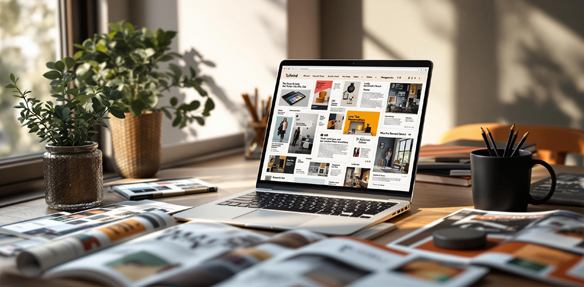
Want to create stunning magazine-style layouts quickly? Combining Tailwind CSS with CSS Grid makes it easy to design complex, responsive layouts without writing custom CSS. Here’s what you’ll learn:
- Why Tailwind + CSS Grid works: Tailwind’s utility classes simplify CSS Grid’s powerful layout features.
- How to set up Tailwind for grids: Step-by-step instructions for installing and configuring Tailwind.
- Building layouts: Examples of multi-column grids, responsive designs, and nested grids.
- Design tips: Use typography, images, and hover effects to enhance your layout.
Using Tailwind’s pre-built classes with CSS Grid’s structure, you can create layouts that are flexible, responsive, and visually appealing. Let’s dive into the details!
Project Setup for Tailwind CSS
To create magazine-style grid layouts with Tailwind CSS, you need a proper setup. Here’s a step-by-step guide to get everything configured.
Installing Tailwind CSS
Start by installing Tailwind CSS using npm for maximum flexibility:
npm install -D tailwindcss
npx tailwindcss init
Next, create a styles.css file and include these imports:
@import "tailwindcss/base";
@import "tailwindcss/components";
@import "tailwindcss/utilities";
Configuring Grid Features in Tailwind
Tailwind CSS makes grid customization straightforward. Here’s an example configuration:
module.exports = {
theme: {
extend: {
gridTemplateColumns: {
'magazine': 'repeat(12, minmax(0, 1fr))',
'feature': '2fr 1fr',
},
gridTemplateRows: {
'article': 'auto 1fr auto',
},
gap: {
'magazine': '2rem',
}
}
}
}
magazinegrid: A 12-column layout for magazine-style designs.featurelayout: A 2:1 column ratio, perfect for featured articles.- Custom gaps: Adds spacing specific to your design needs.
For responsive grids, Tailwind’s breakpoints let you adjust layouts for devices like mobile (1 column), tablet (2-3 columns), and desktop (12 columns).
To enable consistent nested grid lines, turn on the subgrid feature:
module.exports = {
experimental: {
gridSubgrid: true
}
}
Finally, rebuild your CSS after making changes:
npx tailwindcss build styles.css -o output.css
With these steps, you’ll have a flexible and organized setup for crafting stunning magazine-style grid layouts.
CSS Grid Basics with Tailwind Classes
Tailwind CSS makes using CSS Grid easier with its straightforward utility classes. Here’s how you can use these classes to create magazine-style layouts.
Grid Layout Components
The grid class sets up the base for any grid layout. From there, utilities like grid-cols-{n} and gap-{size} give you control over the number of columns and spacing. These tools are perfect for creating the multi-column layouts often seen in magazines.
Here’s a quick reference for key Tailwind classes and their uses:
| Grid Component | Tailwind Class | Purpose |
|---|---|---|
| Container | grid | Sets the grid context |
| Columns | grid-cols-{n} | Defines the number of columns |
| Column Span | col-span-{n} | Sets how many columns an item spans |
| Row Span | row-span-{n} | Adjusts an item’s height |
| Gap | gap-{size} | Controls spacing between grid items |
Here’s an example of a basic grid layout:
<div class="grid grid-cols-12 gap-4">
<div class="col-span-8">Main Content</div>
<div class="col-span-4">Additional Content</div>
</div>
For magazine layouts, you can create more complex designs using grid areas:
<div class="grid grid-cols-magazine gap-magazine">
<div class="col-span-8 row-span-2">
<img src="feature.jpg" alt="Feature Article">
</div>
<div class="col-span-4">
<h2>Latest Updates</h2>
</div>
</div>
Building Responsive Grids
To make your magazine layouts responsive, you’ll need to use Tailwind’s responsive prefixes. These allow you to adjust layouts for different screen sizes effortlessly:
<div class="grid grid-cols-1 md:grid-cols-2 lg:grid-cols-12 gap-4">
<!-- Grid items -->
</div>
Here’s a common approach to breakpoints:
| Screen Size | Columns |
|---|---|
| Mobile (<768px) | 1 |
| Tablet (768px–1024px) | 2–6 |
| Desktop (>1024px) | 12 |
For a more dynamic look, you can overlap elements like text and images:
<div class="grid grid-cols-12">
<div class="col-span-6 z-10">
<h2>Featured Story</h2>
</div>
<div class="col-span-8 -mt-8">
<img src="background.jpg" alt="Background">
</div>
</div>
With these tools and techniques, you can build magazine-style layouts that look great on any screen size.
Creating a Magazine Layout
Setting Up the Main Grid
Start by defining the layout boundaries with a container and grid configuration. Adjust the spans to allocate space for sections like feature stories, sidebars, and headers:
<div class="container mx-auto px-4 grid grid-cols-12 gap-6">
<div class="col-span-12 lg:col-span-8">
<!-- Featured content area -->
</div>
<div class="col-span-12 lg:col-span-4">
<!-- Sidebar content -->
</div>
</div>
This setup creates a flexible foundation for your magazine layout, ensuring it adapts to different screen sizes. Once the grid is in place, focus on arranging content to highlight hierarchy and flow.
Organizing Content Areas
To create a clear and visually appealing structure, use Tailwind’s grid system to organize your content effectively:
<div class="grid grid-cols-12 gap-4">
<!-- Hero Section -->
<div class="col-span-12 h-[500px] relative">
<img src="hero.jpg" class="object-cover w-full h-full" />
<div class="absolute bottom-0 left-0 p-8">
<h1 class="text-4xl text-white font-bold">Feature Story</h1>
</div>
</div>
<!-- Content Columns -->
<div class="col-span-8 grid grid-cols-2 gap-4">
<!-- Article previews -->
</div>
<!-- Sidebar -->
<div class="col-span-4">
<!-- Secondary content -->
</div>
</div>
For more complex layouts, nested grids can help you break down sections into smaller, organized modules.
Working with Nested Grids
Nested grids are ideal for adding layers of structure to your layout. They work well for breaking down content into smaller modules within larger sections:
<div class="grid grid-cols-12 gap-6">
<!-- Primary Content Area -->
<div class="col-span-8">
<!-- Nested Grid for Article Layout -->
<div class="grid grid-cols-2 gap-4">
<div class="col-span-2 md:col-span-1">
<img src="article-1.jpg" class="w-full h-48 object-cover" />
<h3 class="text-xl font-semibold mt-2">Article Title</h3>
</div>
<div class="col-span-2 md:col-span-1">
<!-- Similar article structure -->
</div>
</div>
</div>
</div>
Keep spacing consistent by using Tailwind’s gap utilities. For example, apply gap-6 to major sections and gap-4 to nested grids. This approach ensures a clean and balanced layout with clear visual separation between elements.
Design Refinements
With the basic grid structure set up, it’s time to elevate the visual design and usability of your magazine layout using Tailwind’s utility classes.
Typography Enhancements
Typography plays a key role in magazine layouts. Tailwind offers a variety of utilities to establish clear visual hierarchies and improve readability:
<article class="prose lg:prose-xl">
<h1 class="text-4xl font-bold tracking-tight text-gray-900 mb-6">
Featured Story
</h1>
<h2 class="text-2xl font-semibold text-gray-800 mb-4">
Supporting Headline
</h2>
<p class="text-base leading-relaxed text-gray-600">
Article content with comfortable line height for improved readability.
</p>
</article>
This setup ensures headings stand out, while the body text remains easy to read with proper spacing and font choices.
Adding Images and Media
Tailwind makes it simple to create responsive and visually appealing media elements:
<div class="grid grid-cols-12 gap-6">
<figure class="col-span-8 relative overflow-hidden rounded-lg">
<img
src="feature-image.jpg"
class="w-full h-[600px] object-cover transition-transform hover:scale-105 duration-300"
alt="Feature story image"
/>
<figcaption class="absolute bottom-0 left-0 right-0 bg-black/50 text-white p-4">
<p class="text-sm font-medium">Image caption with overlay effect</p>
</figcaption>
</figure>
</div>
The object-cover utility ensures images maintain their aspect ratio, while hover:scale-105 adds an engaging zoom effect. The semi-transparent overlay (bg-black/50) makes captions more legible without overpowering the image.
Subtle Visual Effects
Small design touches can make a big difference in the overall feel of your layout:
<div class="grid grid-cols-3 gap-6">
<div class="bg-white rounded-lg shadow-md hover:shadow-xl transition-shadow duration-300 p-6">
<span class="inline-block bg-blue-100 text-blue-800 text-xs px-2 py-1 rounded-full mb-4">
Category
</span>
<h3 class="font-semibold text-xl mb-2">Article Title</h3>
<div class="border-l-4 border-blue-500 pl-4 my-4">
<blockquote class="text-gray-600 italic">
Featured quote or excerpt
</blockquote>
</div>
</div>
</div>
This example combines hover effects, smooth shadow transitions, and decorative borders to create a clean and polished design. Category tags and consistent spacing further enhance the layout’s structure and readability.
These refinements bring a sleek, professional touch to your magazine layout, making it visually appealing and user-friendly.
Conclusion: Building Modern Magazine Layouts
Key Benefits
Using Tailwind CSS alongside CSS Grid equips developers with powerful tools to create intricate magazine layouts. Here’s what makes this combination stand out:
| Benefit | Details |
|---|---|
| Faster Development | Tailwind’s utility-first approach allows quick prototyping while keeping code clean and organized. |
| Design Versatility | Achieve complex layouts, including unconventional designs, with minimal effort. |
| Customization Options | Tailwind’s utilities make it easy to craft detailed styles and reusable components. |
“As UXPin highlights, Tailwind CSS enhances front-end workflows when used effectively.”
By leveraging these strengths, developers can push their layout designs to the next level with confidence.
Steps to Level Up
Want to refine your magazine-layout skills? Here are some ways to dive deeper:
Master Advanced Grid Techniques
- Play with
grid-template-areasto build intricate layouts. - Learn how to overlap grid items for eye-catching effects.
- Practice creating responsive, nested grids for added complexity.
Upgrade Your Workflow
- Use Tailwind UI components to speed up prototyping.
- Align your work with design systems for consistency.
- Try tools like Hoverify to debug layouts directly in the browser.
Focus on Design Details
- Experiment with advanced typography utilities and custom grid setups.
- Fine-tune image handling for better visuals.
- Develop reusable layout patterns to maintain cohesive designs.
These strategies will help you create magazine layouts that are not just visually appealing but also functional and efficient to build.
